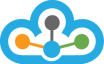Please follow the below specified steps to get Time & Sales along with in Amibroker.
Step 1:
First open Amibroker and click on "Window" menu and check mark "Realtime Quote" option
This would activate Realtime Quote for you, as shown in the below image.
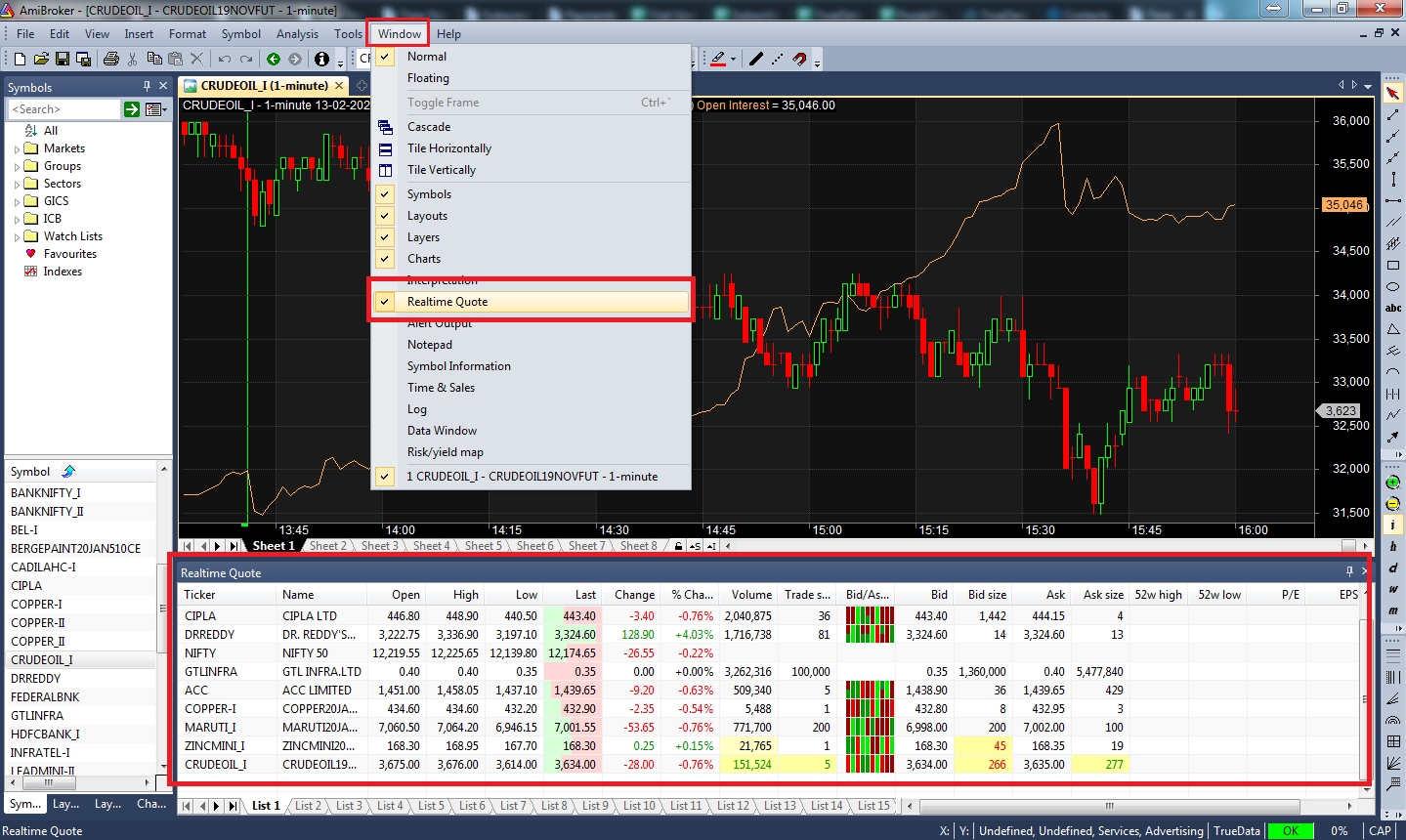
Step 2:
Now, to add symbol in Realtime Quote >> In the left hand side panel named "Symbol" select the symbol first.
>> Then click on "Symbol" menu >> then click on "Real Time Quote" and then click on "Add selected symbol"
This would add the symbol you have selected in Realtime Quote, as shown in the below image.
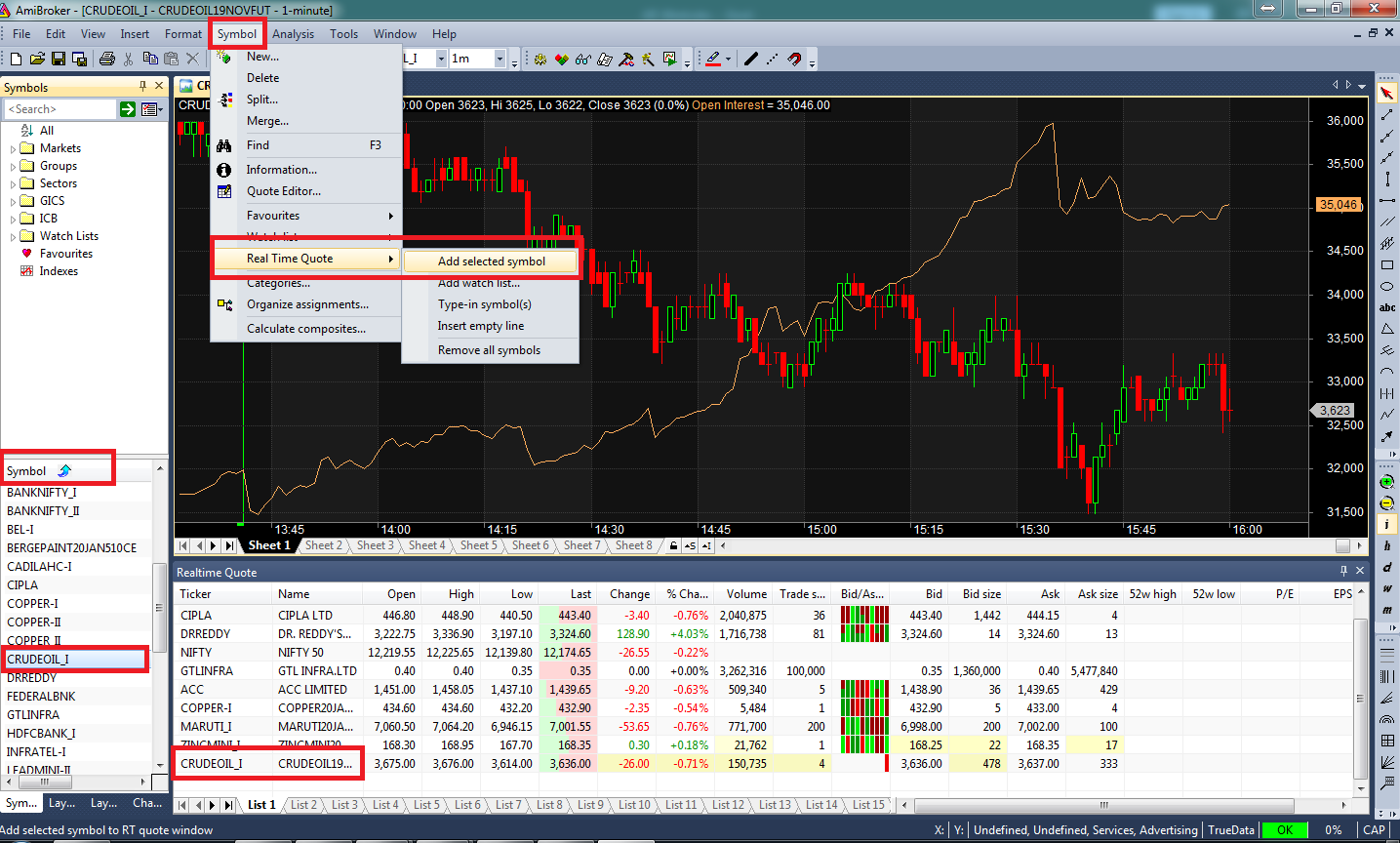
Step 3:
Now in "Realtime Quote" right click with mouse on the symbol of your choice (as shown in the below image)
Then click on "Time & Sales" to activate this option
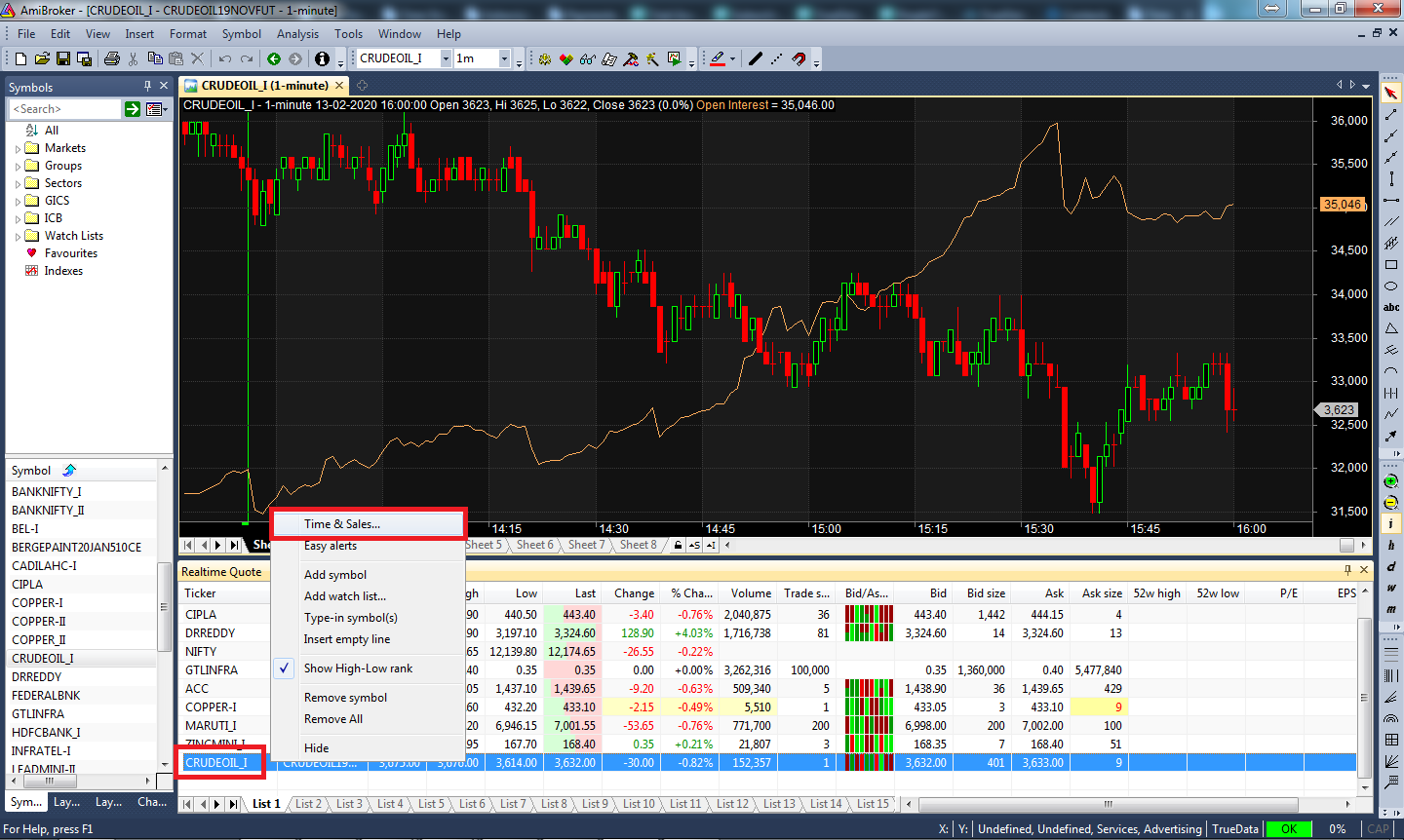
Step 4:
Once the "Time & Sales" option is activated, it would show something like this (as shown in the image)
You can set it somewhere accordingly to view both Time & Sales along with Bid / Ask (Realtime Quote)
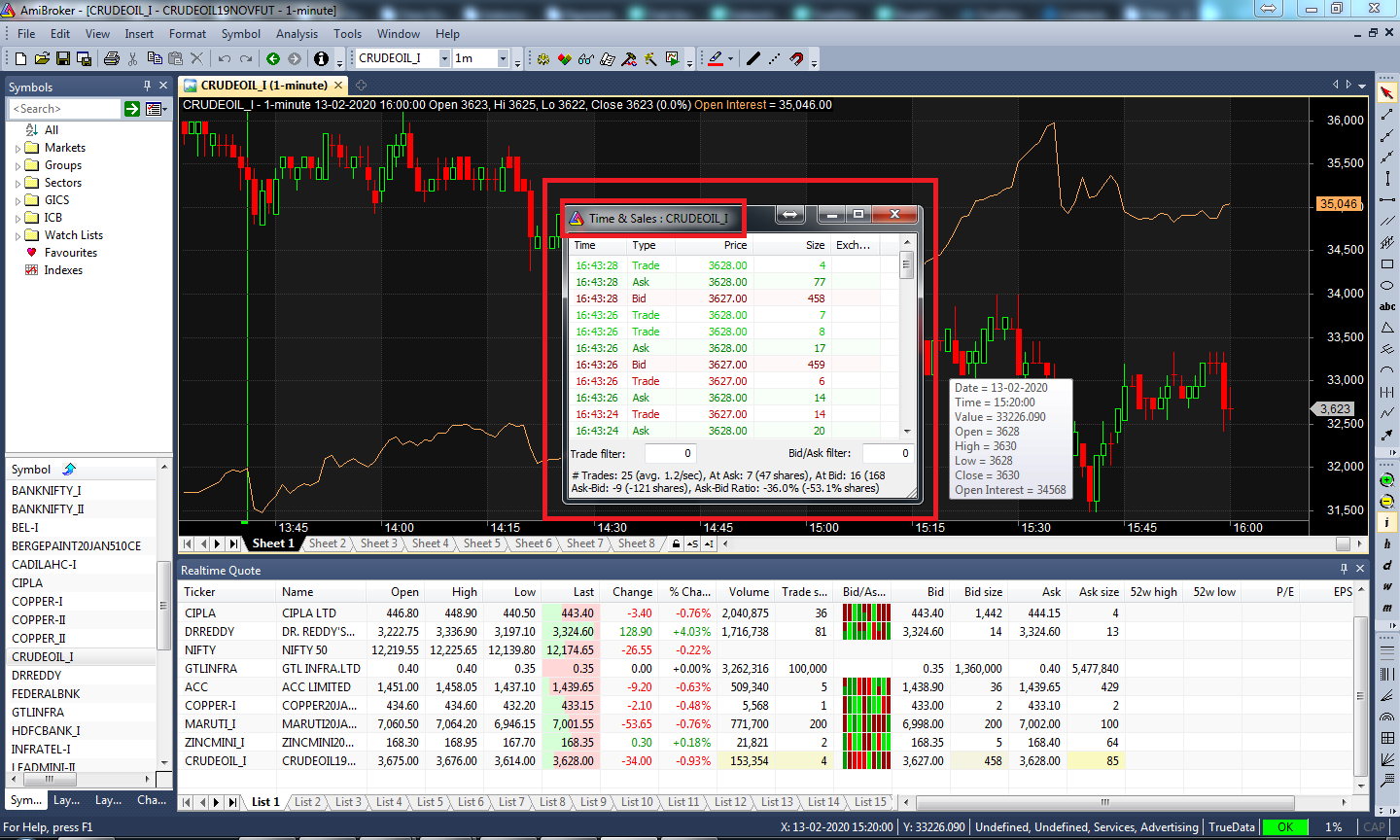
NOTE: If you have Free version of Amibroker, you would be able to open only one Time & Sales window and would be able to add only 10 symbols in Realtime Quote.