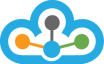Data sent by TrueData in csv / text formats can be easily imported into Amibroker using either the 'Import Wizard' or or 'Import ASCII" method.
It is recommended to create a separate Amibroker Db folder (local database) if you want to import all the data we send you, thereby segregating your real-time and long term and larger historical databases. This ensures that your real database memory is not overloaded and remains efficient.
The only difference in the various type of data is that the fields for the different formats of data are different and need to be selected accordingly for
- IEOD (Tick)
- IEOD (1 min)
- EOD
Using the Import Wizard
- Click on File > Import Wizard
- In the 'Select file to import' dialogue box, click on 'Pick files'.
- Select the files (Symbols) you wish to import or 'Select All' to import all.
- Click on 'Open'.
- The 'Select files to import' dialogue box will now show the path to file selected by you for importing.
- Click on ‘Next’.
- Select the columns as shown in the diagram for IEOD (1min) Data. For other time frames refer below the diagram
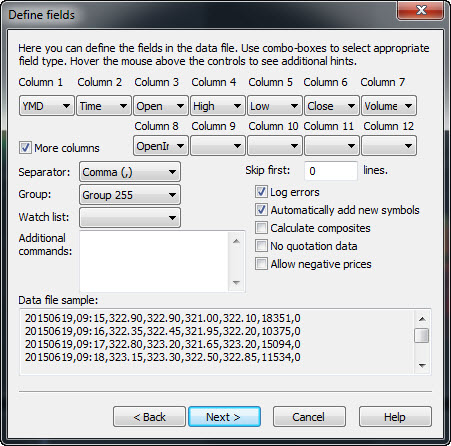
- We have only 7 columns here, but the file to be imported has 8 fields, so put a check mark in 'More columns'. This will give you the option of 5 more columns, use the one you require and select ‘Skip’ from the dropbox for the rest.
- Now click on 'Next'
>> The import format for the IEOD data (1 min) in Amibroker needs to be :-
YMD (YYYYMMDD), Time (HH:MM), Open, High, Low, Close, Volume, Open Interest
>> The import format for the IEOD data (Tick) in Amibroker needs to be:-
YMD (YYYYMMDD), Time (HH:MM:SS), Close, Volume, Open Interest
>> The import format for the EOD data in Amibroker needs to be :-
Ticker, YMD (YYYYMMDD), Open, High, Low, Close, Volume, Open Interest
- In 'Additional settings' dialogue box which follows, you can save the format of text file you just imported by putting a check against 'Add current settings to ASCII importer definitions' and giving a name against Format file name. This will speed up the process of importing files with similar format in future.
- Click on 'Finish'. The data has now been imported
- Click on the charts and verify.
Using Import ASCII Method
This is a fast method provided that you have given a name to the file format you used in the above method and are importing the same type of file again.
- Click on File > Import ASCII
- This will bring out the open file dialogue box. The 'Files of type' box here will include the name under which you saved the file format in the above method.
- Select any file of that type and click on 'Open".
- This will import the data into Amibroker.