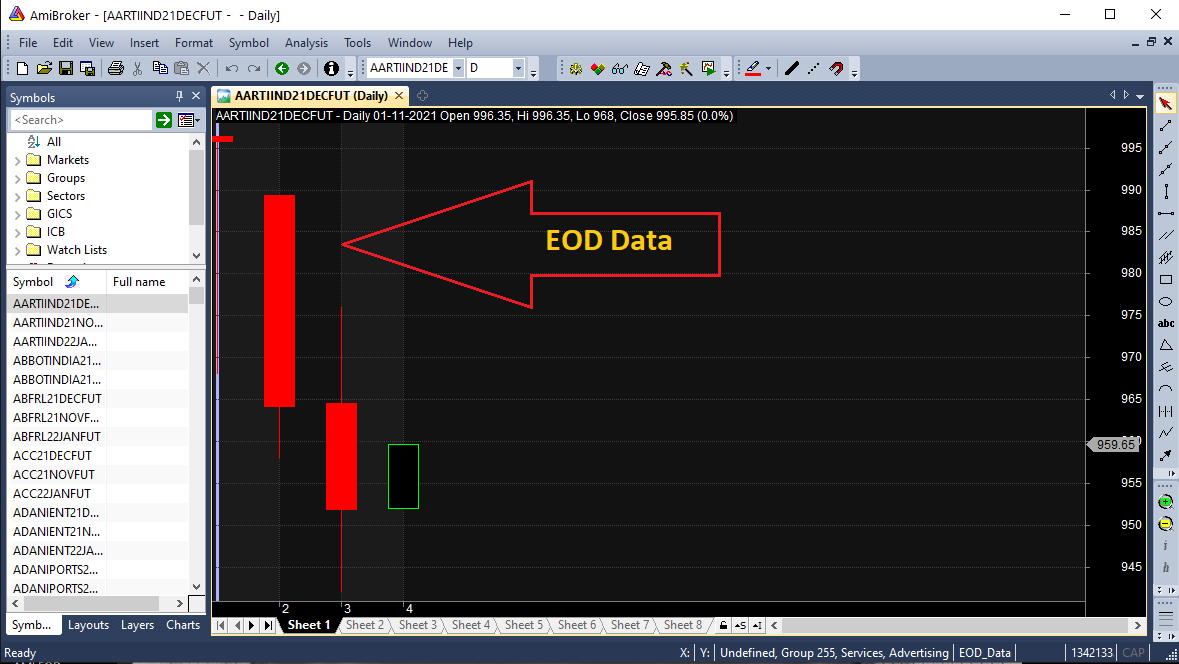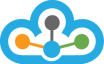Step 1) Open Amibroker and create a new "Database" in Amibroker as shown in the below image.
>> Click on the "File" menu and select "New" and click on the "Database".
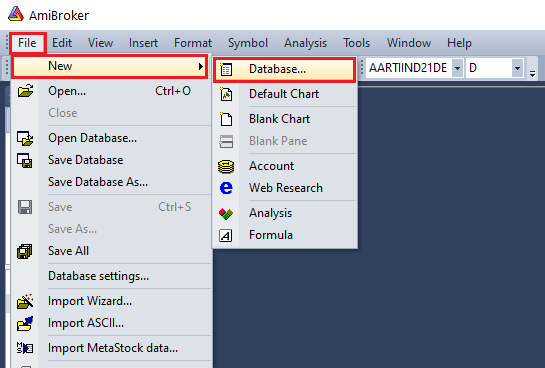
Step 2) Then give the database name as"EOD_Data" in the database textbox and then click on the "Create" button as shown in the below image.
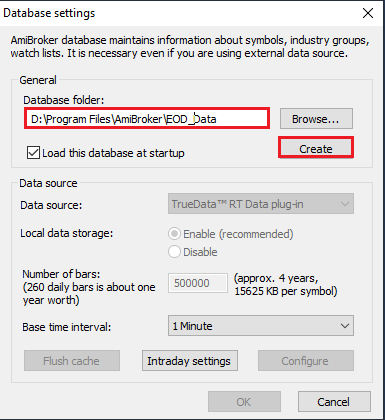
>> After following the above steps, you need to select the "Local Database" in the Data source dropdown list.
>> Then Select the "End-Of-Day" dropdown list from the Base time Interval.
>> Click on the "Intraday settings" button.
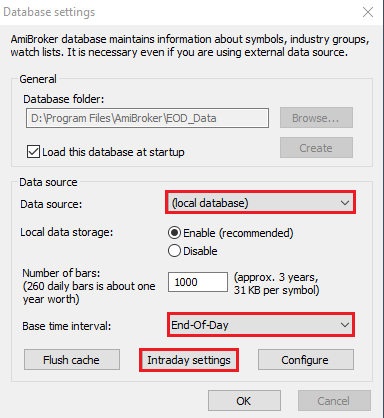
>> Select the "Show 24 hours trading (no filtering)" and Tick on the "Filter Weekends" checkbox.
>>Tick Mark on the "Allow mixed EOD/Intraday data" checkbox and click on the "OK" button in the Intraday settings window as shown in the below image.
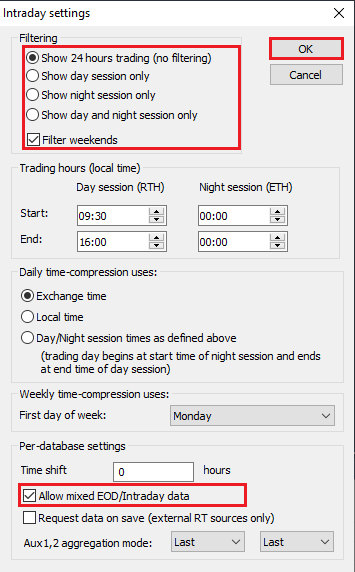
Step 3) Then click on the "File" menu and select the "Import wizard" as shown in the below image.
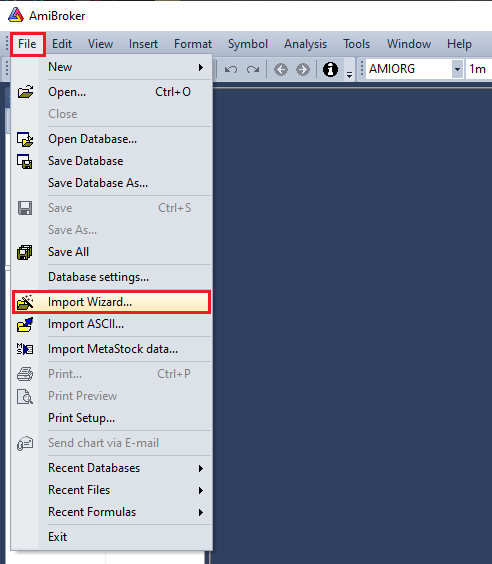
Step 4) When you click on import wizard then "Select Files to Import" windows will be opened and you need to click on the "Pick files" button as shown in the below image.
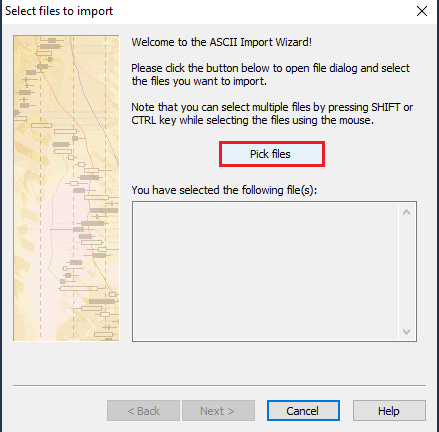
>>After clicking the pick files button, the "File Explorer" will beopen then you need to select the "EOD" files wherever you have saved that file in your system and click on the "Open" button.
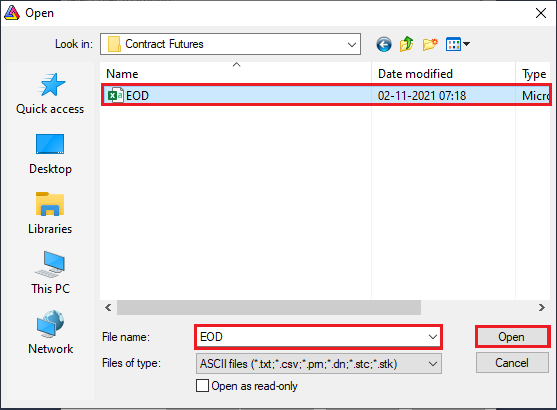
>> And click on the "Next" button as shown in the below image.
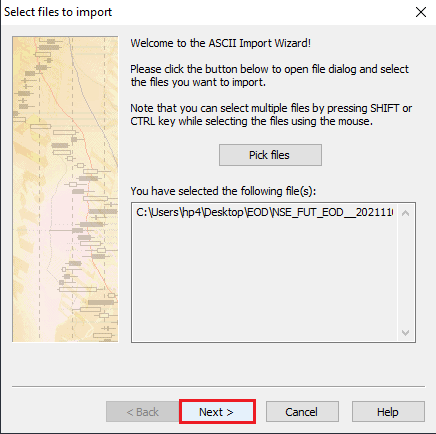
Step 5) Then you need to define the fields and click on the "Next" button as shown in the below image.
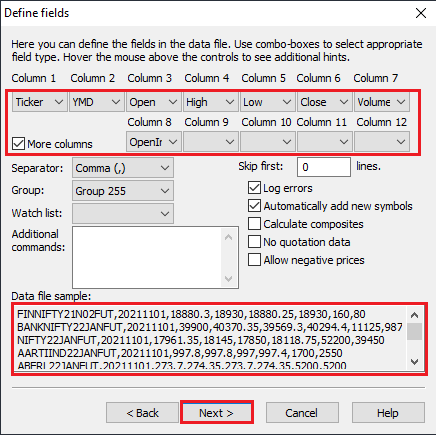
>> After that select the "Add current settings to ASCII importer definitions" and give the name in "Description" in the importer settings and click on the "Finish" button as shown in the below image.
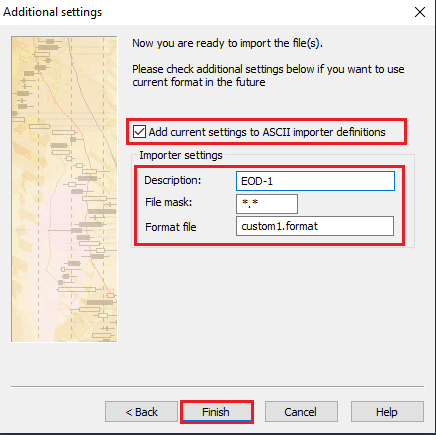
>> Then you need to select that particular "Symbol" that you have imported and the "EOD" files and you will get the message in amibroker "Chart" window.
which is highlighted in the below screenshot
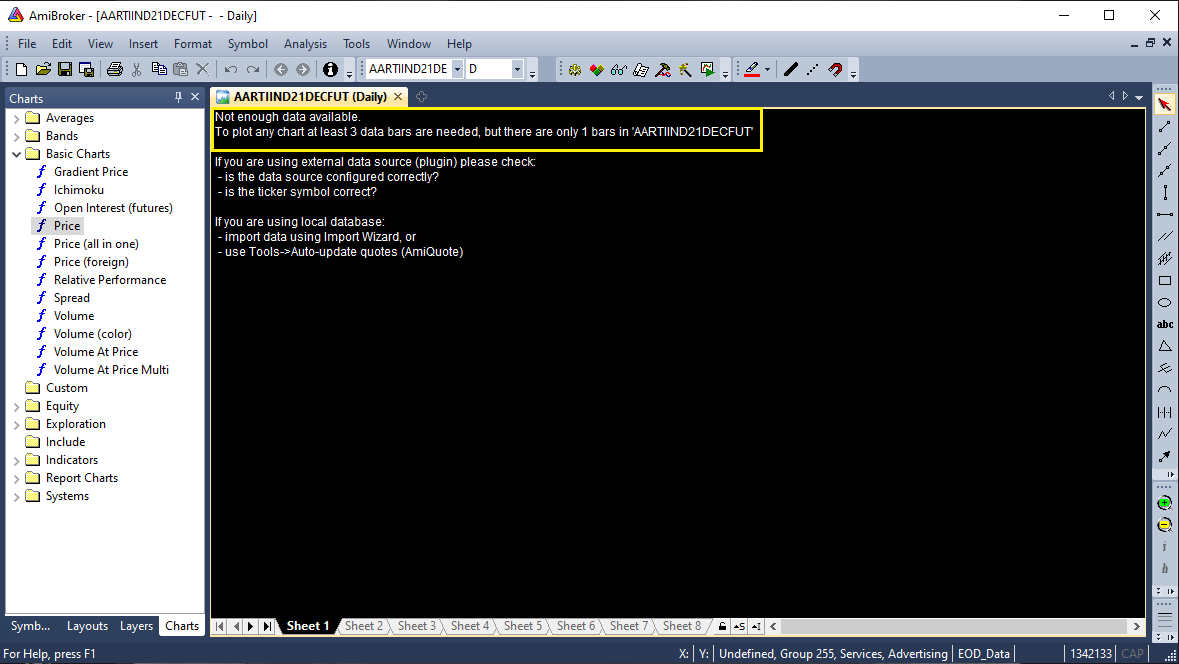
Step 6) Follow the above steps then again click on the "File" menu and select the "Import ASCII" as shown in the below image.
>> And select your "EOD" File from your file explorer wherever you have saved and click on the "Open" button as shown in the below image.
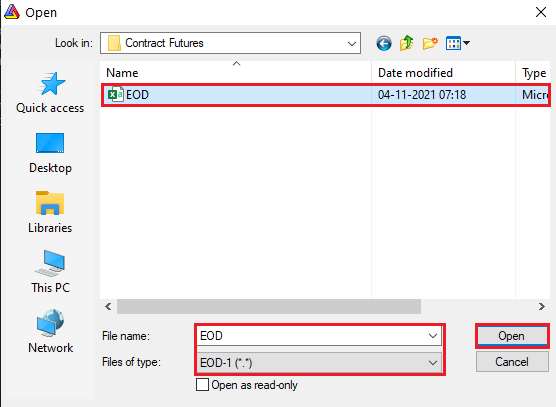
Step 7) After this process your chart will be opened in your Amibroker as you can see in the below image.