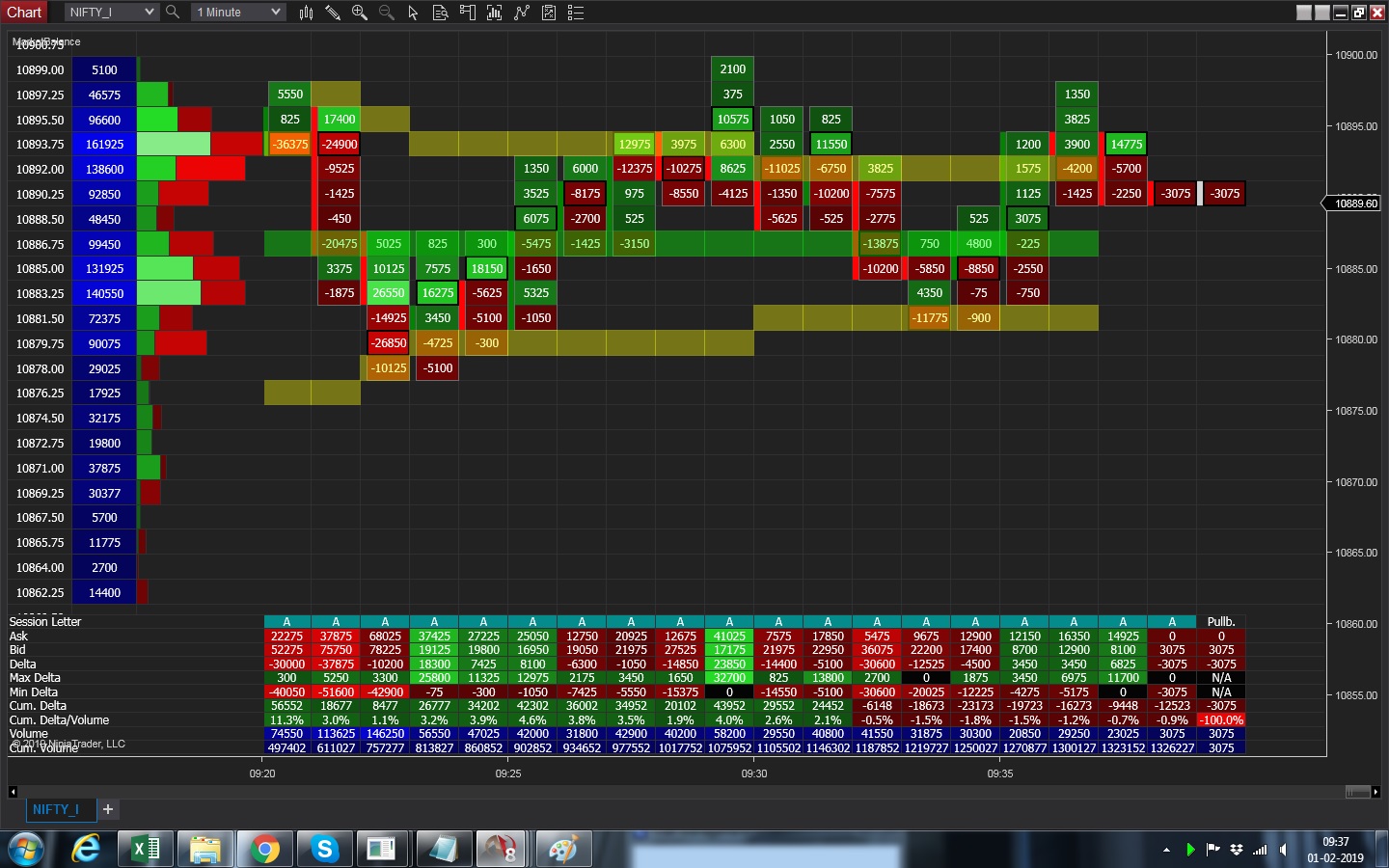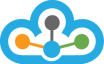Step 1: Open NinjaTrader 8.0 and then click on Tools from the Top Menu bar and click on Options after which a pop-up menu of Options will open on your screen.
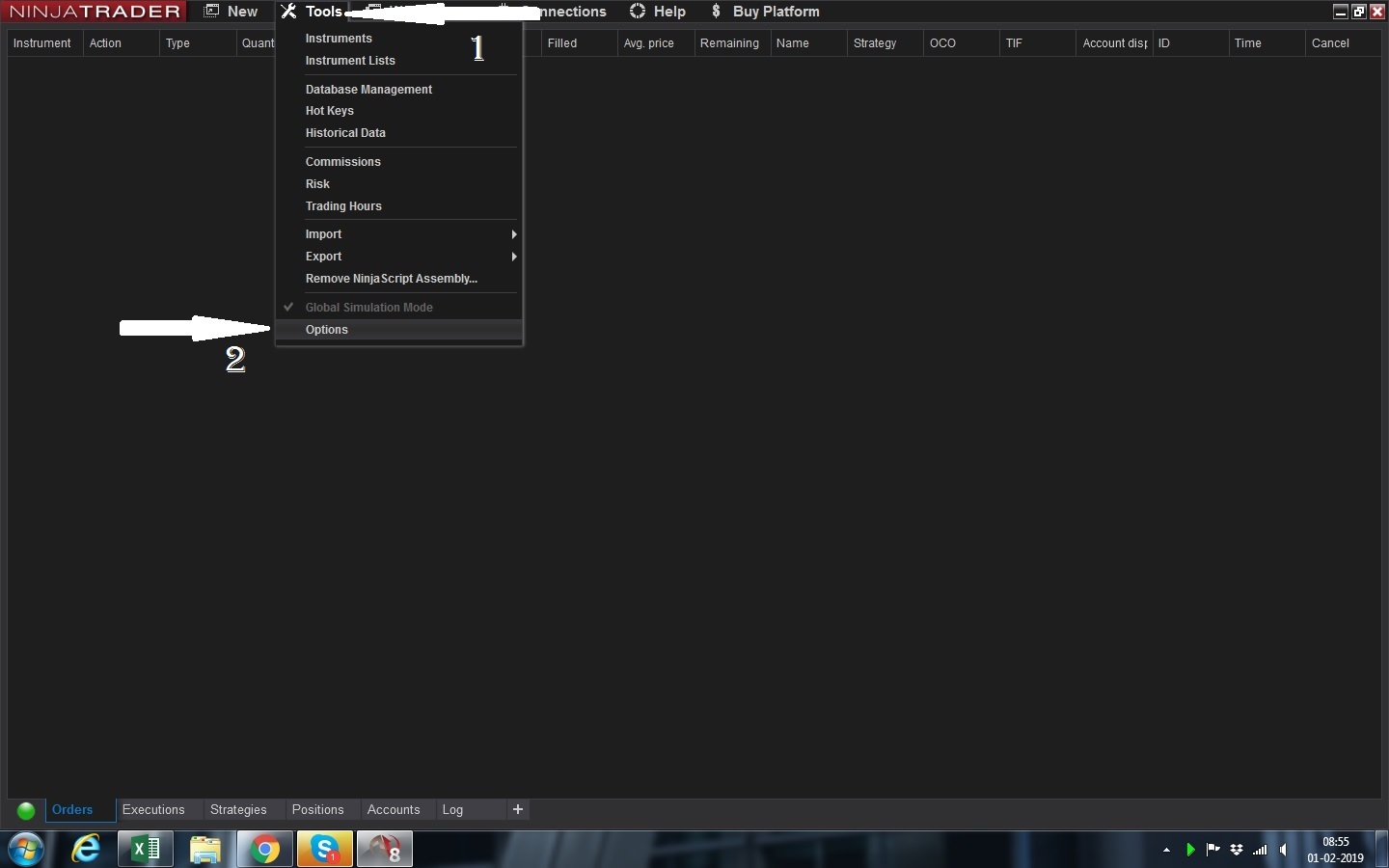
Step 2: An Options menu box will open, where under Categories option you need to click on >> Market Data.
>> After clicking on Market Data option, on right hand side you will see Properties option.
>> Then, under Properties option go to >> Historical >> option, then click on >> Show Tick Replay and then click on Apply and then click on OK button.

Step 3: Then click on New option from the Top Menu bar and click on Chart.
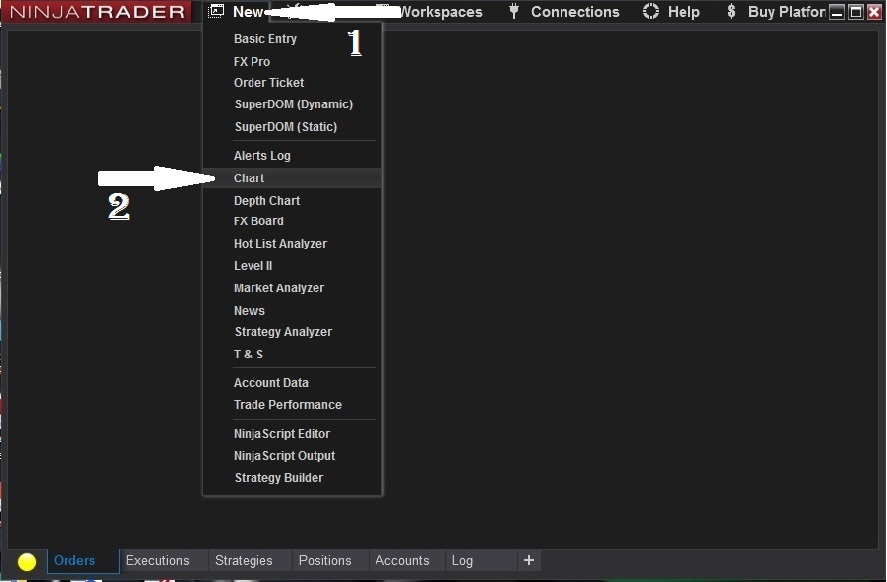
Step 4: A Pop-up menu of Data Series will appear on your screen.
>> In Instrument text box you need to type Symbol/Stock Name and press Enter in your keyboard. The symbol/stock name will then appear under Applied option. Then click on Tick Replay (Step 3 in photo) and click OK.
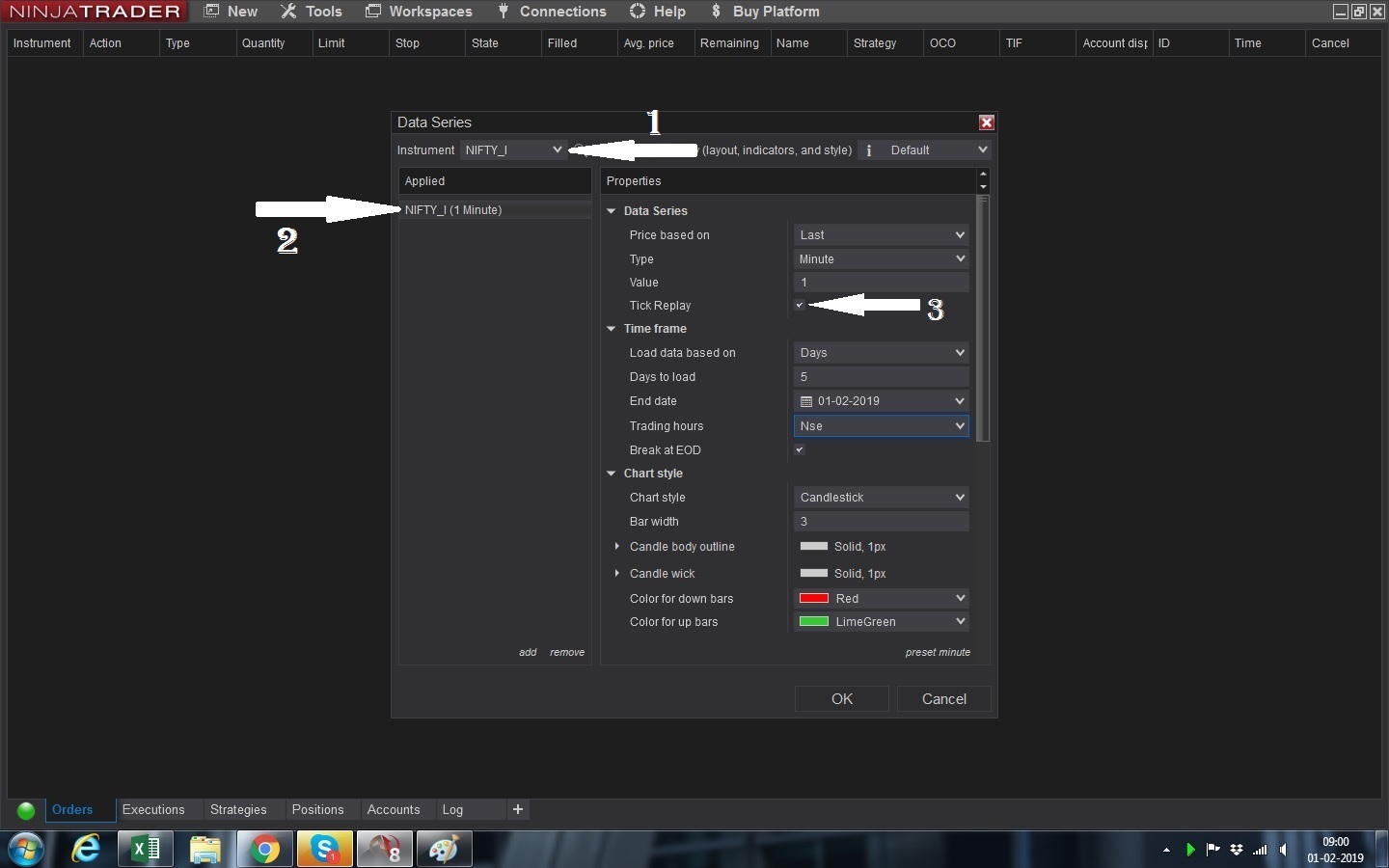
Step 5: Right click on the chart which is already open and select Indicators.
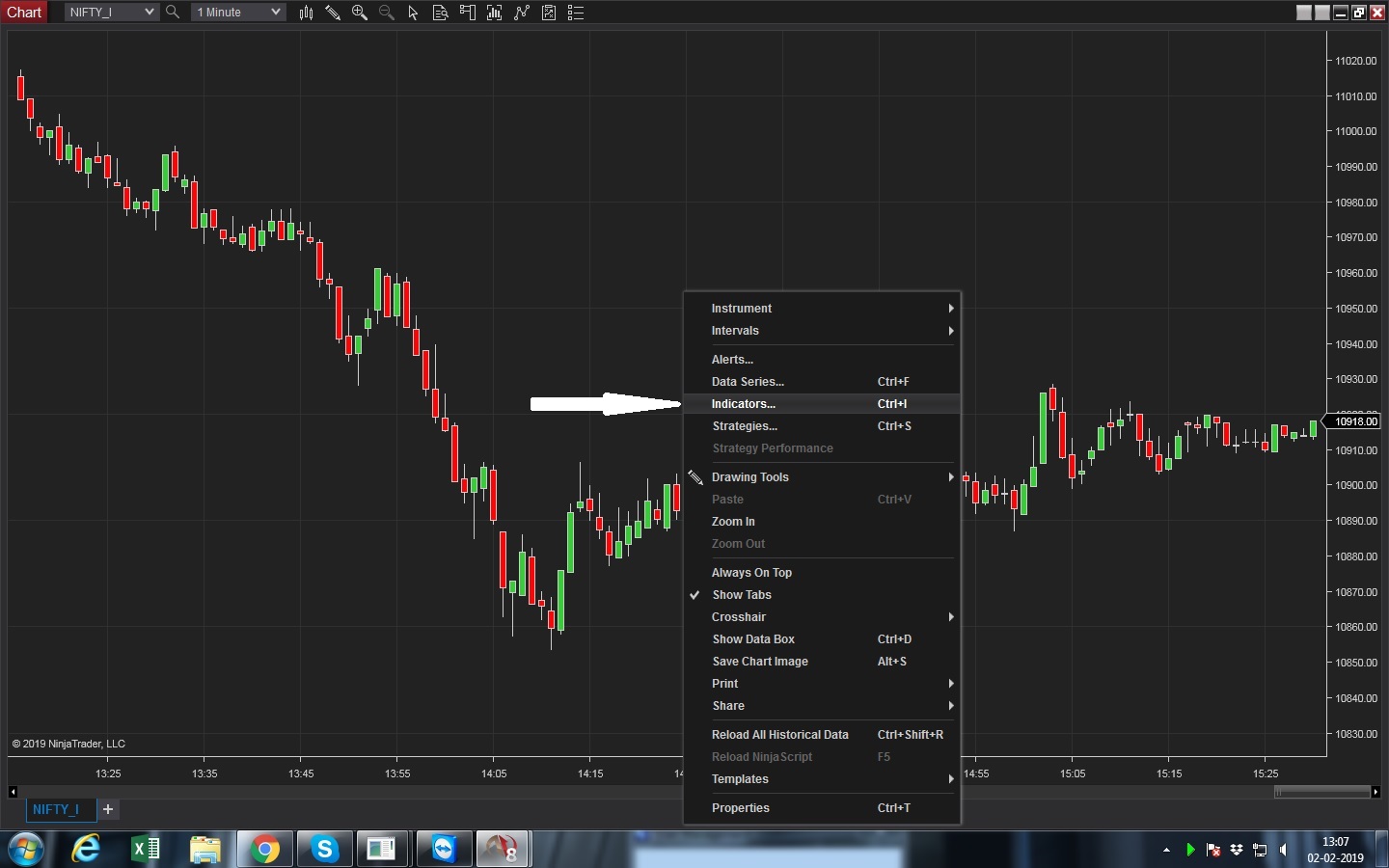
Step 6: Once Indicators window opens, select MarketBalance and then on the right hand side In Price Per Row (Ticks) select 15 and in Filter Trade Size select 5, then click on Apply and OK.
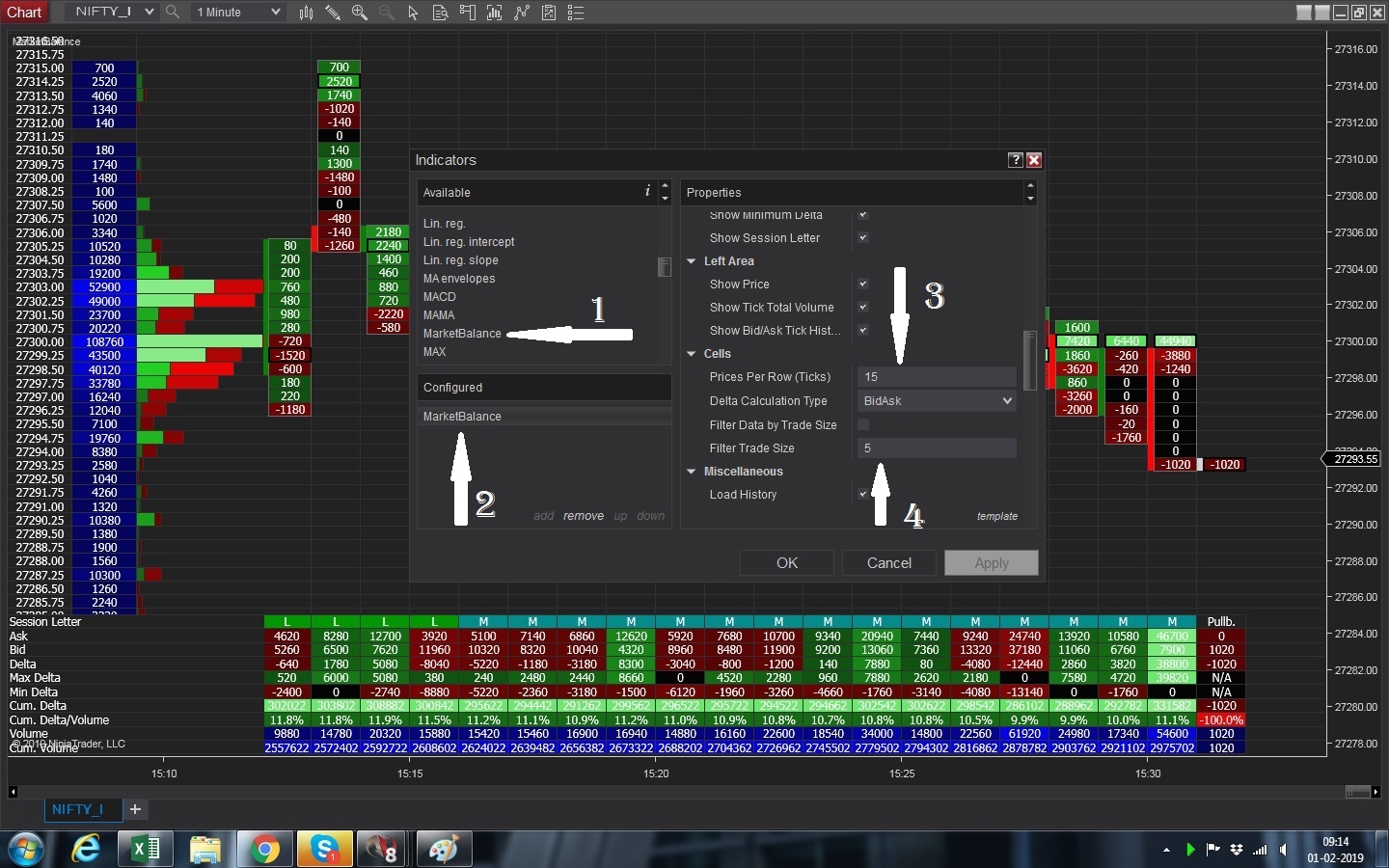
Step 7: Once everything is set up correctly, the below Chart will Open.