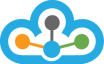Step 1:- Open NinjaTrader 7
>> Click on "Tools" menu and select "Historical Data Manager"
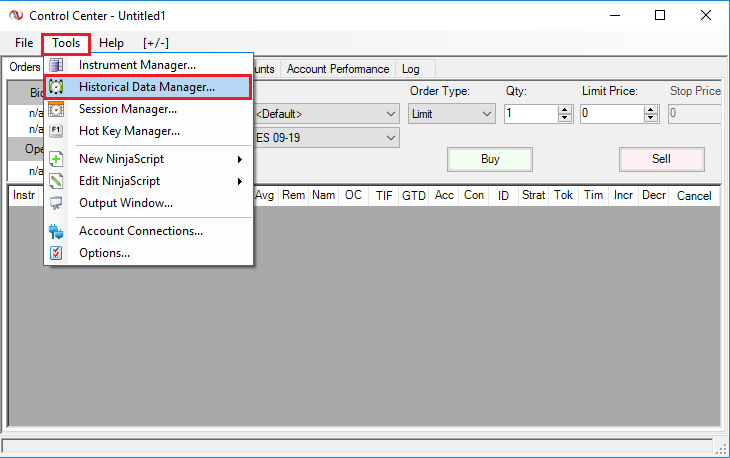
Step 2:- Now you will see "Historical Data Manager" Window
>> Then, click on "Import" TAB if it is not selected by default
>> Now select the options exactly as shown in the below image for: Format, Data type and Time zone of imported data, and click on Start Import button.
NOTE: If you need EOD Data, then you can import Tick / 1 Minute Data - which is then converted by NinjaTrader itself. Hence, need to select the option >> Generate 'Day' bars from imported tick or minute data.
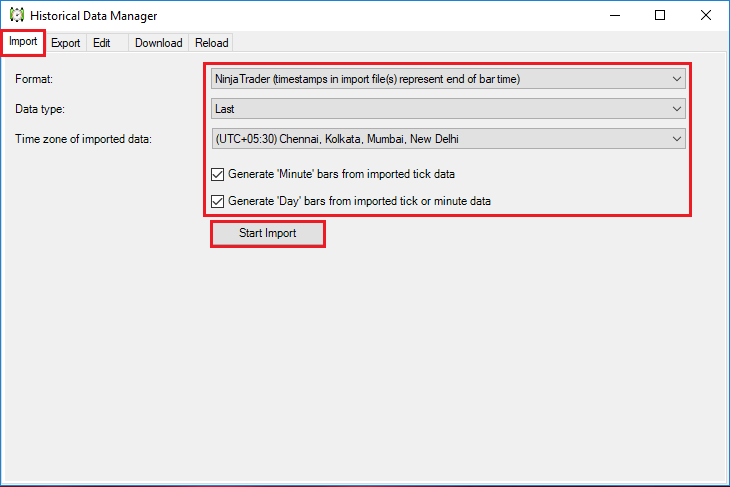
Step 3:- After you click on Start Import button, you would be asked to give path for the file that you want to import.
>> Now, go to the path where you have saved the NinjaTrader format IEOD Data file that you want to import
>> Select the file and click on Open
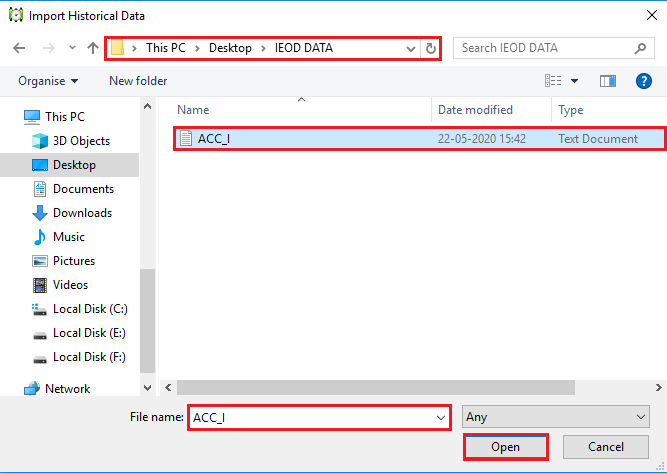
Step 4:- If you have done everything correctly, you should see a pop-up message that says: "Historical Data Imported Successfully"
>> Now, click on OK and move to next step...
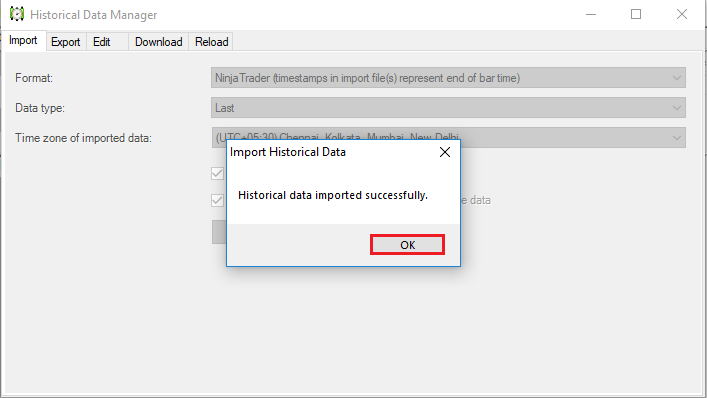
Step 5:- Now, click on "File" menu > then, click on "New" > now go to "Chart" as you show in the below Image
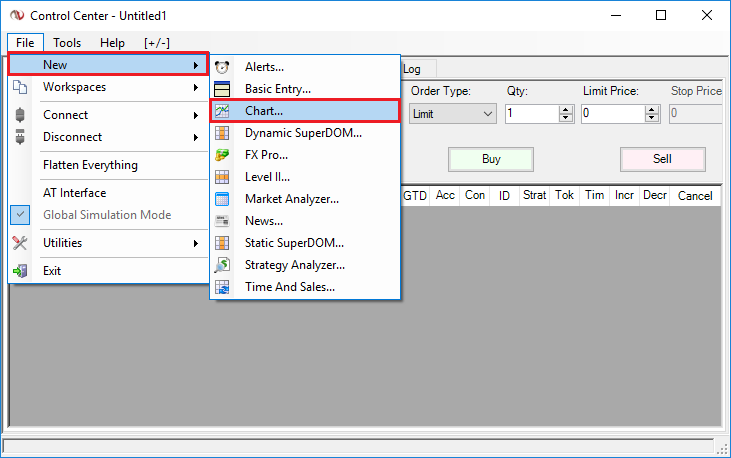
Step 6:- Now, you will see "Data Series" window.
>> Type the symbol name, exactly same (name) as you imported the file, then make the selections as highlighted in the below image and click on "OK" button.
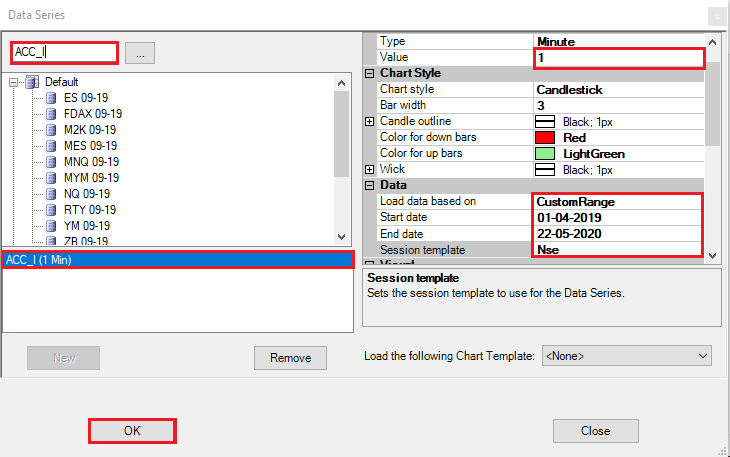
>> Now you would see the chart for the symbol that you import to NinjaTrader 7.
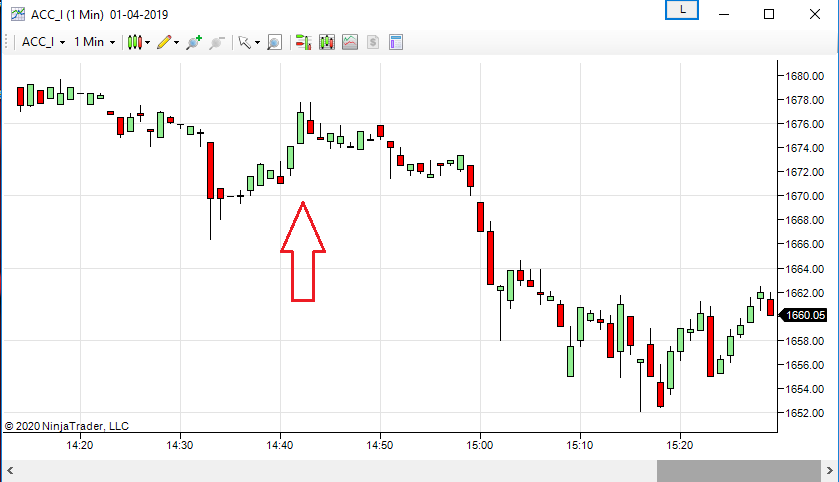
In case you need assistance with the import of the IEOD Data, please connect with our LiveChat support team.