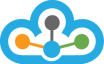Step 1: Open NinjaTrader 8.0
Step 2: Click on >> Tools >> Imports >> Stock Symbol List…
Step 3: A small window of Import Stock Symbol List will open
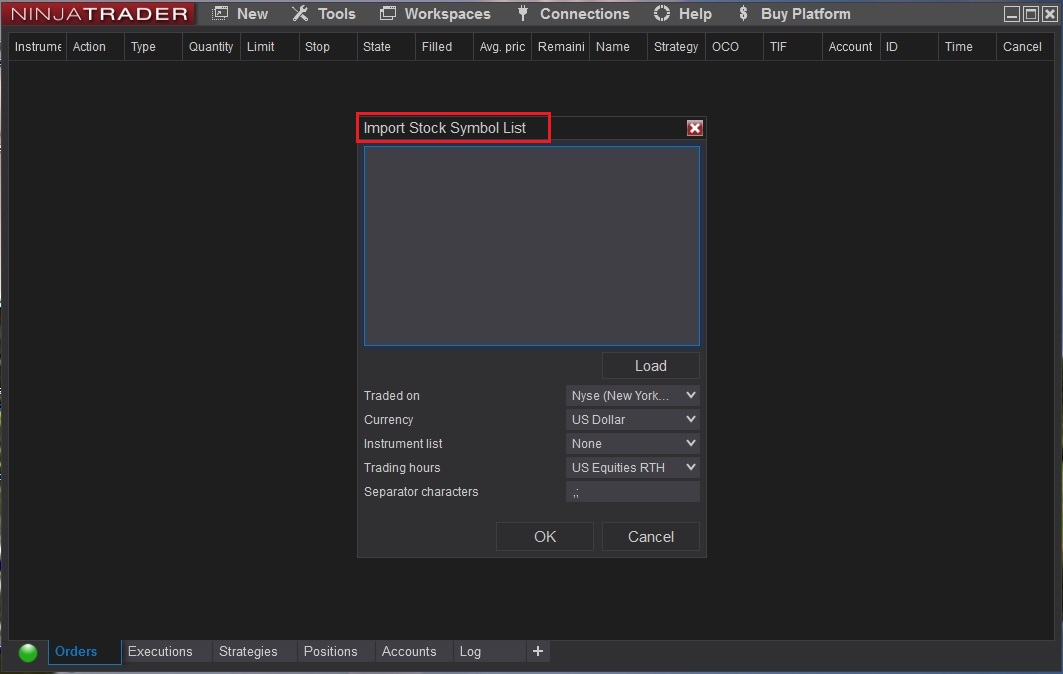
Step 4: In the blank field add all the symbols that you need, e.g. BANKNIFTY1971827300CE
>> Then, select NSE next to Traded On >> IndianRupee next to Currency >> TrueData next to Instrument list (if TrueData is not available, click on New and make TrueData option)
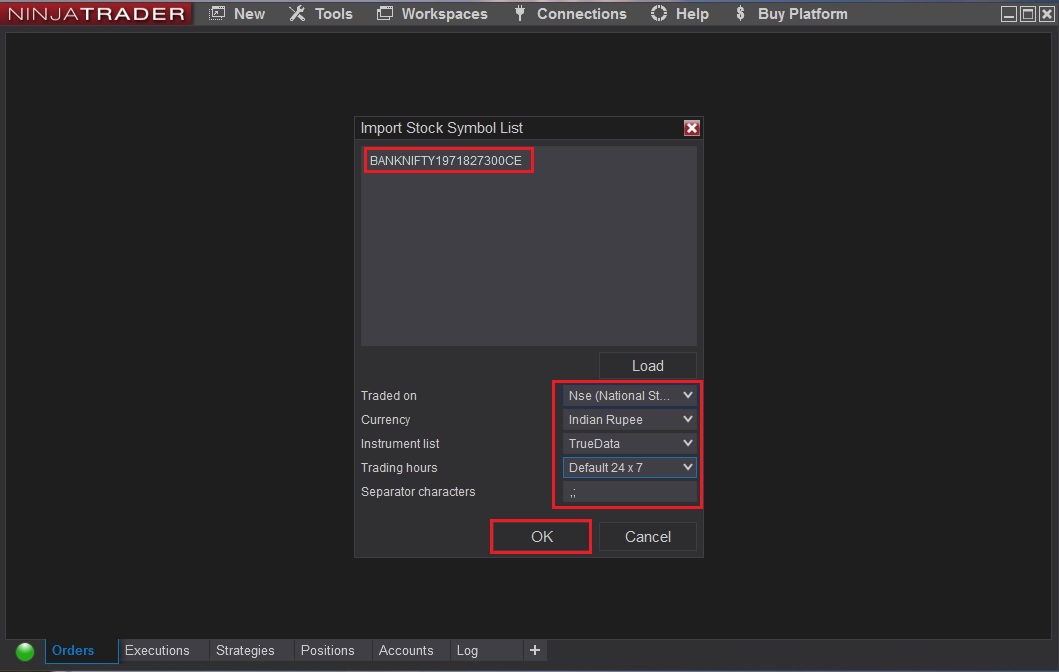
>> Now select Default 24/7 next to Trading hours
Step 5: After following the above step, click on OK button you will get a Pop-up message that symbol(s) were successfully imported or updated. Now, just click on OK button
Step 6: Now, click on >> New >> Chart
Step 7: You will get Data Series Pop-up window >> In Instrument search bar type symbol (e.g. BANKNIFTY19MARFUT) and press ENTER in your keyboard
>> You will find the symbol is added under Applied option, click on the symbol
>> Now on the right hand side >> next to Trading hours select NSE (for EQ and / or F&O segment) or Default 24/7 (for MCX segment) and if you have all 3 segments subscription, select Default 24/7 and click on OK button
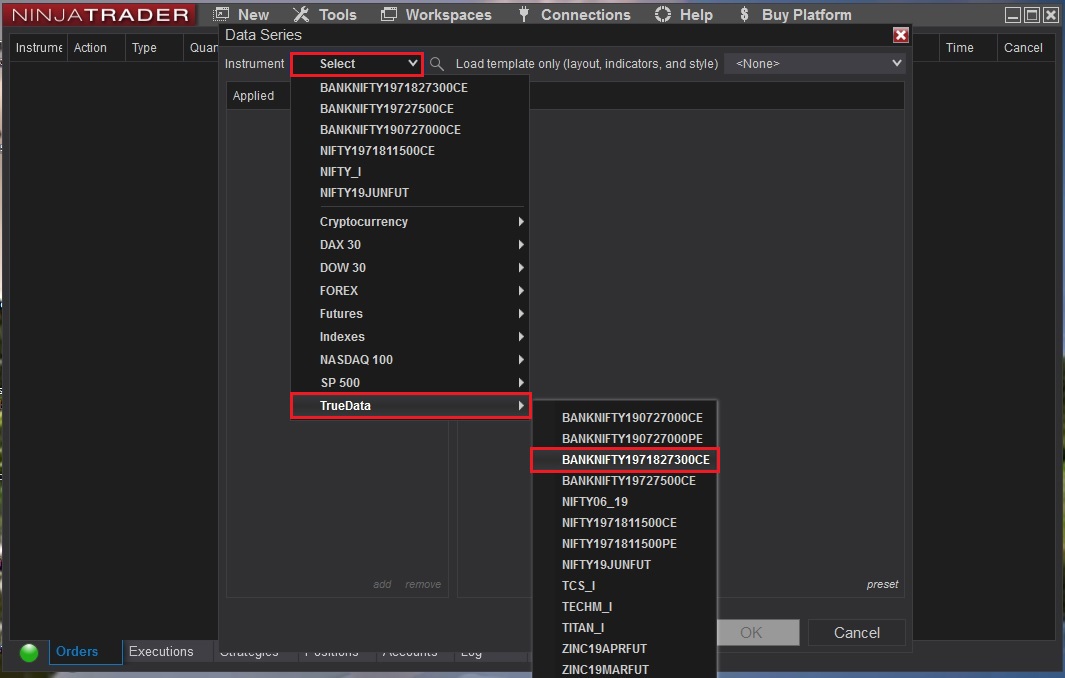
Step 8: Now the Chart will open for the symbol (e.g. BANKNIFTY1971827300CE) which you just added
Once all the steps are followed as mentioned above, you will be able to ADD all Symbols NOT Showing in NinjaTrader 8.0
In case you need any assistance, please contact our LiveChat support team.