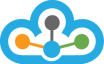Step 1:- Open NinjaTrader 8 and Click on "Tools" menu, then "Import" and select "Historical Data" as below images.
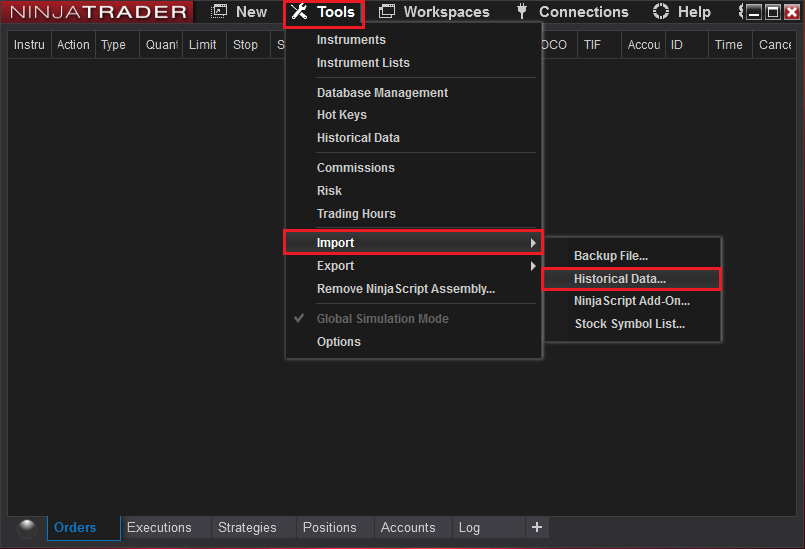
Step 2:- Click on "Import" and select all options as shown in the below Image.
>> After you have selected all the options, click on "Import" button
NOTE: If you need EOD Data, then you can import Tick / 1 Minute Data - which is then converted by NinjaTrader itself. Hence, need to select the option >> Generate 'Day' bars from imported tick or minute data.
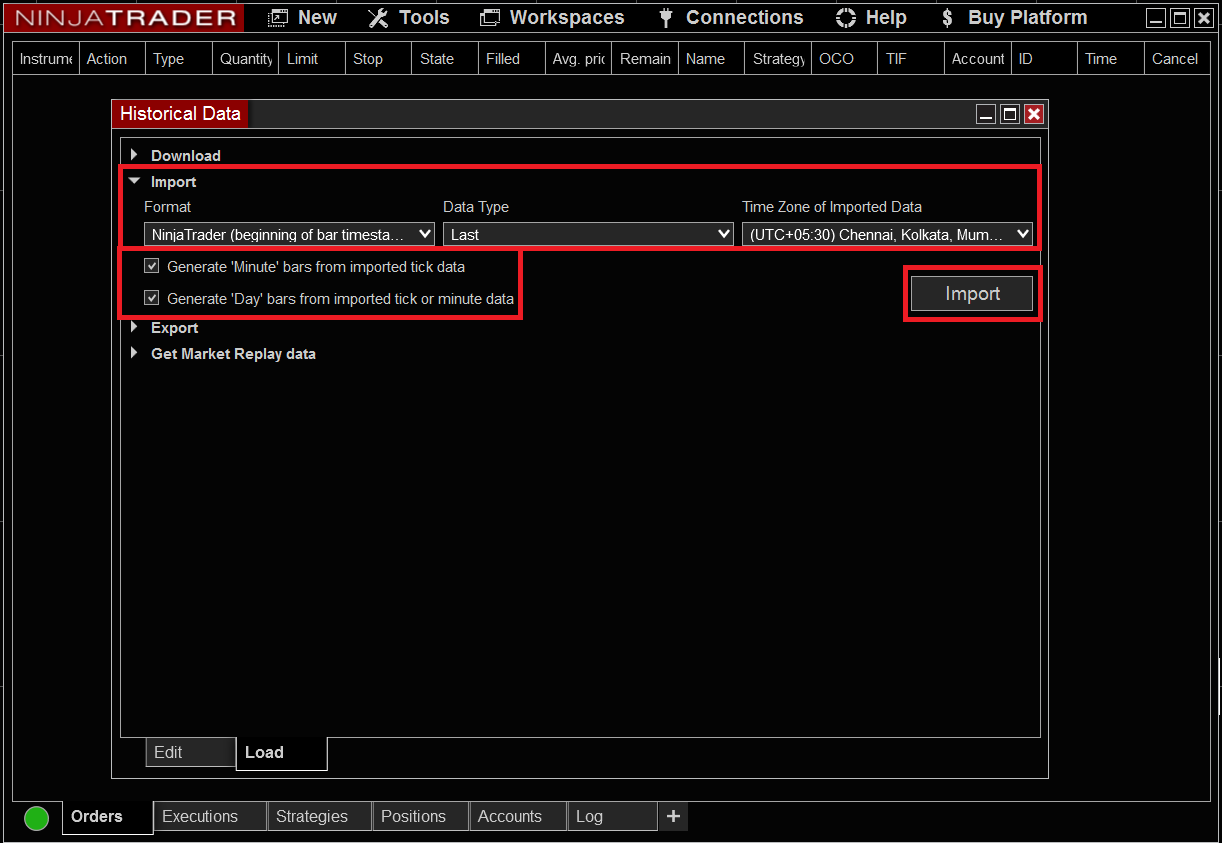
Step 3:- As you click on "Import" button, it would ask you to provide path of the file you want to import.
>> Once you are at the path, select the ".txt" (text) file and click on "Open" button.

>> If everything is done right, you would get a message saying "Successfully Imported" as shown in the below image.
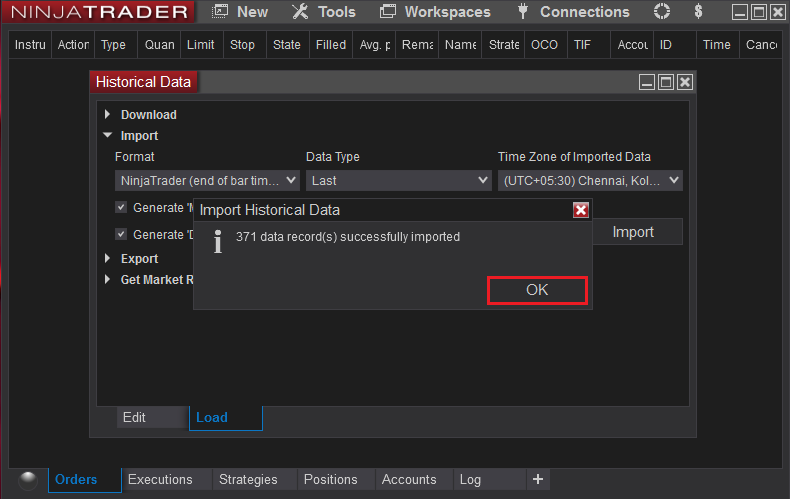
Step 4:- Now, open NinjaTrader 8 and click on "New" and select the "Chart"
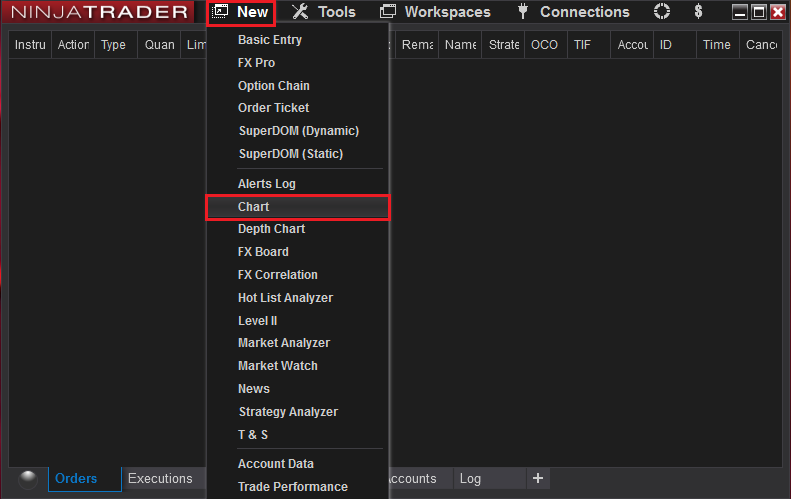
Step 5:- Then, write the Symbol name as show in the below image and select all the options as highlighted and click on "OK" Button.
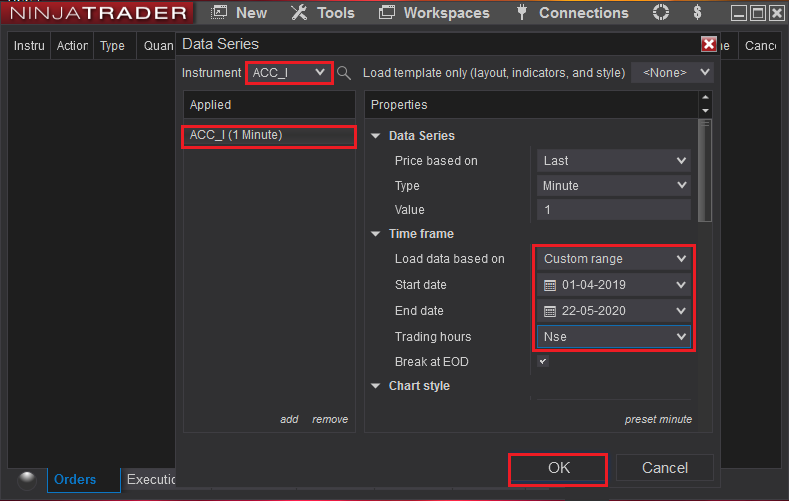
>> Now, you would see the chart for the symbol that you import to NinjaTrader 8.
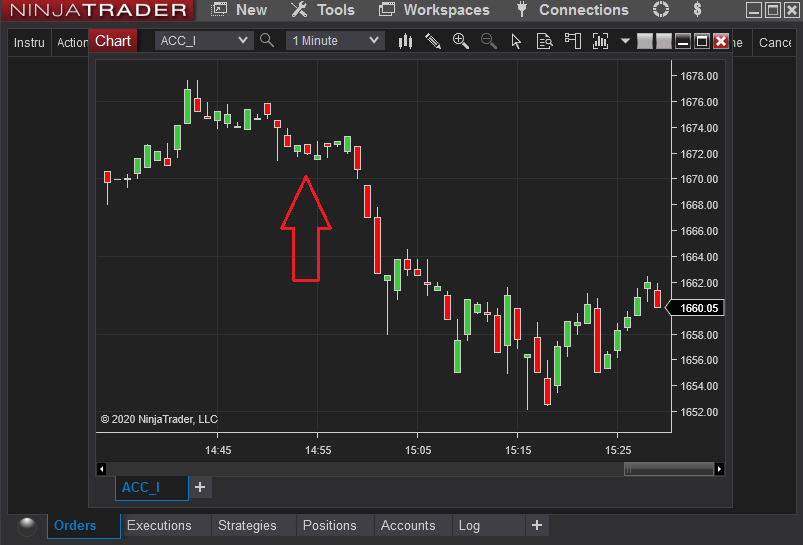
In case you need assistance with the import of the IEOD Data, please connect with our LiveChat support team.