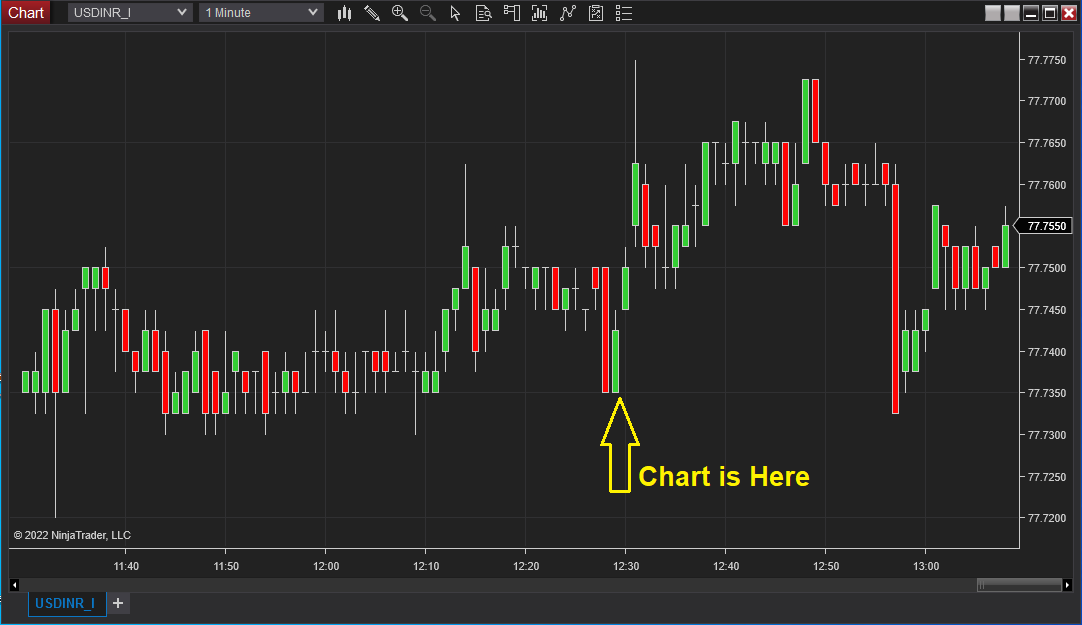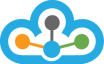Step 1):- First you need to open the TrueData website in your browser which is "TrueData.in" then you need to scroll down and go to the last black banner and click on the "NSE_CDS Trading Hours Templet (NT8)" then the (.Zip) file will be download.
Download link >> NSE_CDS Trading Hours Template (NT8)
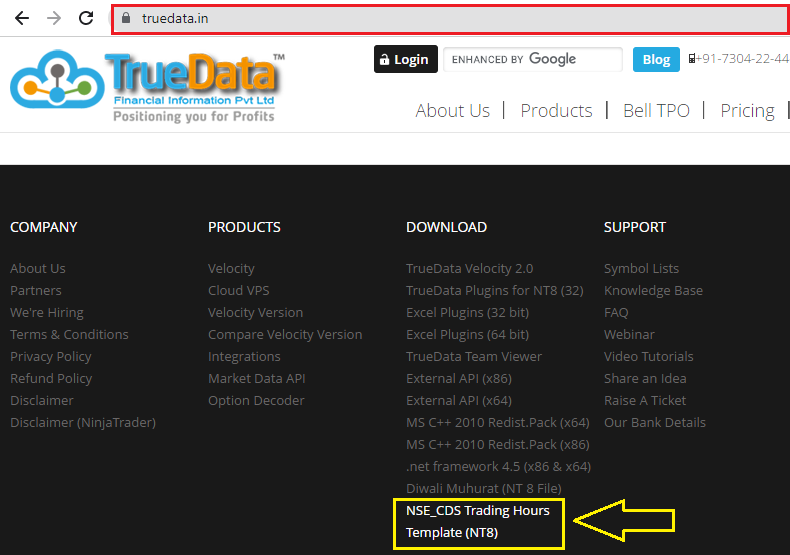
Step 2):- Your (.zip) file will be downloaded in your "Download" which we have highlighted in the path folder as shown in the below image.
>> Right click on the "NSE_CDS.zip" and select the (Extract to "NSE_CDS")
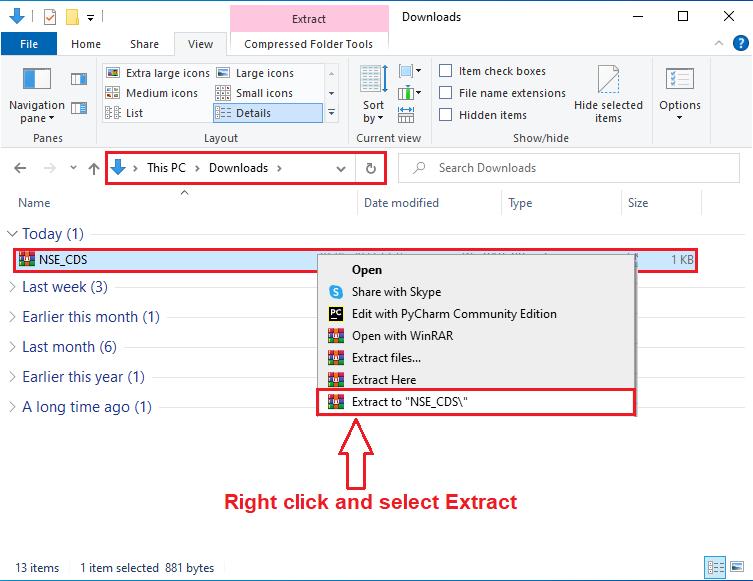
Step 3):- Then right click and "Open" the "NSE_CDS" folder as shown in the below image.
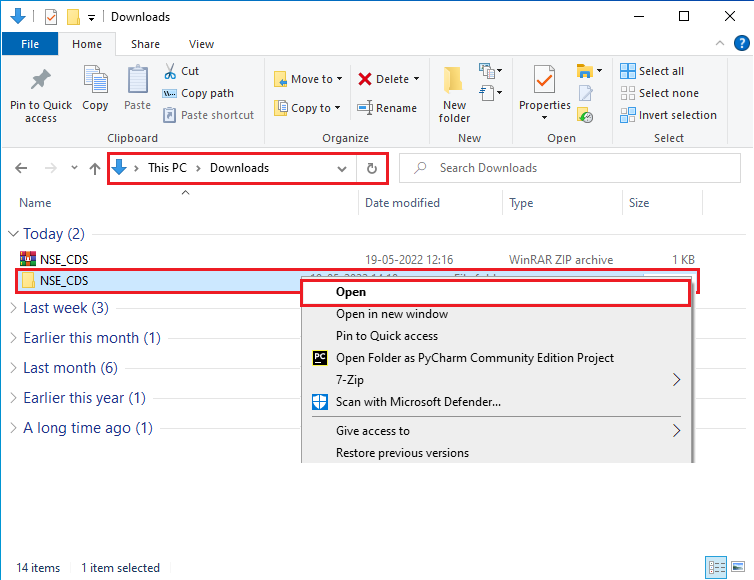
Step 4):- Right click on the "NSE_CDS.xml" and select the "Copy" menu as shown in the below image.
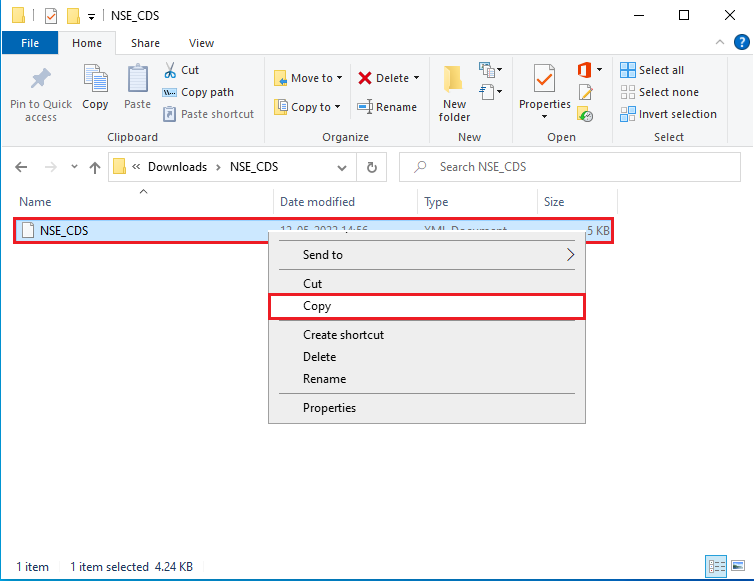
Step 5):- Then open the "Ninja Trader 8" folder in the "Documents" path which is shown in the below image.
>> Open the "Ninja Trader 8"
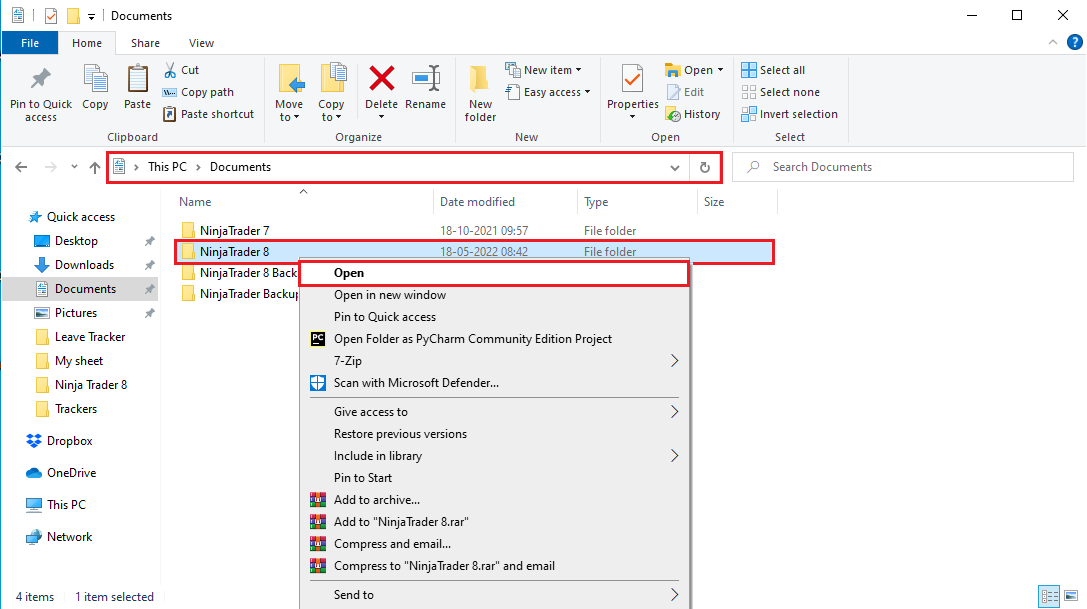
>>Again open the"temples" folder.
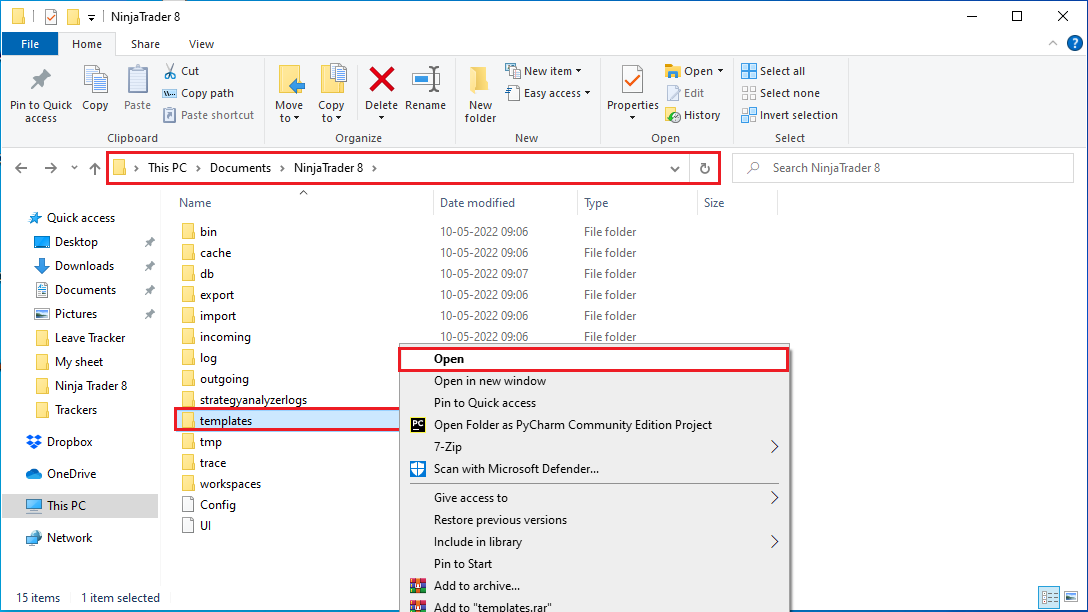
>>once again open the"TradingHours"
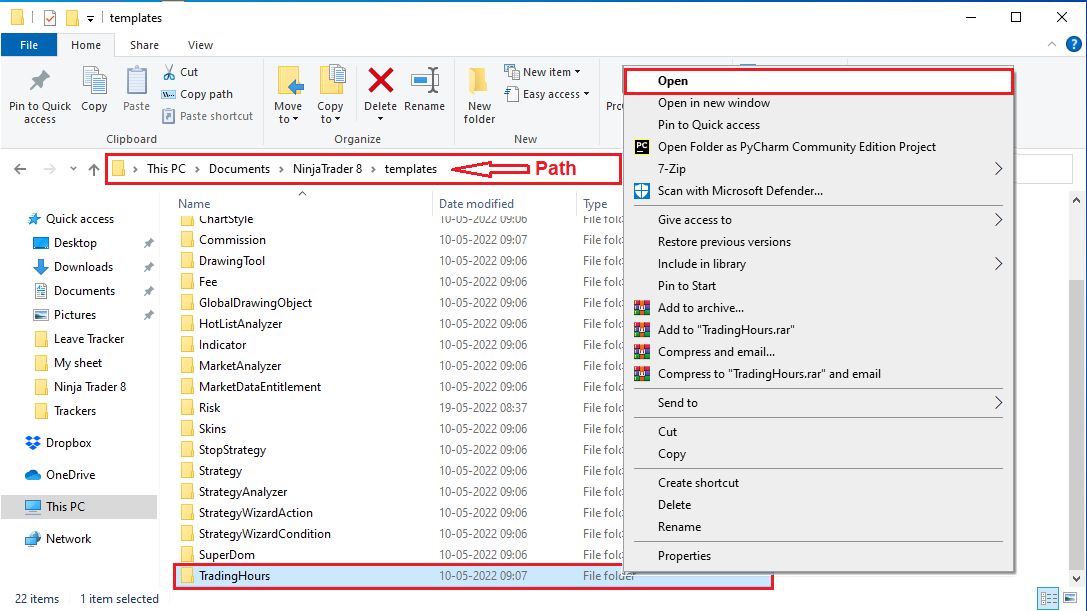
>>And paste the "NSE_CDS.xml" file into the "Tradinghours" folder.
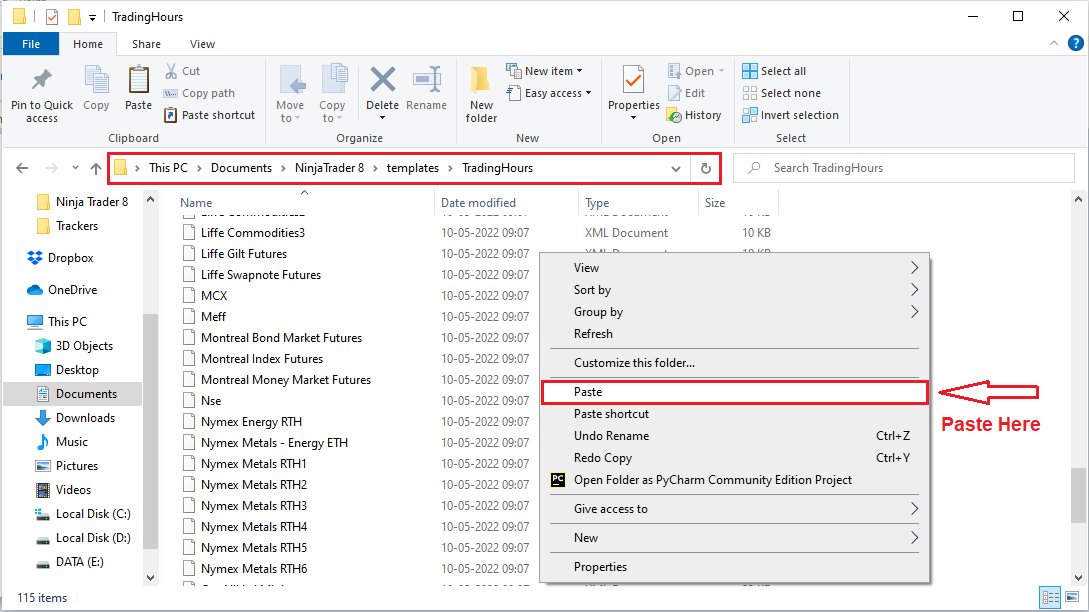
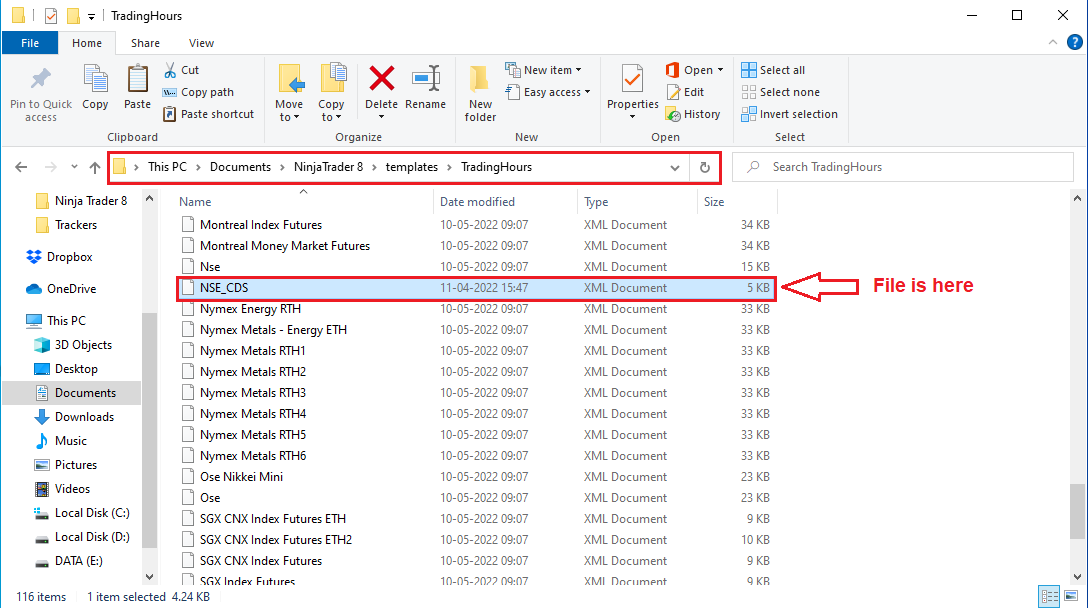
Step 6):- After following the above process then close all file explorers and open the "Ninja Trader 8".
>> Click On the "New" menu and select the "Chart" option as shown in the below image.

Step 7):- Write the symbol name in "Instrument" which is "USDINR_I" in the "Data Series" window as shown in the below image.
>> Then select the "NSE_CDS" in Trading hours from the dropdown list and clock on the "OK" button.
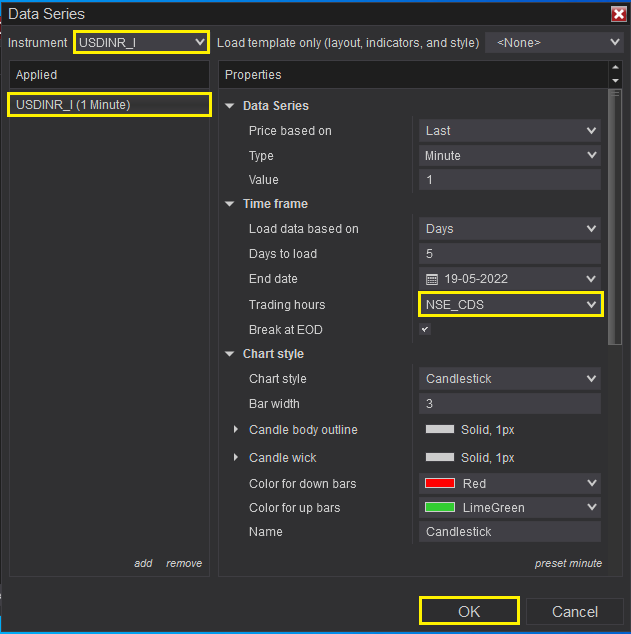
Step 8):- If you have followed the above process perfectly then your chart will be open fine as shown in the below image.