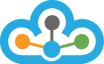Dear All,
In light of the recent announcement by NSE regarding the continuation of live trading sessions on Saturday, March 02, 2024, we have prepared a comprehensive knowledge base to assist our users in configuring their charting software for seamless access to live data.
For detailed information on trading times and any updates related to the session, please click on the following link: [Click Here].
Please follow the below Steps for Amibroker, Ninja Trader 7/8:
1. Amibroker
4. Motivewave
5. MetaStock
Step:-1) Open Amibroker and click on the "File" Menu then select the "Database Settings..." as shown below screenshot.
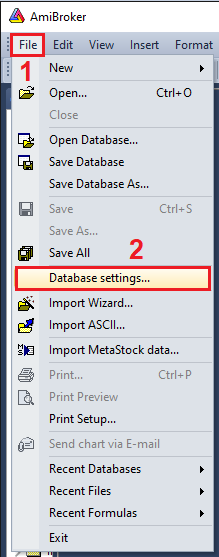
Step:-2) After that, click on the "Intraday settings" button.
>> Untick " Filter Weekends" then click on the "OK" button twice as shown in the below screenshot.
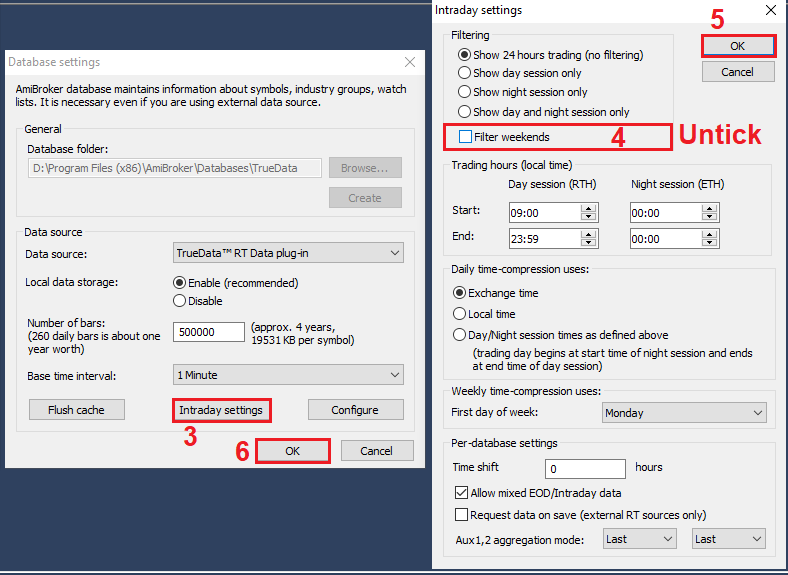
>>After completing the above steps, you will be able to view the data in your charts
2. Ninja Trader 8#
Step:-1) Open Ninja Trader 8 >> Click on the "Tools" menu >> Select the "Trading Hours".
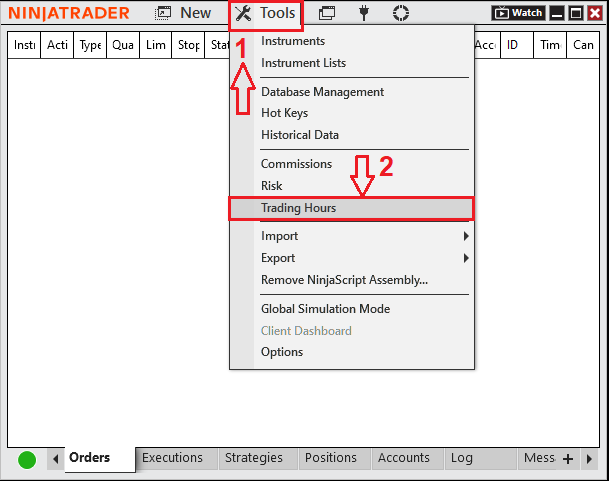
Step:-2) After the Trading hours window opening follow the below steps
I) Select the "NSE" in Templates >> Click on "Add" Options.
II) Select the start day on = "Saturday" start time = "09:15" & End day = "Saturday", End time = "12:30 and then Click on the "OK" button.
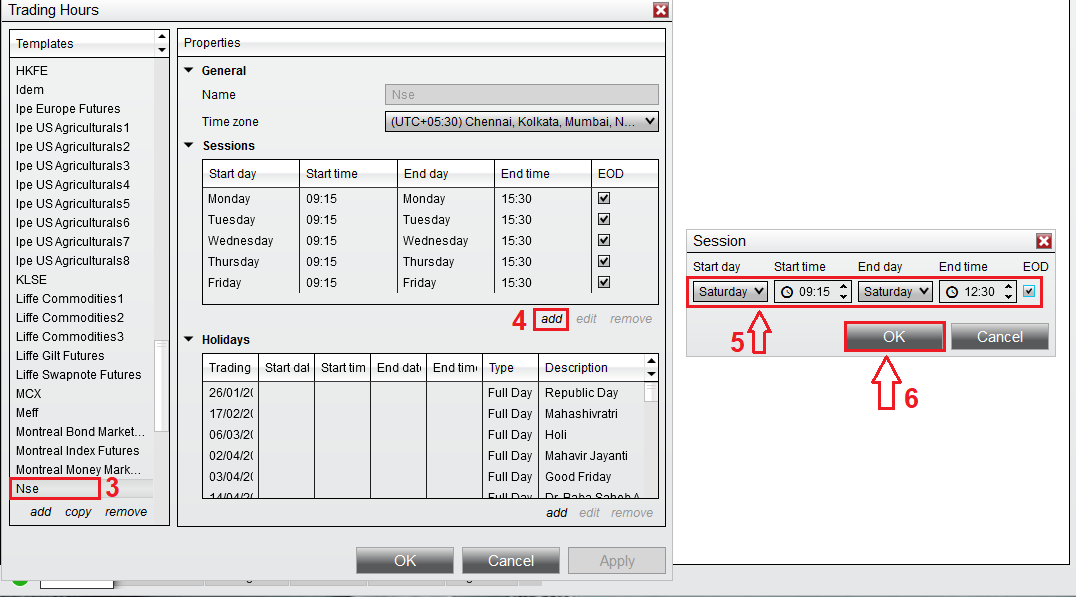
Step:- 3) Now click on the "Apply" and then "OK" button as shown in the below image.
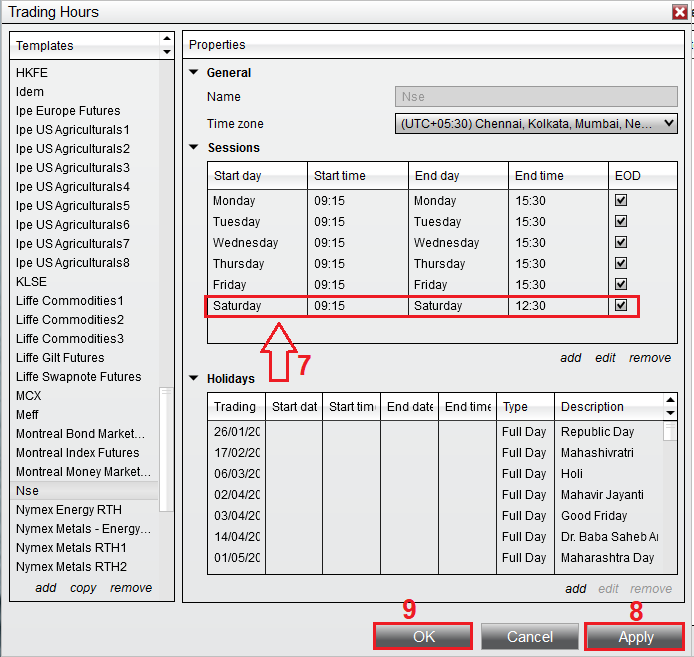
>>Followed the steps to see the Live data in your Ninja Trader 8.
3. Ninja Trader 7#
Step:-1) Open Ninja Trader 7 >> Click on the "Tools" menu >> Select the "Session Manager".
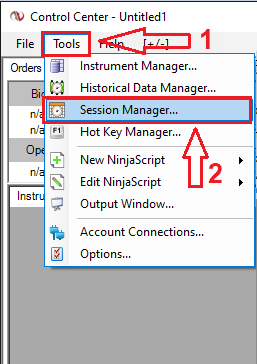
Step:-2) Select "NSE" in "Session template" and then click on the "Add..." Option.
>> Select Start Day = "Saturday" & Start Time = "09:15" and End Day = "Saturday" & End Time = "12:30".
>> Then click on the "OK" button and in a session manager click on the "Save" and "OK" buttons.
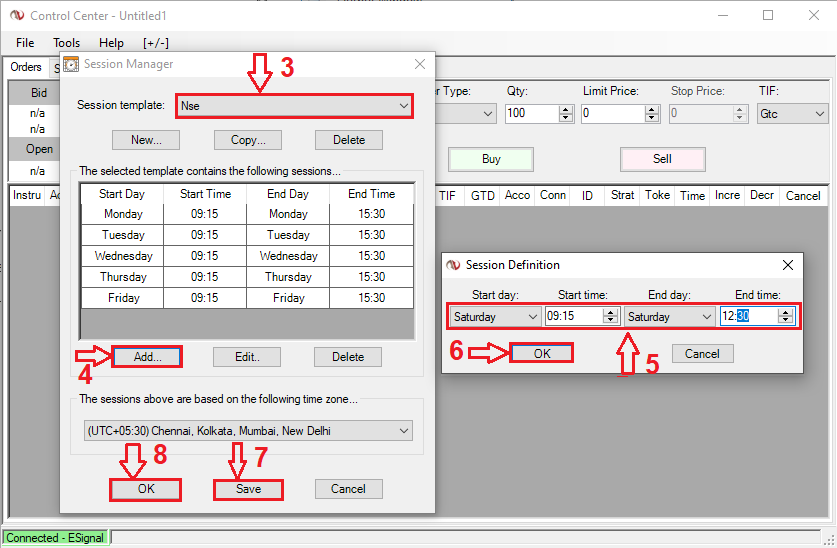
>>Follow the steps and then you will be able to see the Live data in your Ninja Trader 7.
4. Motivewave#
Step:-1) Open your "Motivewave" >> Click on the "Configure" >> Select the "Preferences".
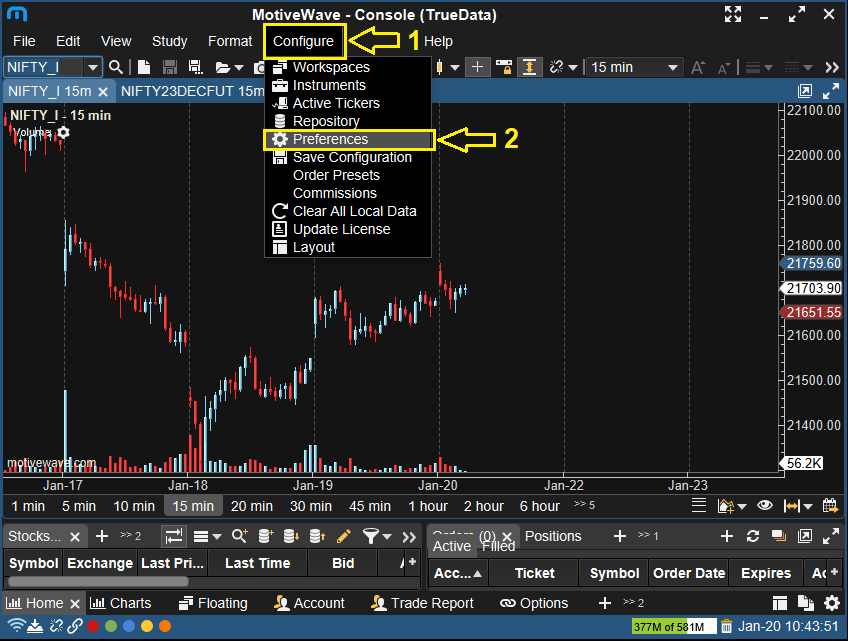
Step:-2) Then click on "General" and then select "Trading hours" >> Double Click on the "NSE"
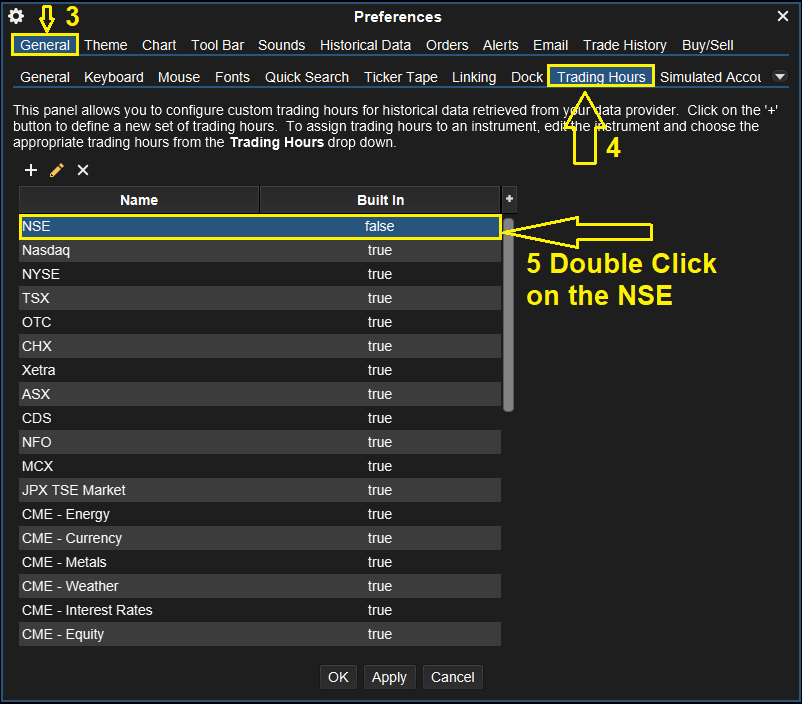
>> Click On the "Hours" menu >> Select the "Monday - Saturday" in a "Day" >> Then Click on the "OK" button.
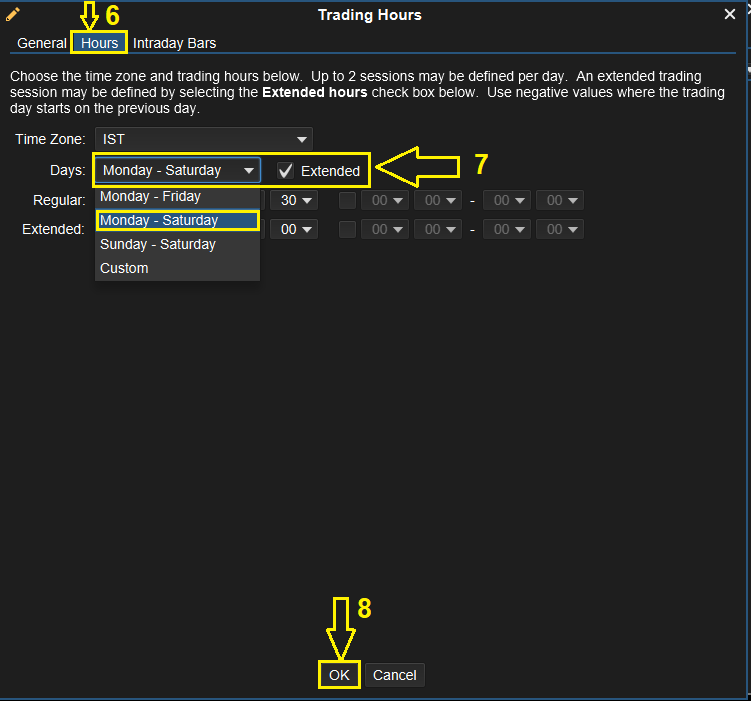
>> Then again Click on the "Apply" and "OK" Buttons.
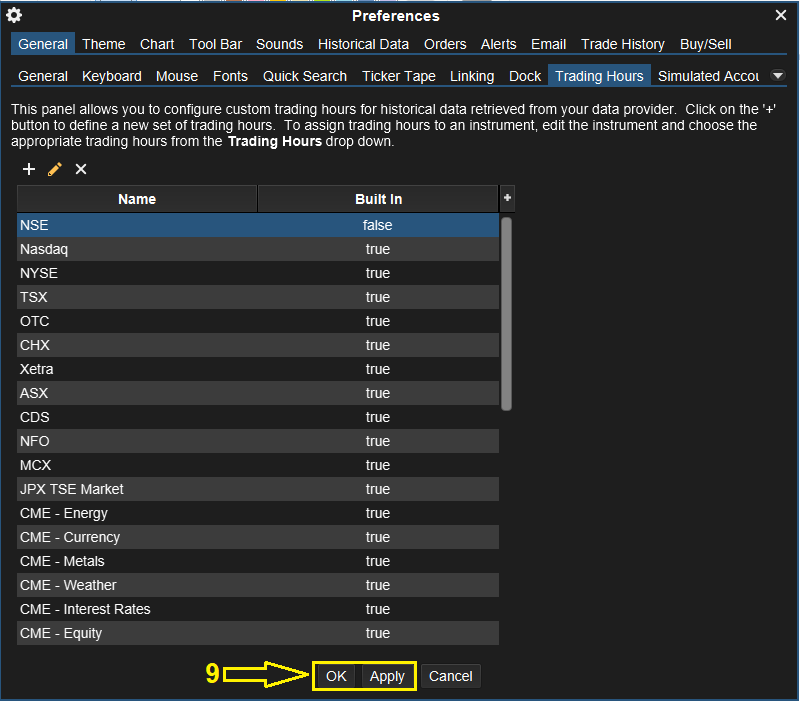
Step:-3) After that "Right click on your current Chart window" and select "Edit Instrument".
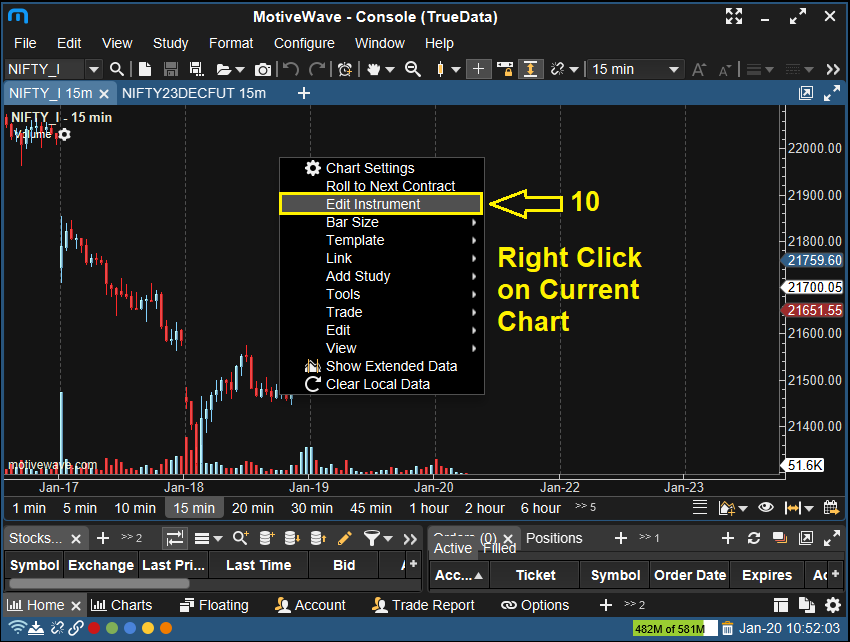
>> Select "Exchange = NSE" and click on the "OK" button.
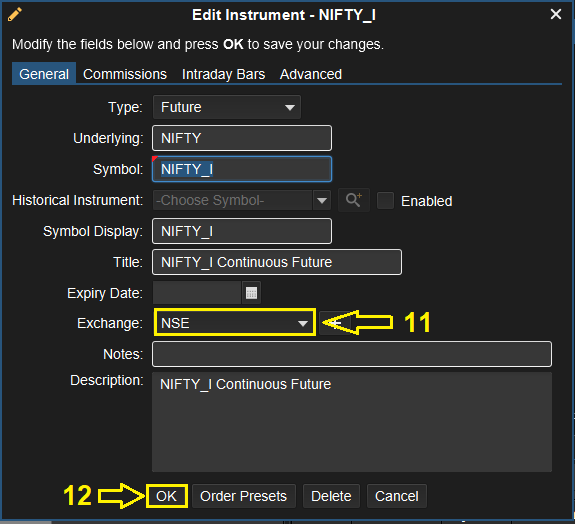
Step:-4) Follow the steps and then you will be able to see the Live data in your Motivewave
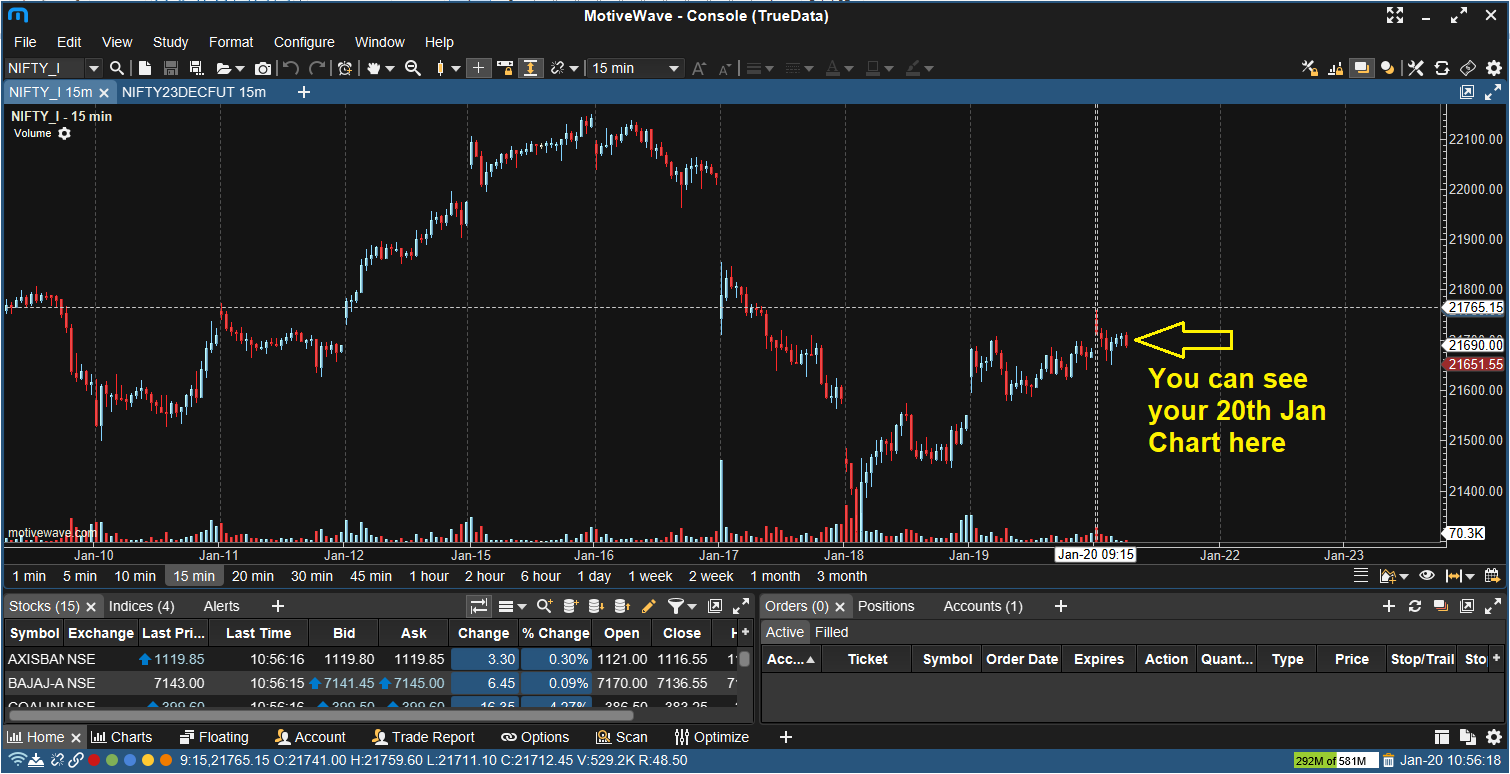
5. Metastock#
Step:- 1) Open your Metastock and click on the "Tools" menu.
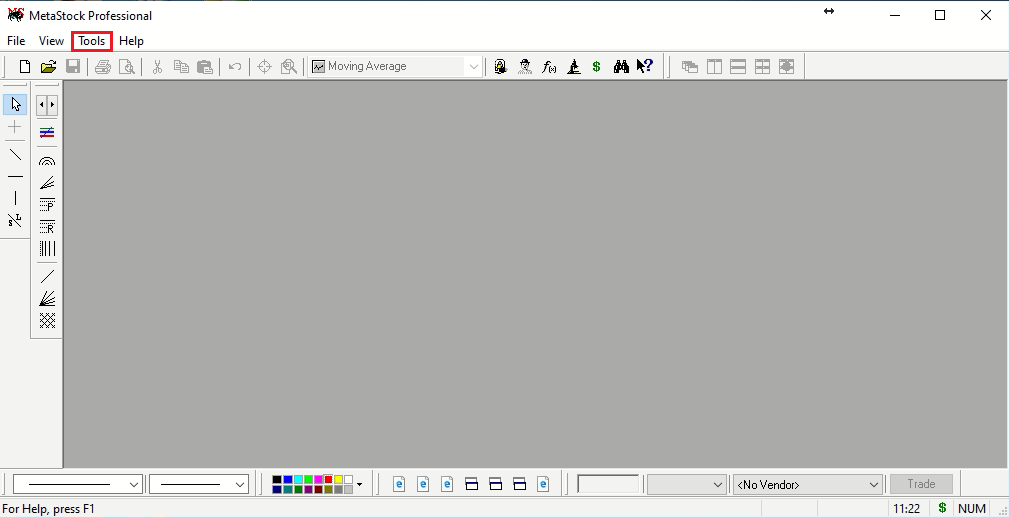
Step:- 2) Then Click on the "Options..." feature as shown in the below image.
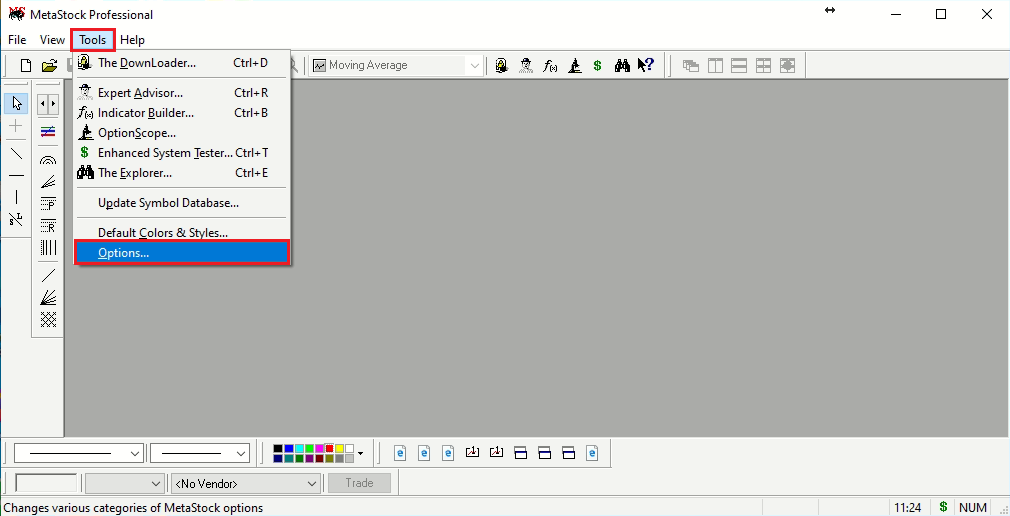
Step 3) After that click on "Chart Options" untick " Ignore Weekend Data" and click on the "OK" button.
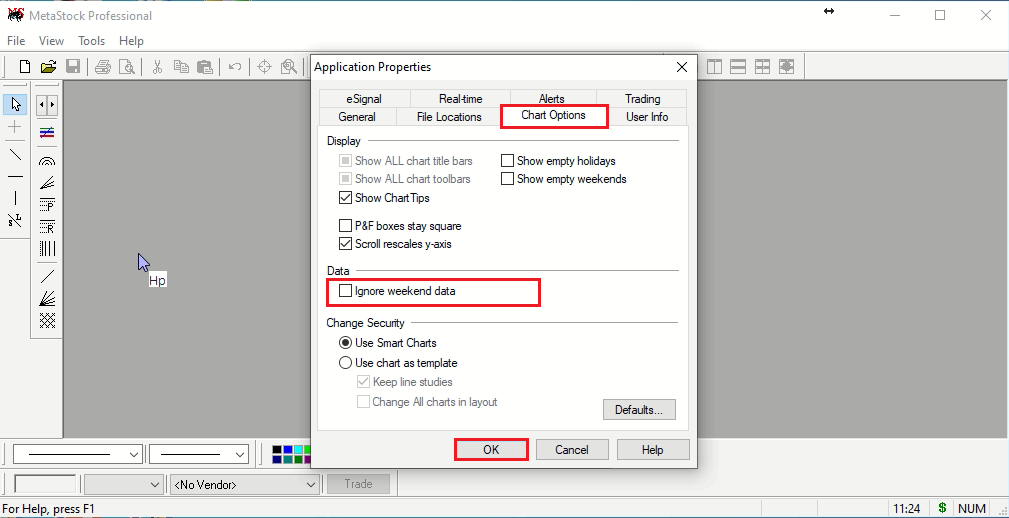
Thank you and Happy Trading & Happy Weekend!