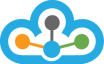- Firewall
- All the apps in use - Amibroker, NinjaTrader, Excel.exe, TrueData Velocity 2.0 etc.. need to be allowed to communicate with each other through the respective Antivirus or Firewall. eg. In Windows Defender Firewall all the apps should be allowed in the 'Allow apps to communicate through the Windows Defender Firewall' and both the fields Public and Private should be ticked.
- If you cannot do or don't know how to do the above actions, please contact our Live Chat Support. If not, then Windows or Antivirus Firewall, Windows Defender Firewall, Antivirus Firewall, ZoneAlarm etc.. to be turned off. (All Firewall either obstruct, slow down or do not allow any data flow at all as they check each and every quote that comes in. Sometimes they tend to block the data flow abruptly even after many days of smooth operations)
- The data flow from velocity can stop working suddenly and without any warning because of being blocked by firewalls whose behaviour and understanding of the data flow cannot be predicted
- No Hardware firewall
- Recommended - > 'Allow apps to communicate through Windows Firewall or other Antivirus firewall' (Firewall installed but off and apps not allowed has been seen to be causing problems in some cases also). All Antivirus firewalls to allow all these apps to communicate with each other or to be disabled completely. Step 1: Go to the 'Control Panel'
Step 2:- Open 'Windows Firewall'
Step 3:- Go to 'Allow a program or feature through Windows firewall'
Step 4:- Go to 'Change settings' on top & then 'Allow another program' at the bottom
Step 5:- Select 'Browse' to open the path. Select the path for Amibroker, NinjaTrader, TrueData Velocity 2.0 etc.. one by one and click 'Add'Step 6:- Select both checkboxes to give permission to the respective app and then click ok
2. User Account Control (UAC)
- Microsoft User Account Control (UAC) has been found to interfere with certain components which are prevented from being downloaded and stored in their expected locations. It is recommended that all users make the following adjustments to work around some of UAC's restrictions.
- User Account Control (UAC) Setting set to 'Never Notify'.
- Reach there by Control Panel > Use Account & Family Safety > User Accounts > Change User Account Settings > Set to Never Notify > OK. You would need to restart your PC for this change to take effect. Step 1: Go for Control panel.
Step 2: Click on User Account
Step 3:Select User accounts in change user account control setting
Step 4: Select Never Notify then click ok.
- Compatible TA Software & Integrations
- Please refer this link >> Integrations
- Recommended - > Run all technical Analysis Software (exe) & Velocity as Administrator. Set 'Run as Administrator' permanently in the Properties > Compatibility
- Operating Systems :
- 32 bit / 64 bit Edition of Windows 7, Windows 8, 8.1, 10
- Windows XP has started to show some issues as both Microsoft & NinjaTrader have stopped supporting Windows XP.
- Most Windows Server Editions or VPS configurations, though supported would need our intervention.
- Recommended - Windows 7 / 10
- RAM
- 4 GB ( For Basic version - Lite and up to 20 symbols)
- Recommended - > 8/16 GB (In case subscribing for 50 symbols or more)
- CPU
- 2 core(s) CPU (Intel i3) - For up to 50 symbols with Backfill
- 4 core(s) CPU (Intel i5/i7) - For up to 200 symbols or more with Backfill
- Internet
- Should be a Stable Internet connection, which is essential. An abrupt Disconnection & reconnection could cause data flow issues and could lead to missed ticks if it is too intermittent.
- Direct internet connection (Not a proxy connection)
- 4 MBPS connection (For BAsic version - Lite up to 20 symbols)
- Recommended - > 10 MBPS . For high-speed history downloads & > 50 symbols of Real time data download)
The Minimum & Recommended Requirements for TrueData Velocity are as follows:-