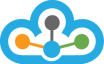Velocity 2.0 is coming out with some unique features. Among these features, an interesting and useful feature is to export data directly from your Velocity 2.0 software. All the HISTORICAL data is saved in Velocity. (Data accessed only in Real-time is not saved).
So, before you start to export the data, please make sure you have Downloaded the data / Updated the data from feed for the period which you needs and for the symbol that you need.
After having downloaded the data from the server / Updated from feed, follow the steps as shown below ;-
Step 1:- Right click on Velocity icon (Velocity 2.0) from Task bar
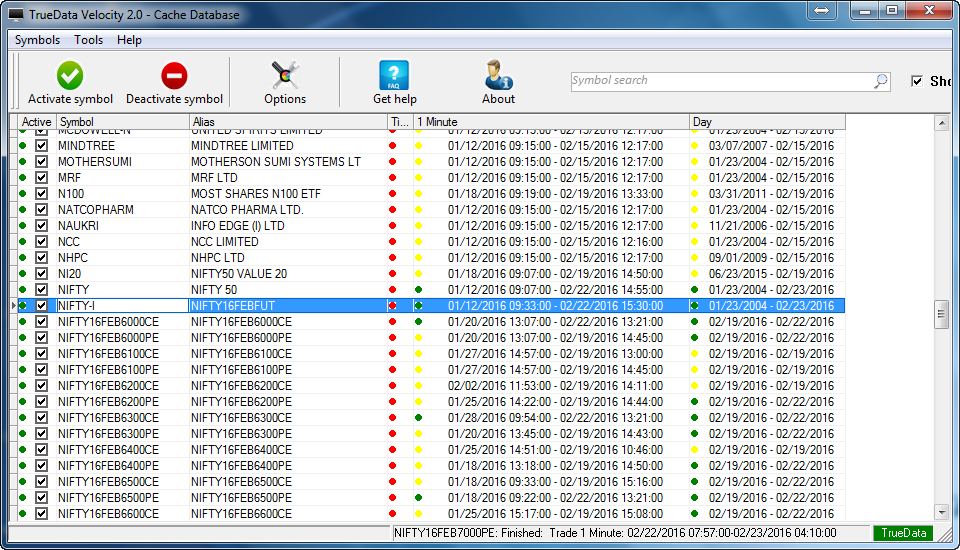
Step 2 :- Go to the Tools >>Database >>Export Data of Selected Symbols

Step 3 :-
Open Symbols Options for Exporting Data
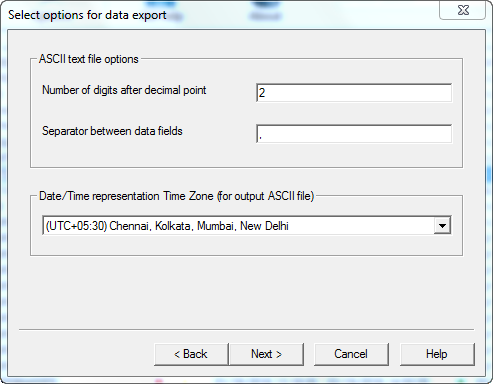
Step 4 :- Select Symbols which you want to export data
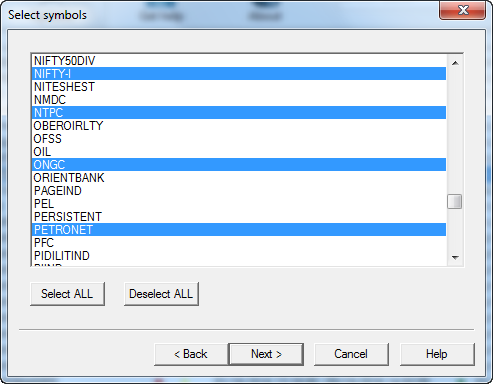
Step 5 :- Click Next and select time frame which you want
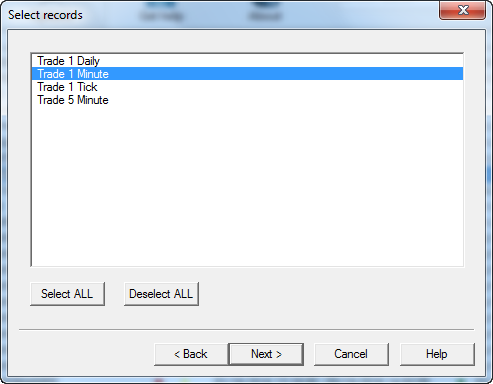
Step 6 :- Select the range of data
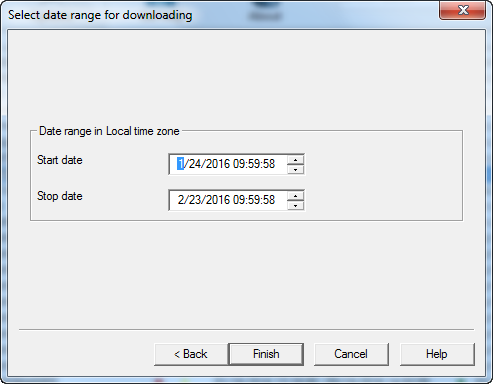
Step 7 :- Select the path where you want to stored that Exported Data
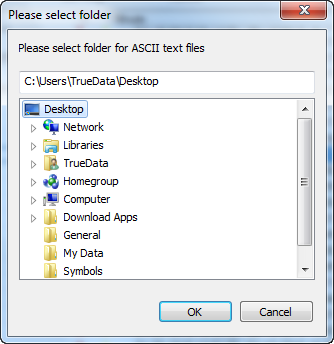
Step 8 :- Go to the Data Folder [Date (yyyy-mm-dd) and Time (hh-mm-ss)]
Data Exporting.....
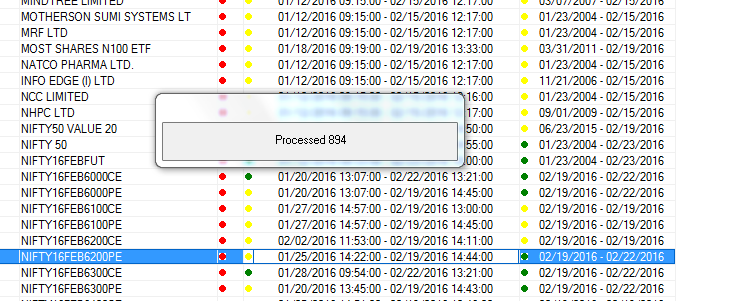
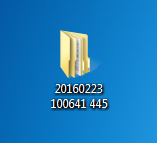
Step 9 :- Open Folder
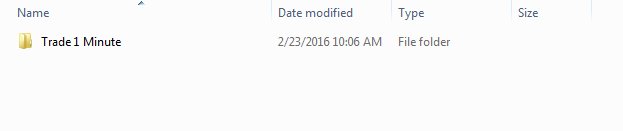
You can see all Files which we have selected.
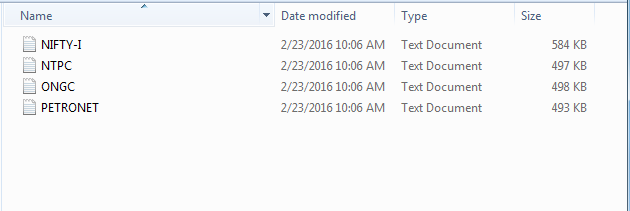
Here we can see the exported data for NIFTY-I (Date-Time -Open- High - Low- Close -Volume and Open Interest) format
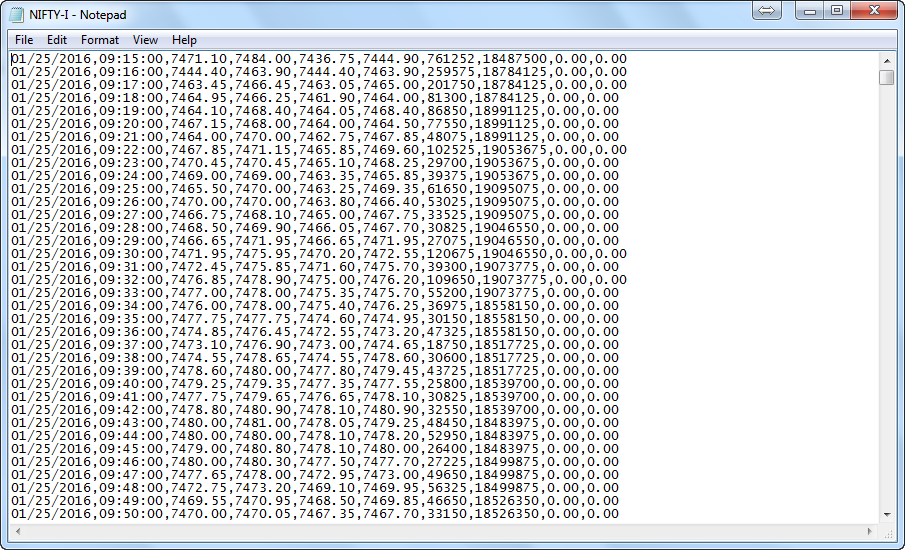
So this is how to Export Data from Velocity 2.0. By the way, you can also Import Data into Velocity. :-)
Please contact us for any query if you have . Thank You & Happy Trading !!