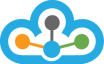We are happy to announce the launching of USDINR for our TrueData Options Decoder Service!
Now, you would be able to fetch the Live data along with all the features and goodness of the TrueData Options Decoder for the most demanded symbol - USDINR
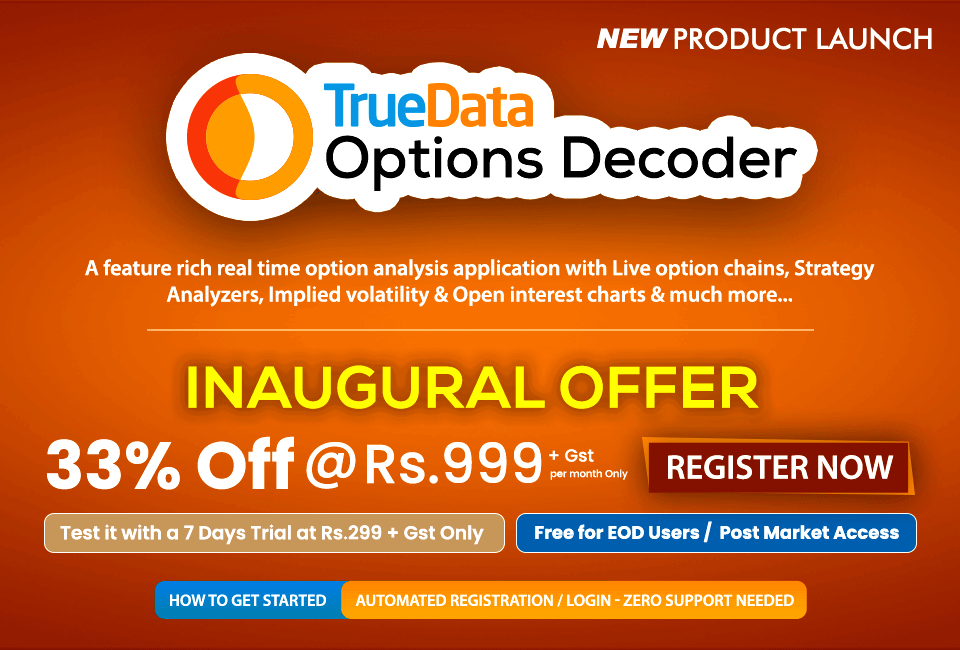
TrueData Options Decoder Live Options Chain and many more features: -
Options: -
- Options Chain
- OI Graph
- OI Change
- Option Analysis
- PE-CE Difference
- Multi-Strike Chart
- IV-Price-OI Chart
- Straddle/Strangle
- Strategy Builder
- Strategy Analyzer
Futures: -
- Future Analysis
- Top Futures
- Advance/Decline
- Watchlist
Update frequencies of the data in brief: -
For Live Plan (Price: Rs. 999 + GST a month)
- Updates are in real-time. Updates in every 2 seconds.
- OI is updated by NSE only every 3 minutes. We do the same.
- Option chain, Straddle/Strangle, Strategy builder, Advance/Decline, Top Futures & Watchlist pages update every 2 seconds.
- All other pages update every 1 min.
For 1 Min. Plan (Price: Rs. 499 + GST a month)
- Updates are in real-time. All pages update every 1 min.
- OI is updated by NSE only every 3 minutes. We do the same.
Free for EOD users - post-market access (5:00 PM - 8:00 AM every trading day)
Getting started with TrueData Options Decoder: -
Step 1) Please visit TrueData Options Decoder to register yourself or visit Pricing Page to Subscribe (click the image to enlarge it).
NOTE: Do join our Telegram Channel to keep yourself informed, wherein any new update is pushed.
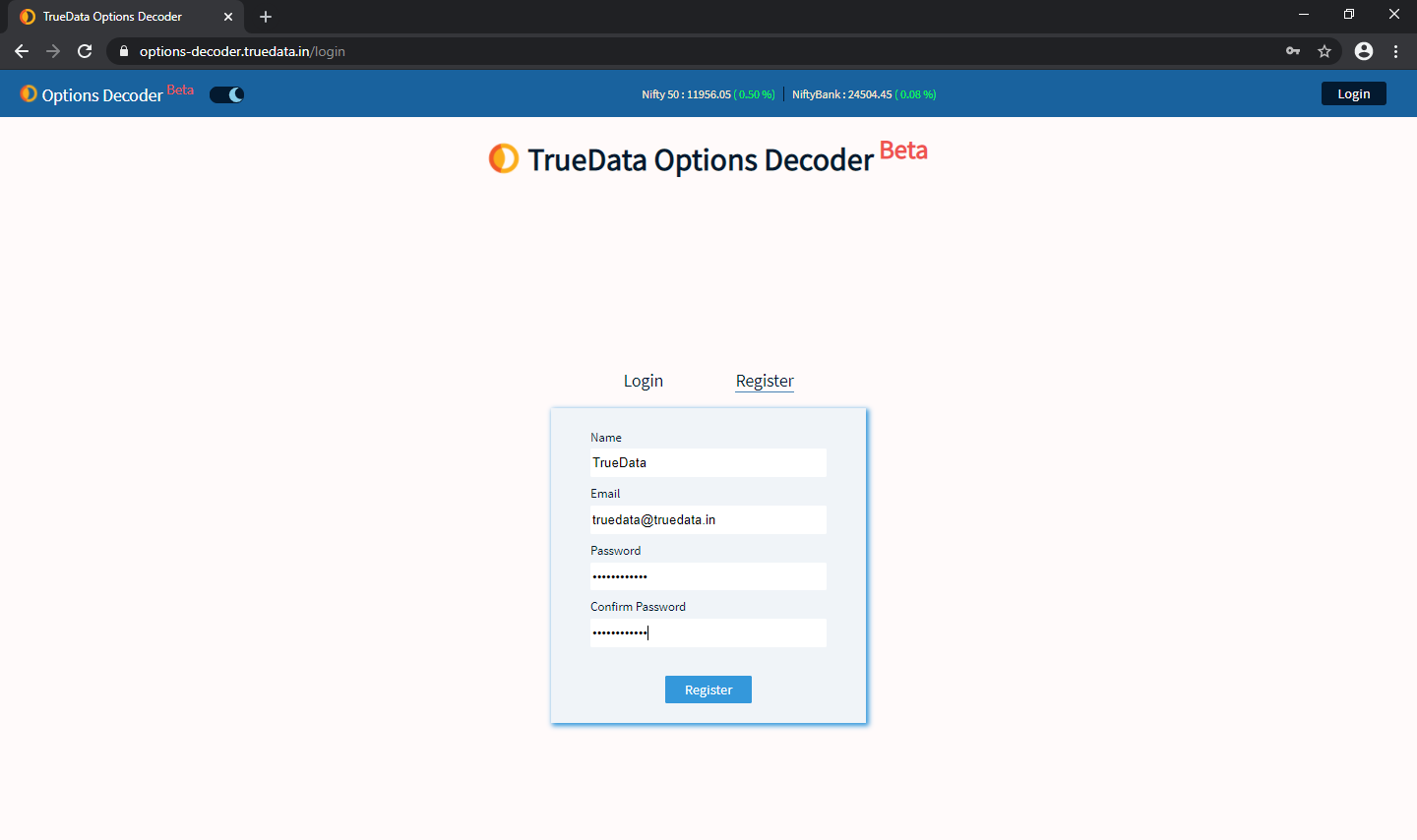
Step 2) After you register successfully, you would receive an email verification link sent to your email address to get your account activated (click the image to enlarge it).
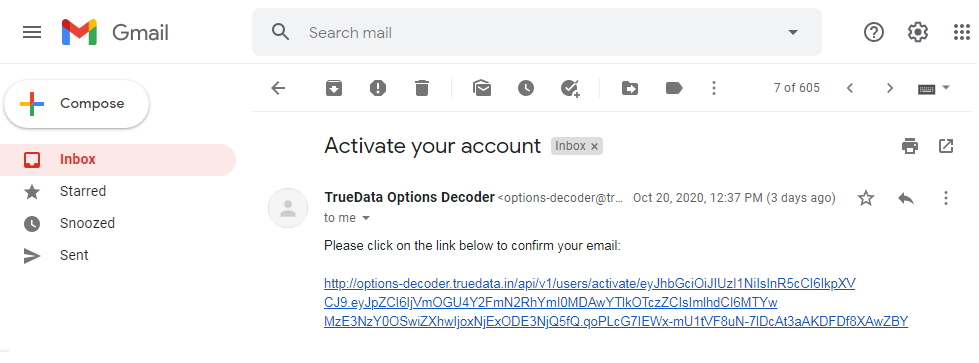
Step 3) Once you verify your email address, your account would get activated within no time. You just need to visit the TrueData Options Decoder page to log in (click the image to enlarge it).
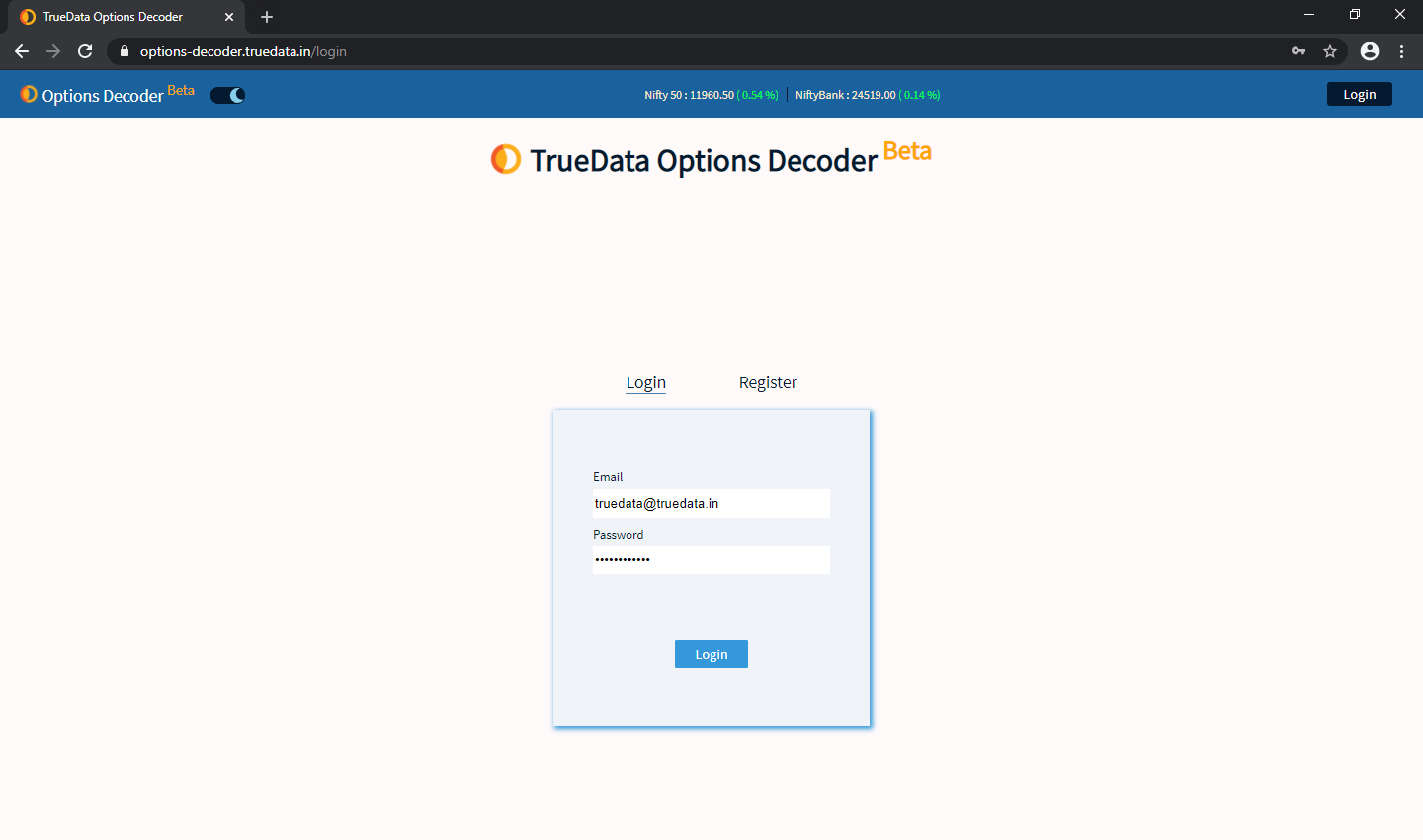
Step 4) After you are logged in successfully, you would be able to view Option Chain - as shown in the below image (click the image to enlarge it).
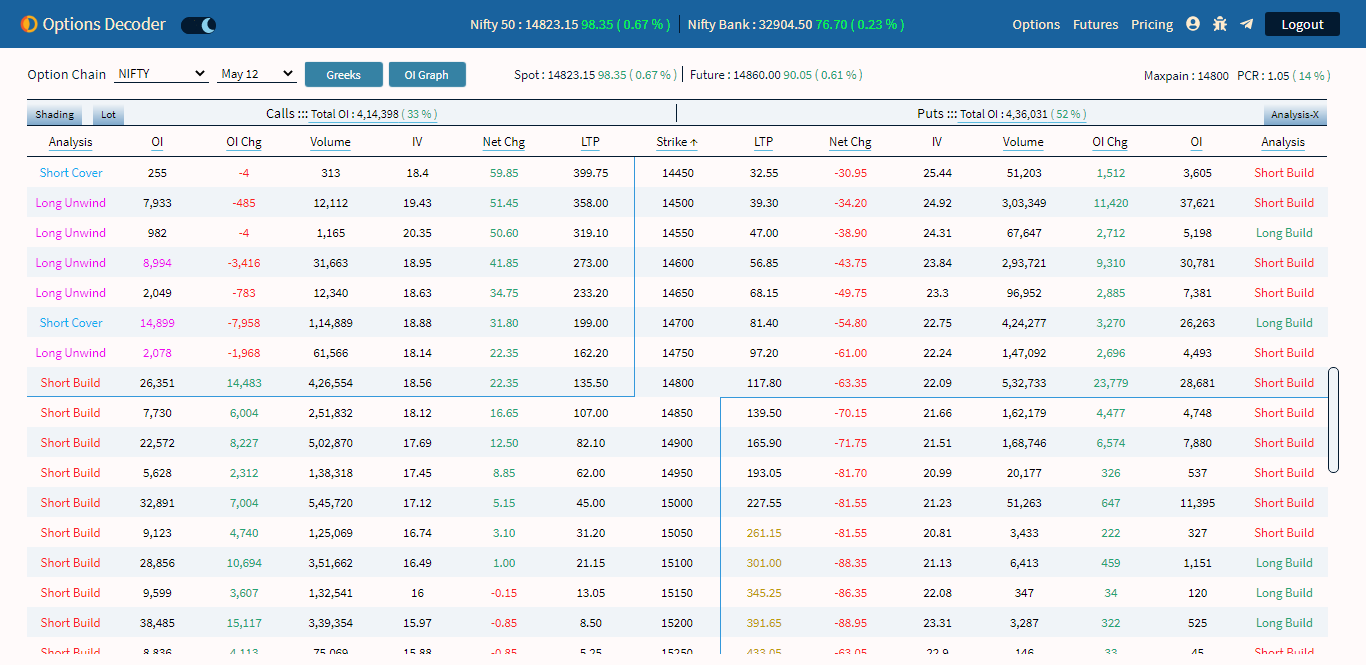
Step 5) To view Total OI of Calls & Total OI of Puts >> Hover your mouse on Options and then click on Options Chain (click the image to enlarge it)
>> To sort the Strikes in Ascending or Descending order, click on Strike
>> To view in Lots, click on the Lot button
>> You can click on headings with a blue underline to toggle.
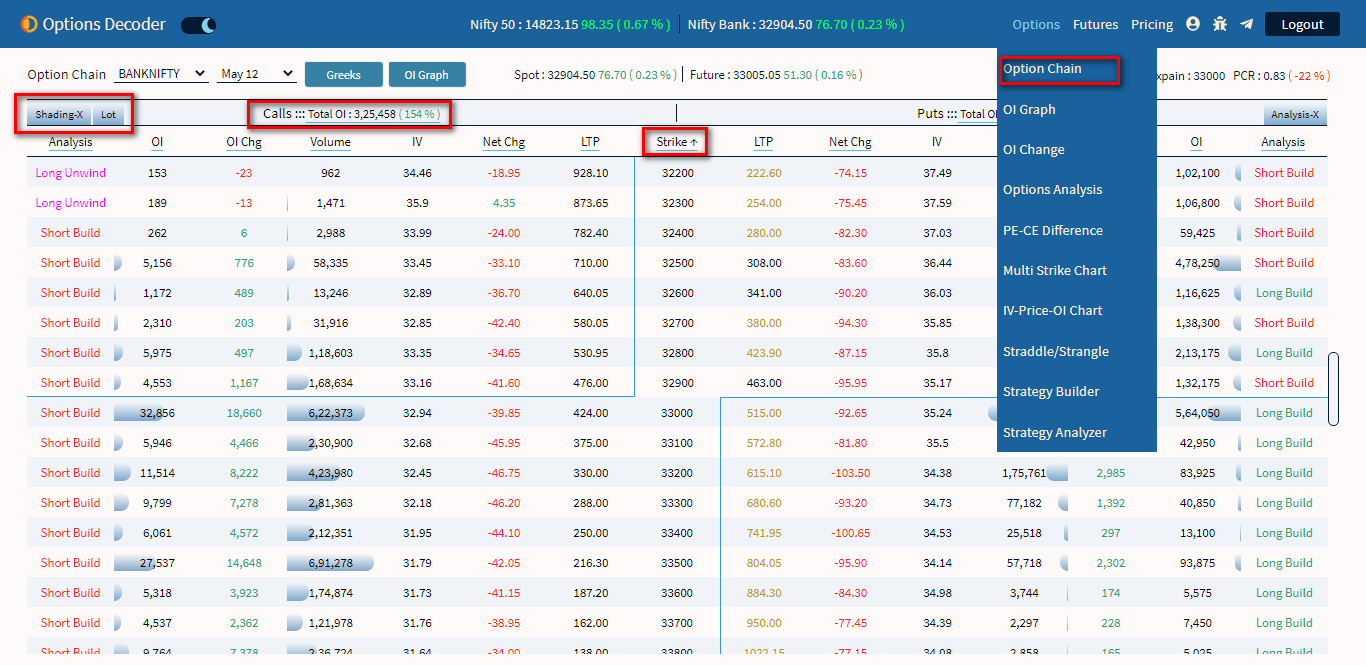
Step 6) You also get the option to switch to Dark Mode (click the image to enlarge it).
>> Next time when you log in again, you would be able to view the model (light/dark mode) you have used before logging out.
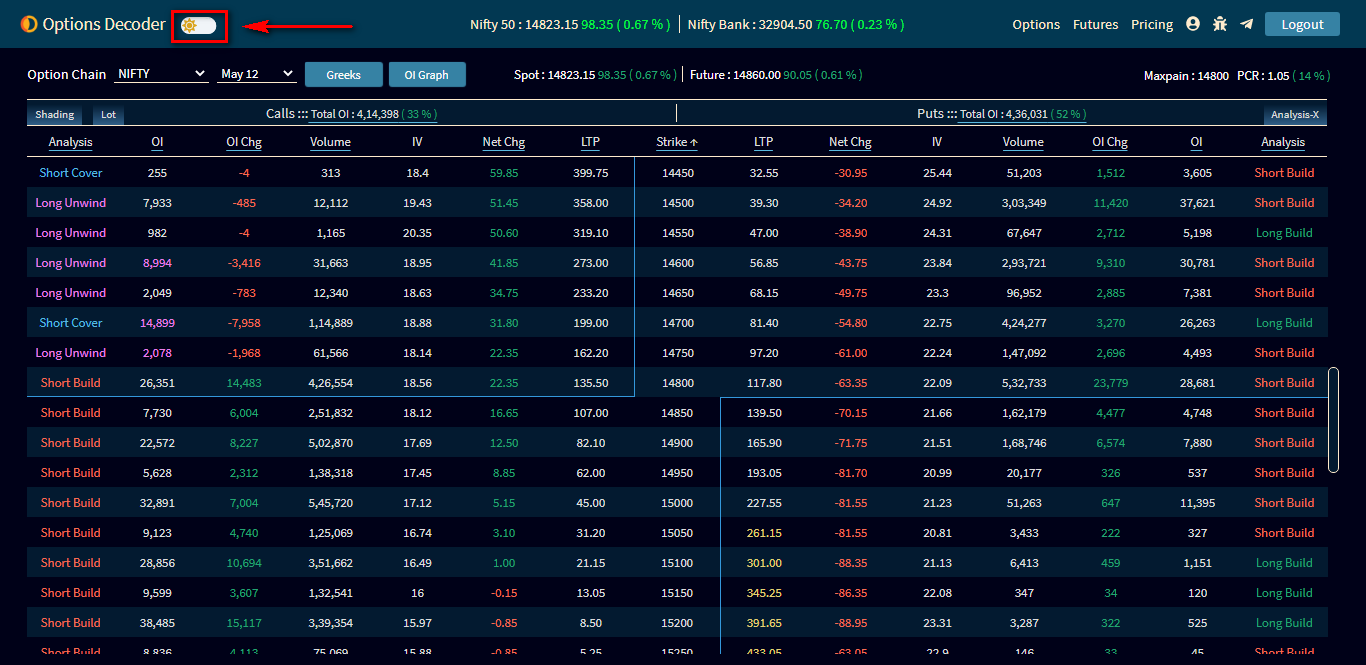
Step 7) Following the below step, you can select different symbol (click the image to enlarge it).
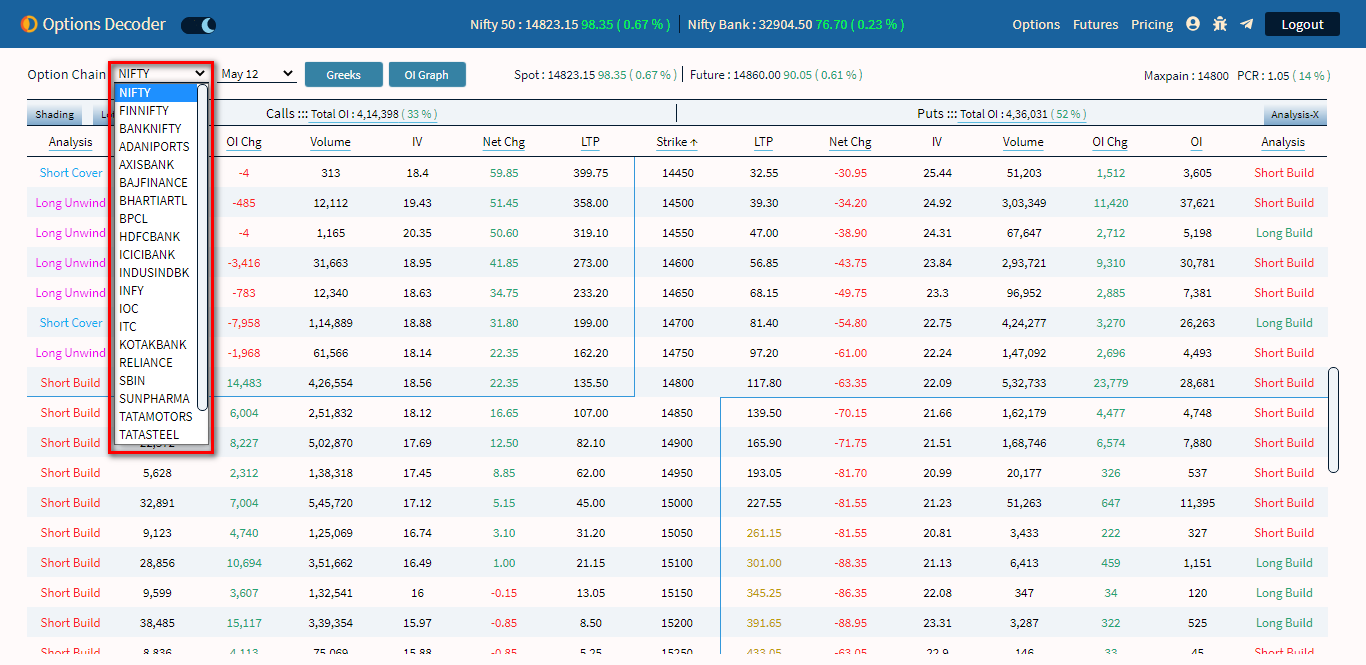
Step 8) Following the below step, you can select a different Expiry Date (click the image to enlarge it).
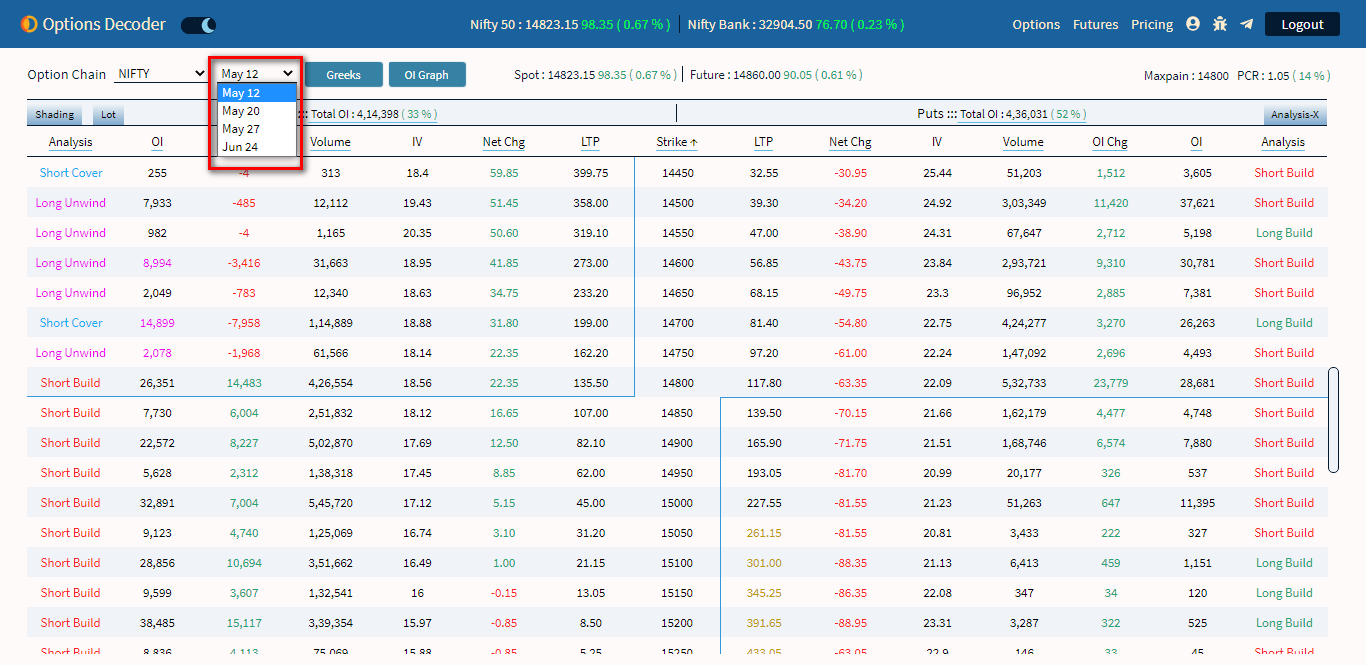
Step 9) Options from where you can View Greeks (click the image to enlarge it).

Step 10) Options from where you can View OI Graph (click the image to enlarge it).
>> Blue Color represents: Previous OI
>> Deep Green Color represents: Current OI
>> Light Green Color represents: High OI
>> Red Color represents: Low OI
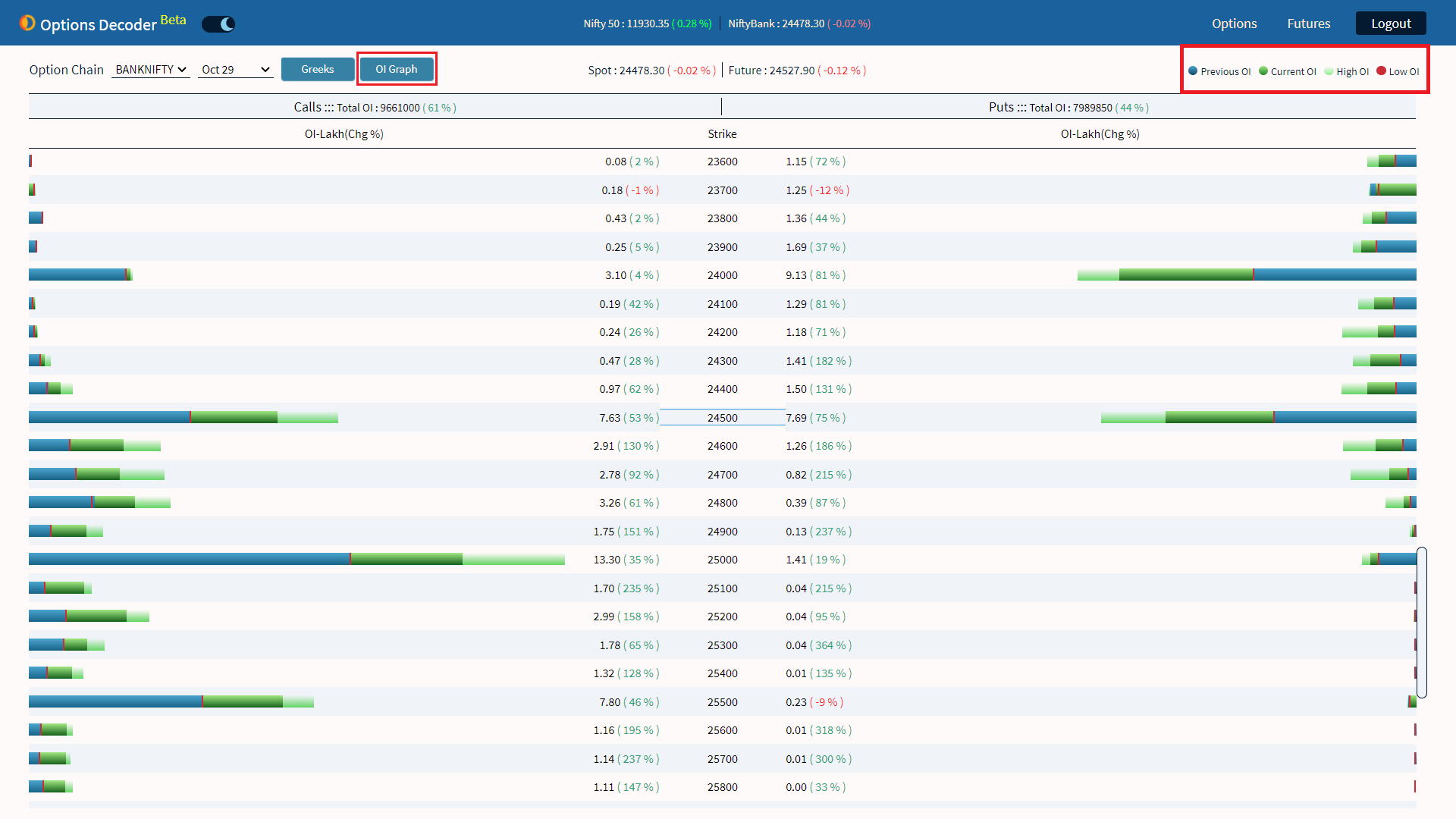
Step 11) Bar chart representation of Open Interest. Real-Time OI update and dynamic ATM strike selection.
>> Click on the Switch Color button to interchange CE - PE colors
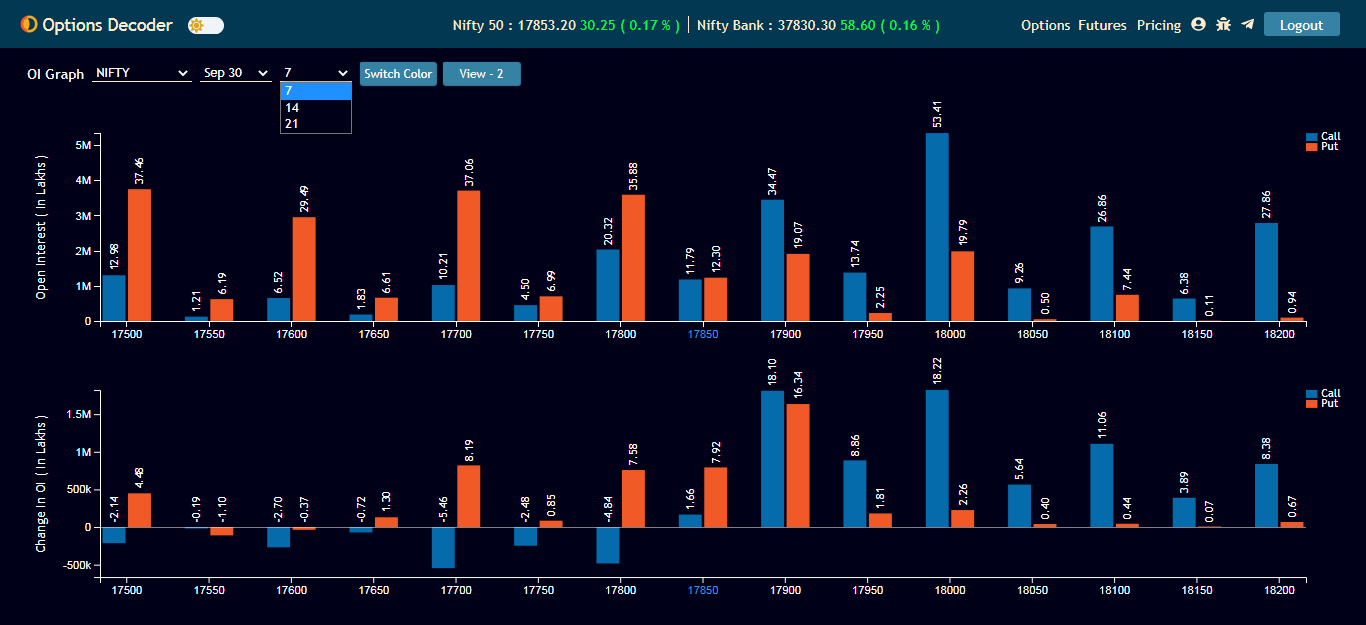
>> Click on the "View-2" button and open the "Time frame" Chart
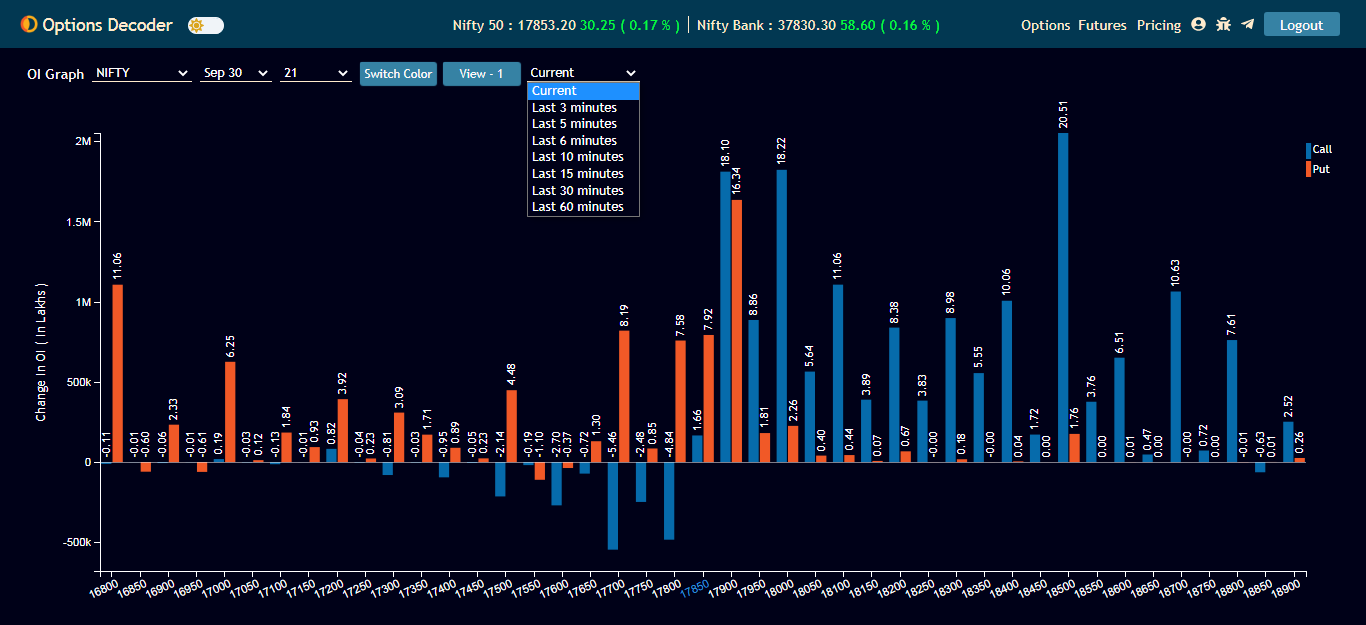
Step 12) Option from where you can Switch to Futures Analysis (click the image to enlarge it).
>> Click on View-2 for 3/6/15/30/60 time intervals
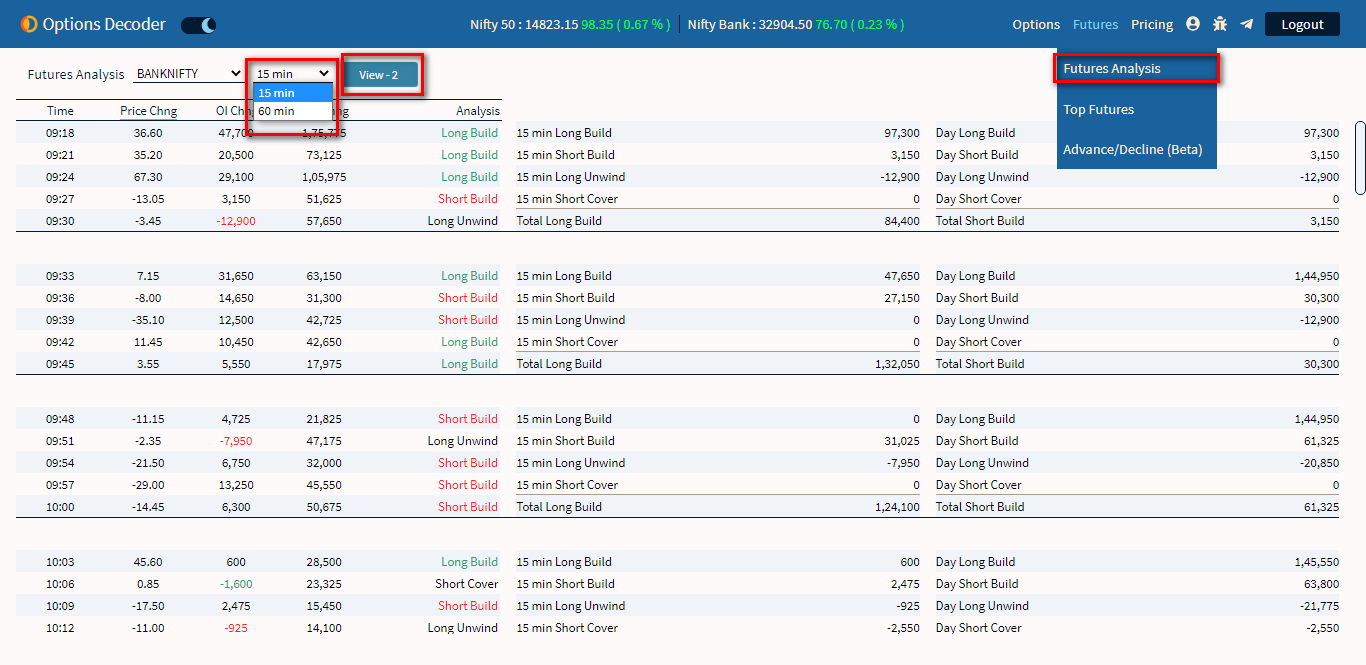
Step 13) Options from where you can Switch to OI Change (click the image to enlarge it).
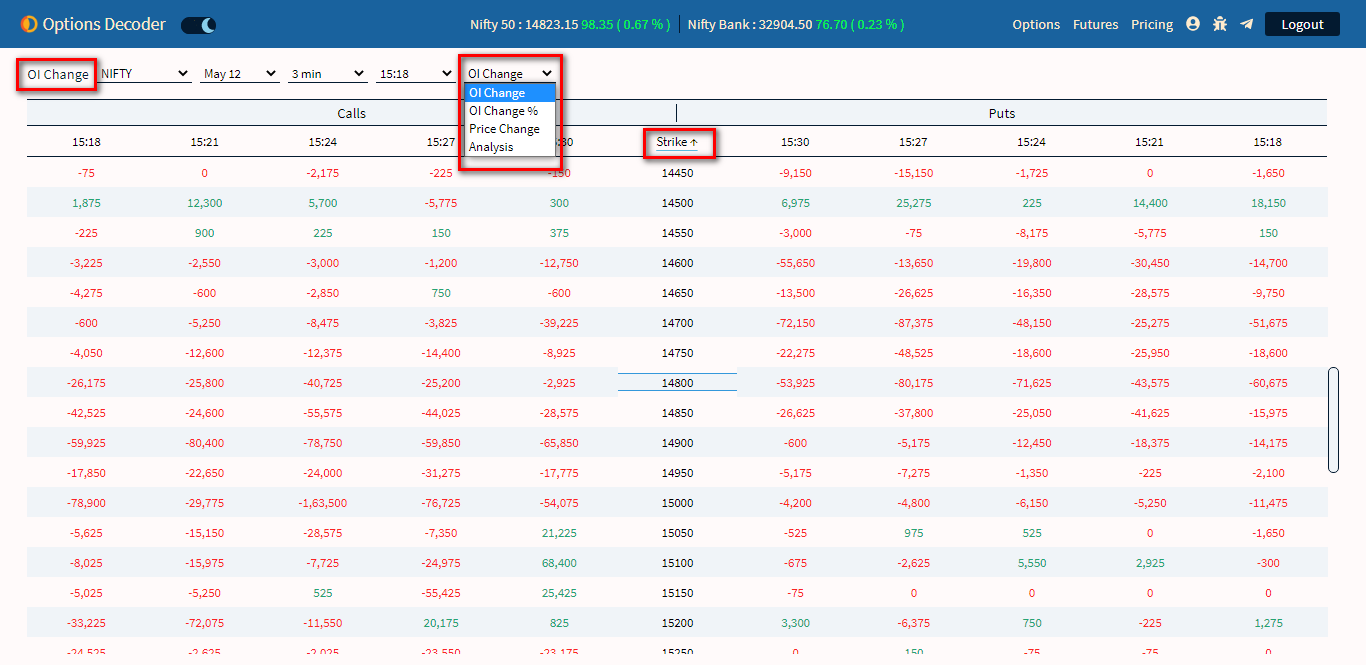
Step 14) You can Switch to Options Analysis by following the below Step (click the image to enlarge it).
>> Click on View-2 to see both CALL and PUT together
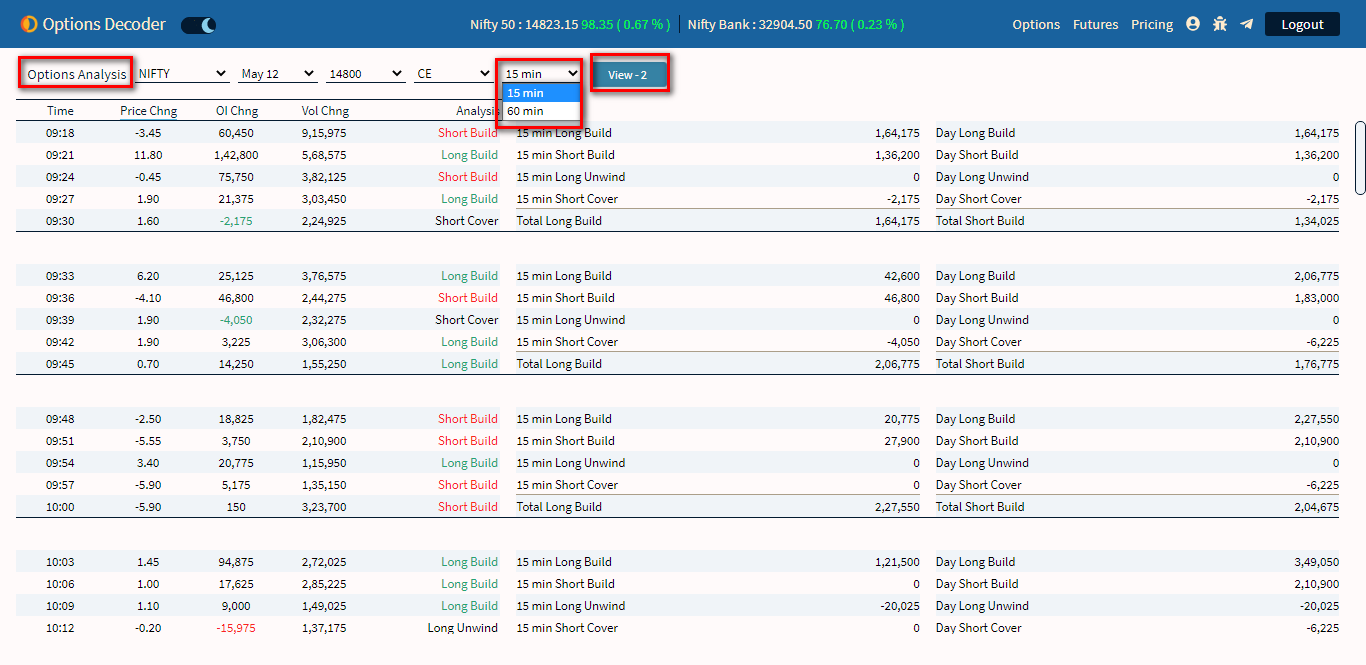
>> 3/6/15/30/60 Time intervals
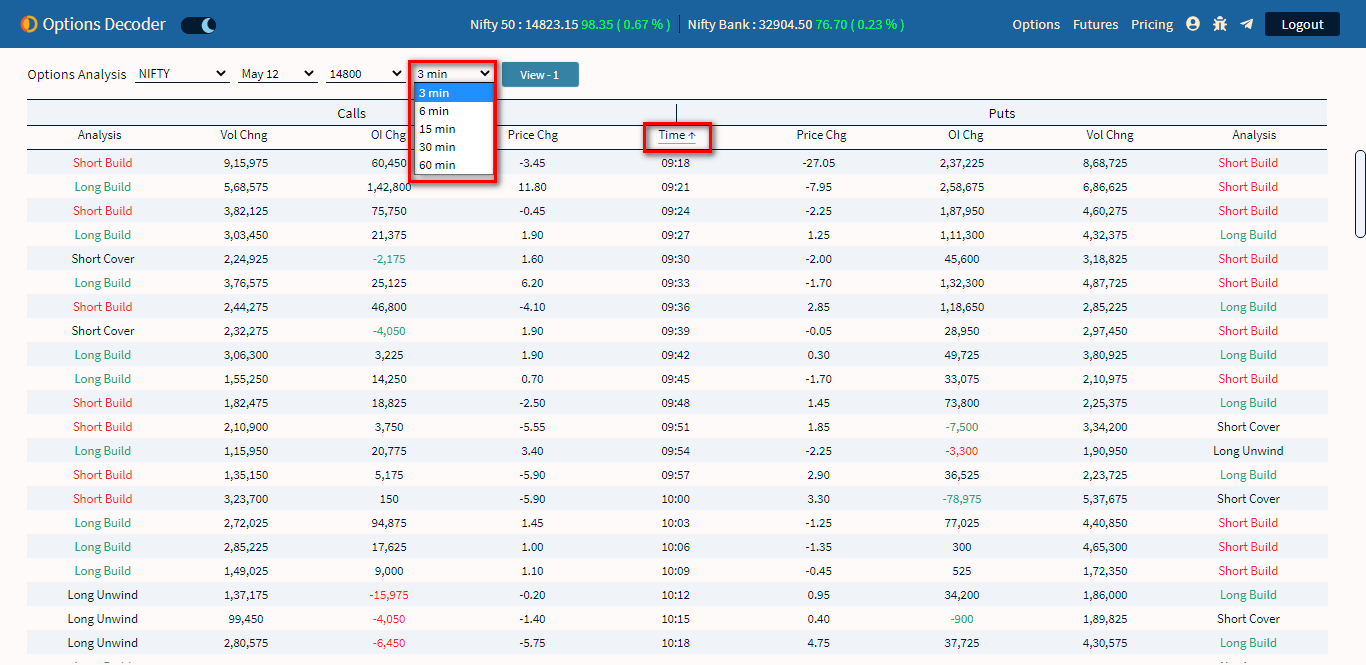
Step 15) To Analyze your strategies, you can use Strategy Analyze (click the image to enlarge it).
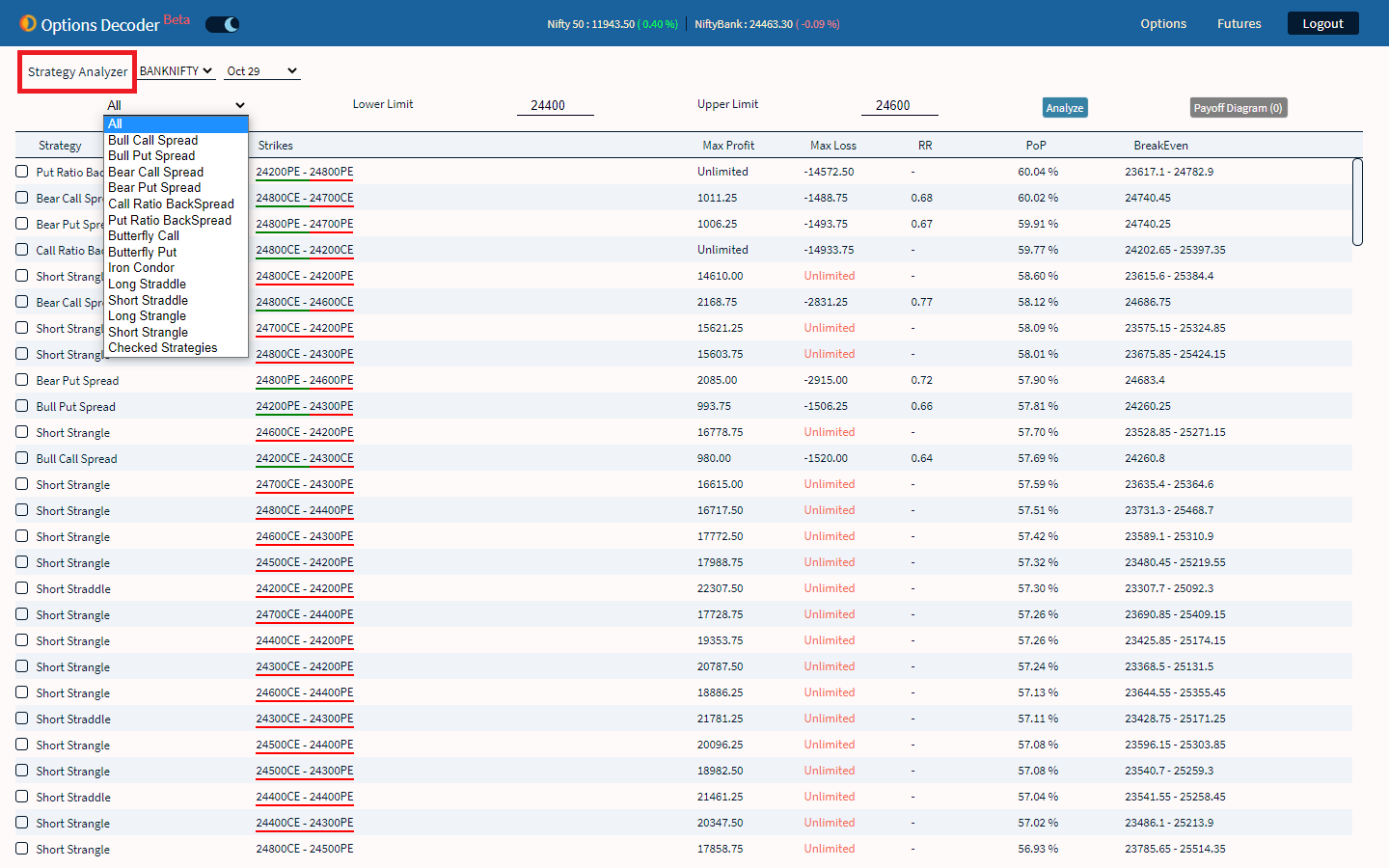
Step 16) To build your own strategy, you can use Strategy Builder (click the image to enlarge it).
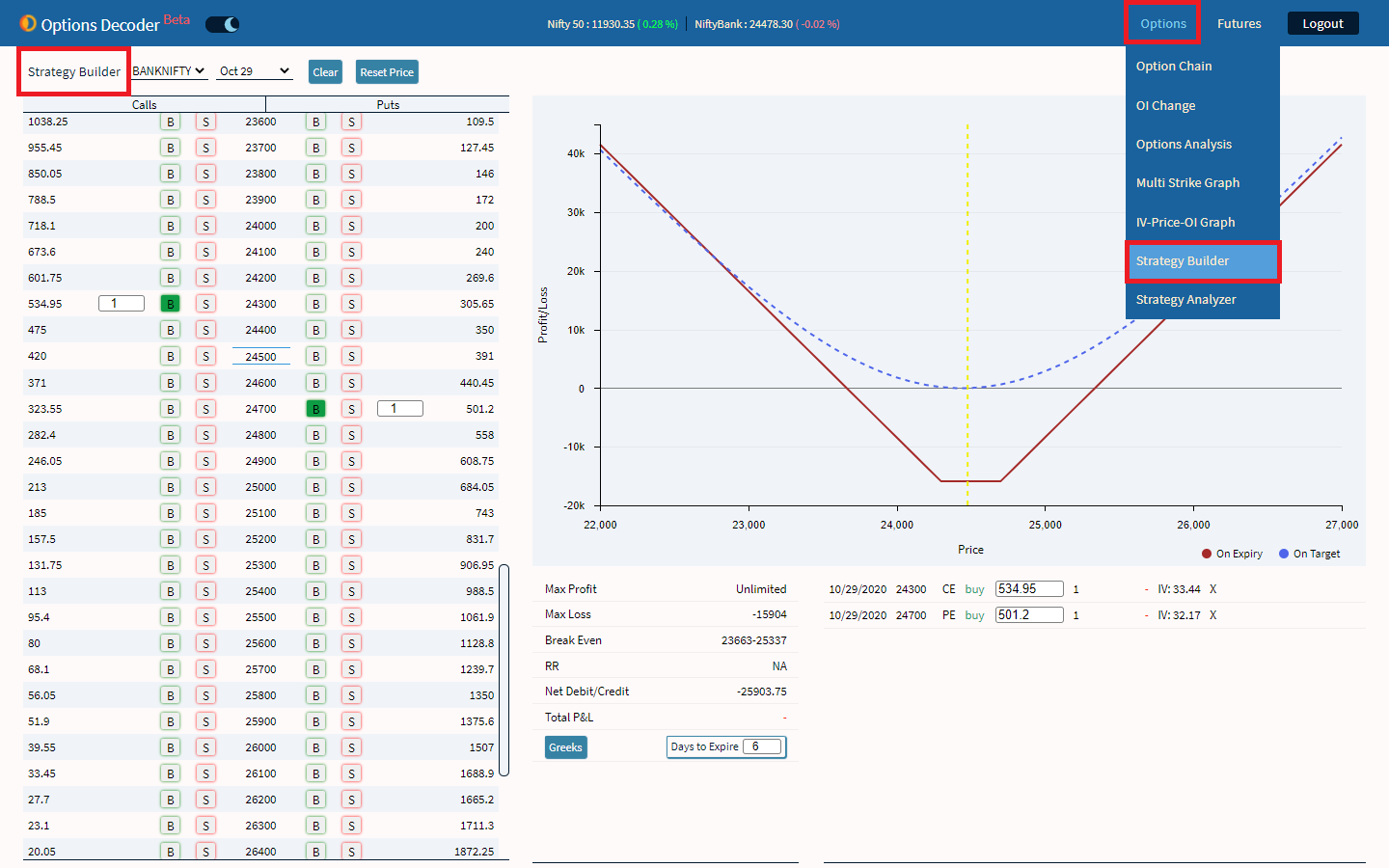
Step 17) Combined Price Chart - Live combined price chart of all selected strike prices in the strategy builder.
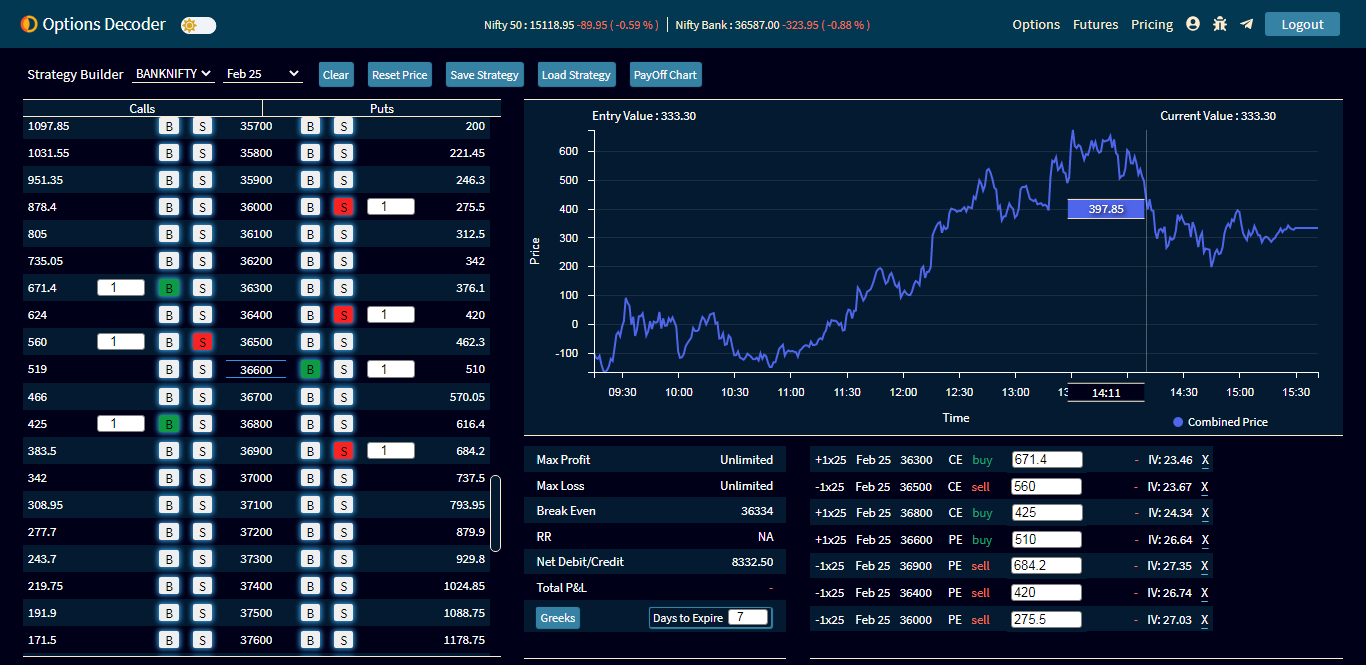
Step 18) To view IV, Price, or OI Graph - any 2 Graphs can be viewed at a time (click the image to enlarge it).
>> To view IV and Price Graph >> Click on the OI check box (blue color) to deselect it and automatically IV and Price will get selected and Graph will show.
>> To view IV and OI Graph >> Click on the Price check box (green color) to deselect it and automatically IV and OI will get selected and Graph will show.
>> To view Price and OI Graph >> Click on the IV check box (white color right now in the below image) to deselect it and automatically Price and OI will get selected and Graph will show.
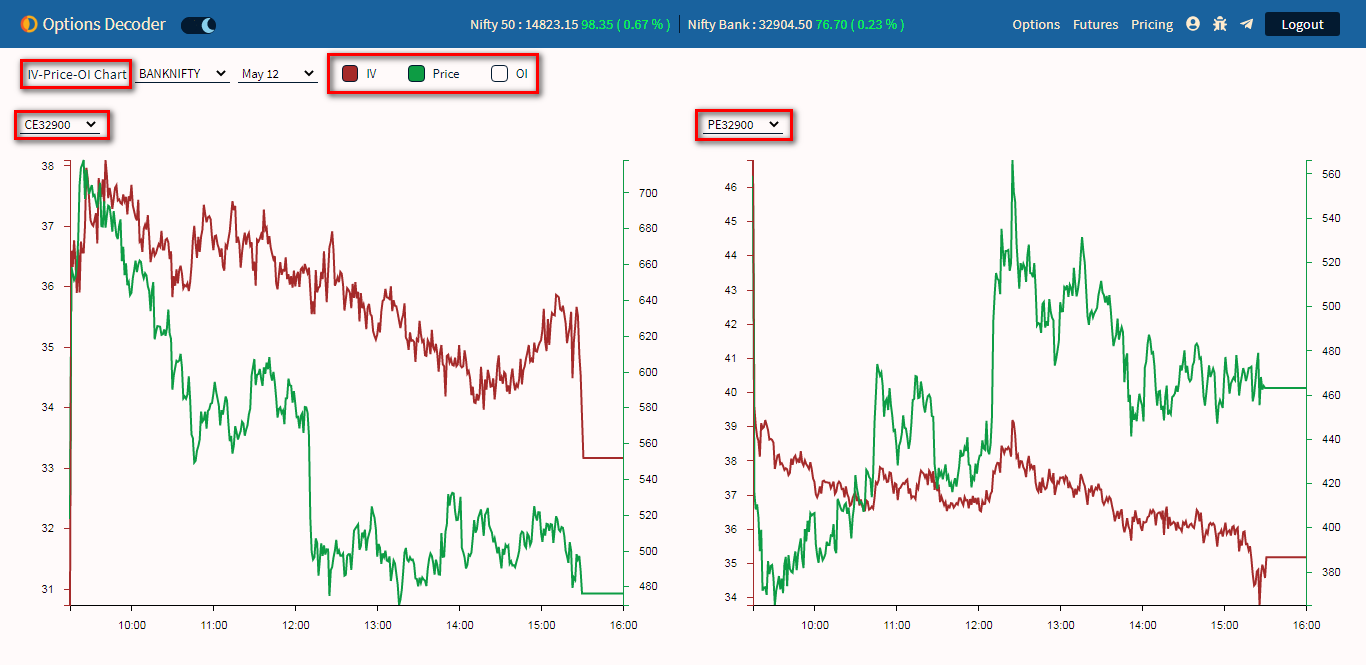
Step 19) Using the below method, you would be able to view Multi-Strike Graph (click the image to enlarge it).
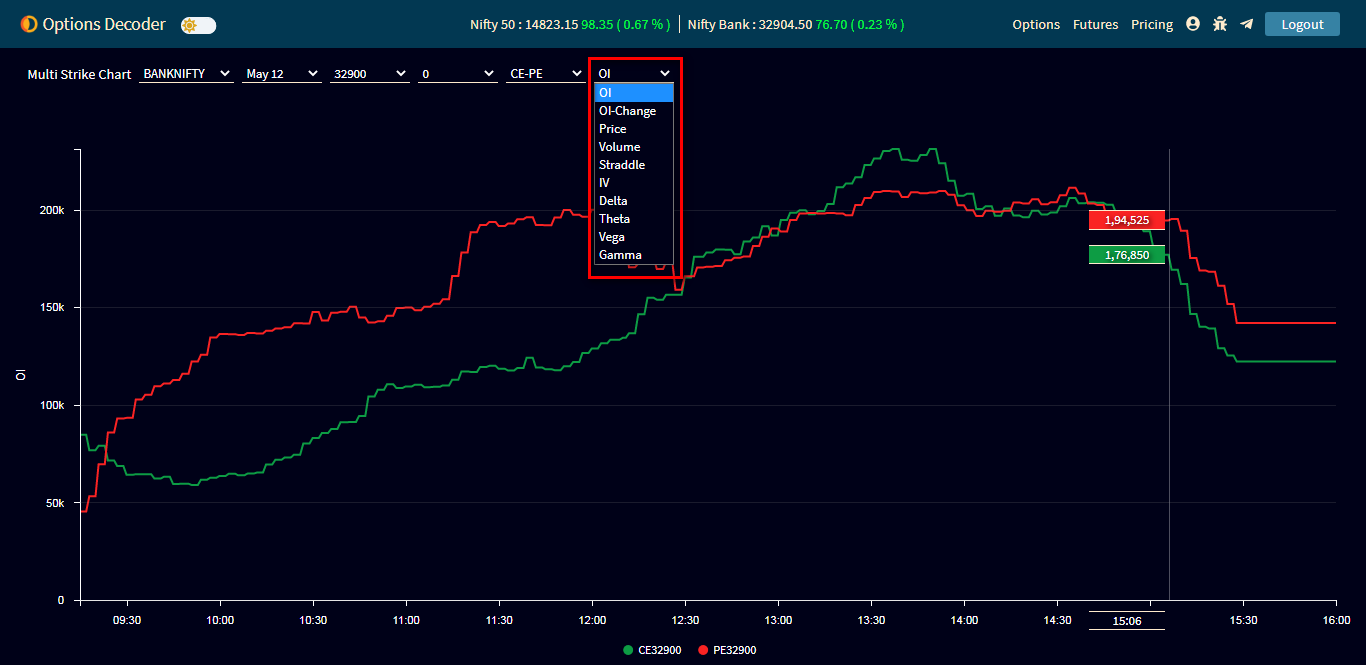
Step 20) Future Analysis with multiple views.
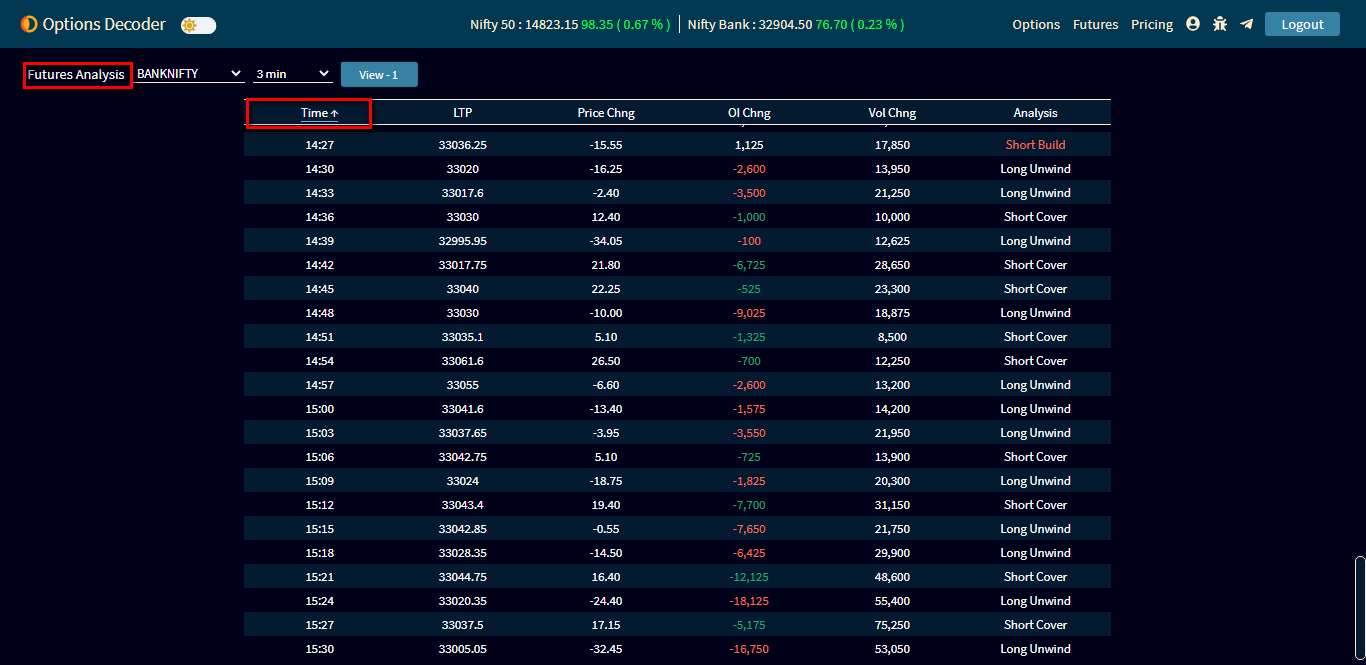
Step 21) Top Futures - Live update: Filter top 5, 10, or 15 Futures based on Top Price Gainers or Losers, Top OI Gainers or Losers, Top Volume Gainers. Also, filter using the last 5, 10, 15, 30, and 60 minutes.
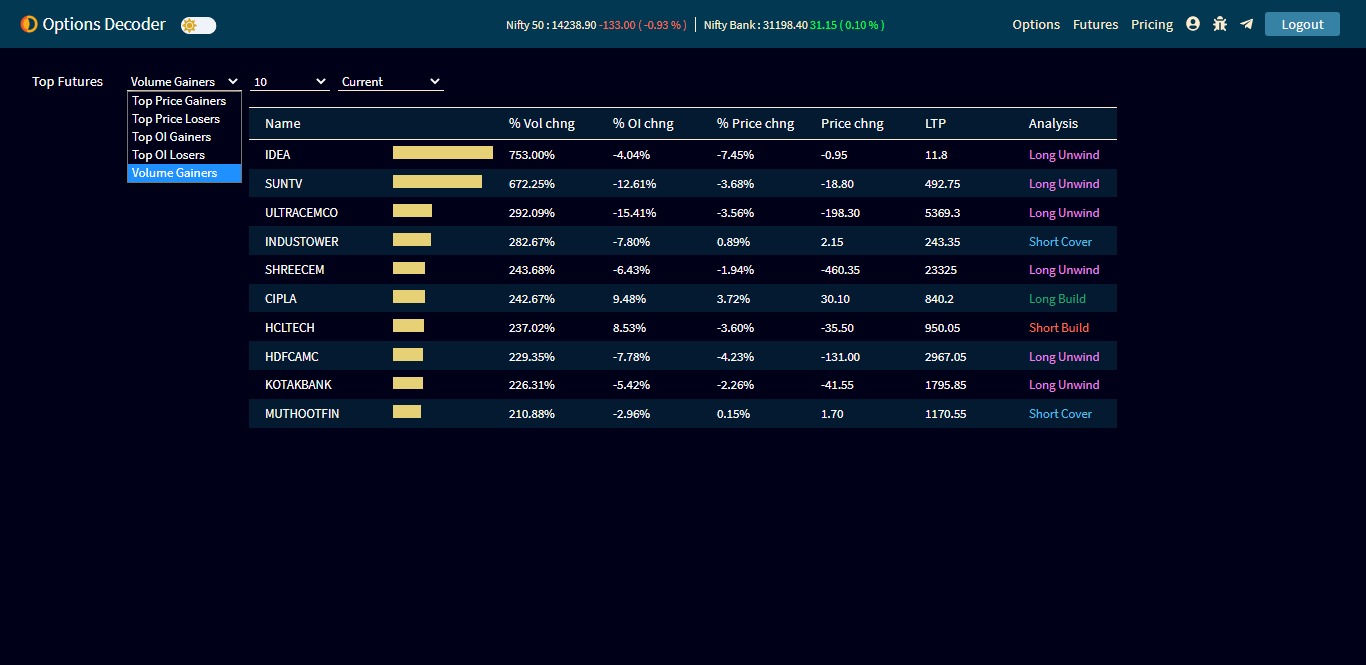
>> Click on the "View-2" button and will open the "Top Price Gainers"
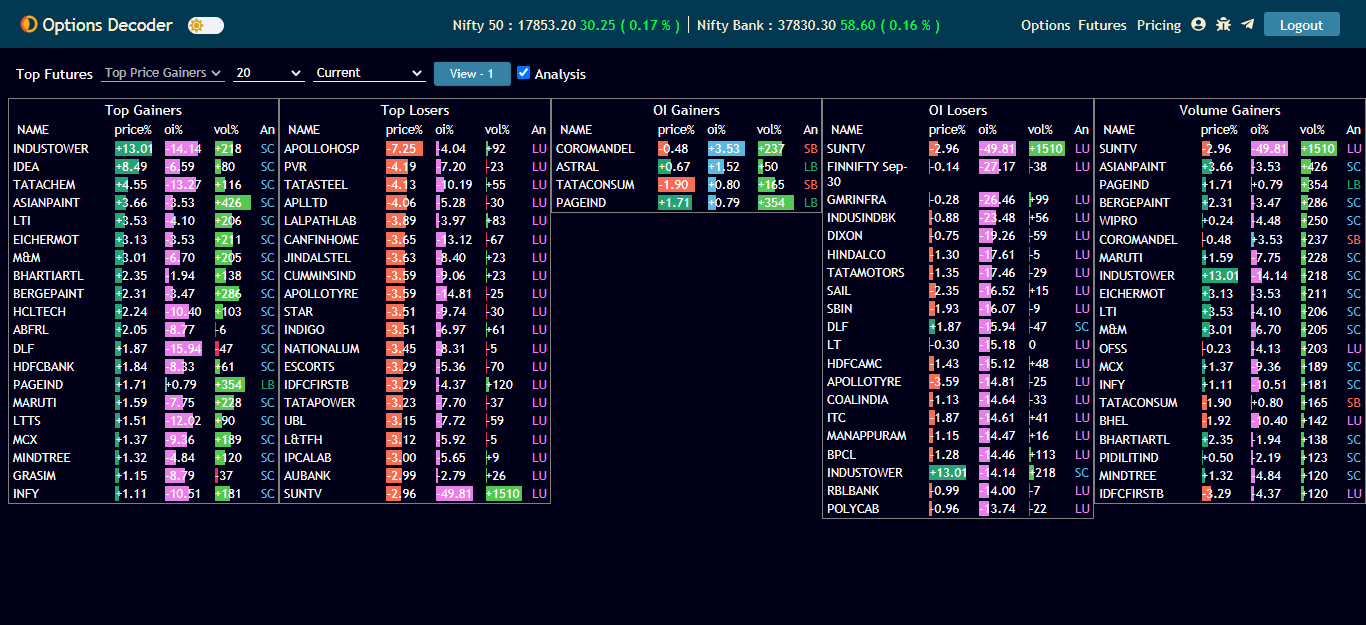
Step 22) Straddle And Strangle: Plot Straddle and Strangle charts with Premium, Call Price, Put Price, Call IV, Put IV, Combined IV. Displays Call Delta, Put Delta and Position Delta
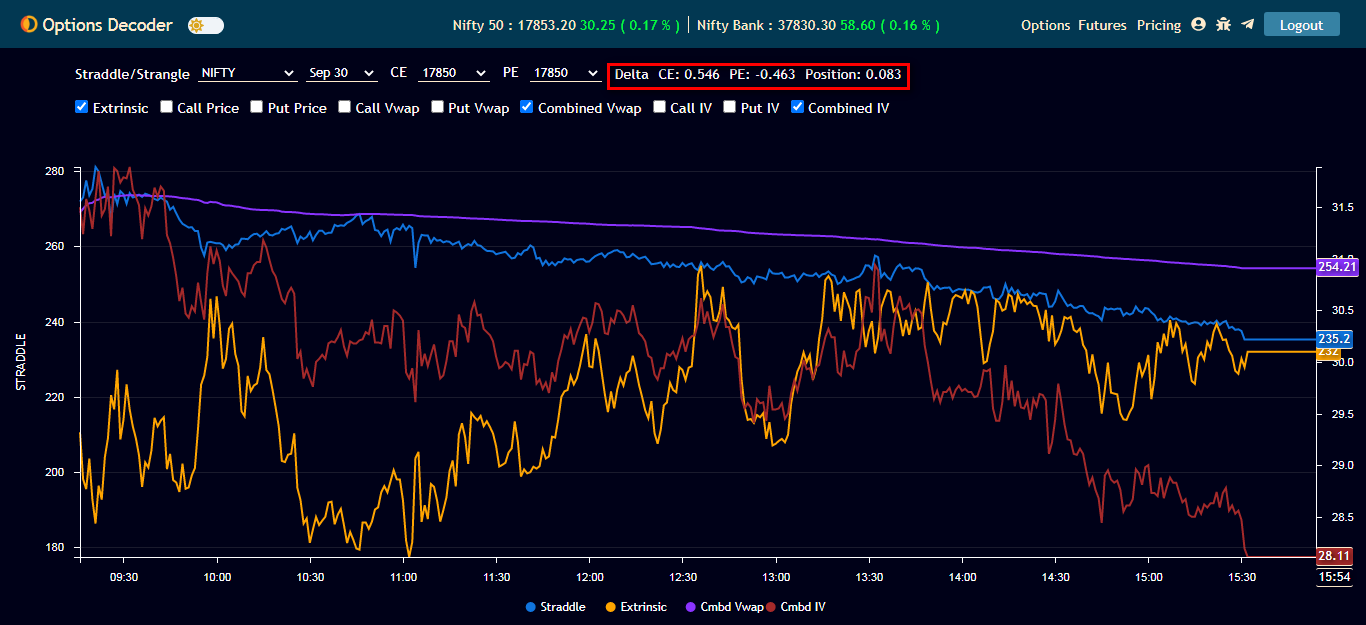
Step 23) PE - CE Difference - PE - CE difference of OI or Change in OI with the chart. Select up to 10 strikes above and below the selected strike or select all strikes. Automatic ATM update with respect to the spot price.
>> Click on the color legend (color circles below graph) to select or deselect lines.
>> Blue color background on the table - High OI, Violet color background on the table - Low OI
>> Green arrow indicates the current OI Trend bar strength increased. The red arrow indicates the current OI Trend bar strength decreased. The yellow arrow indicates future Ltp above vwap.
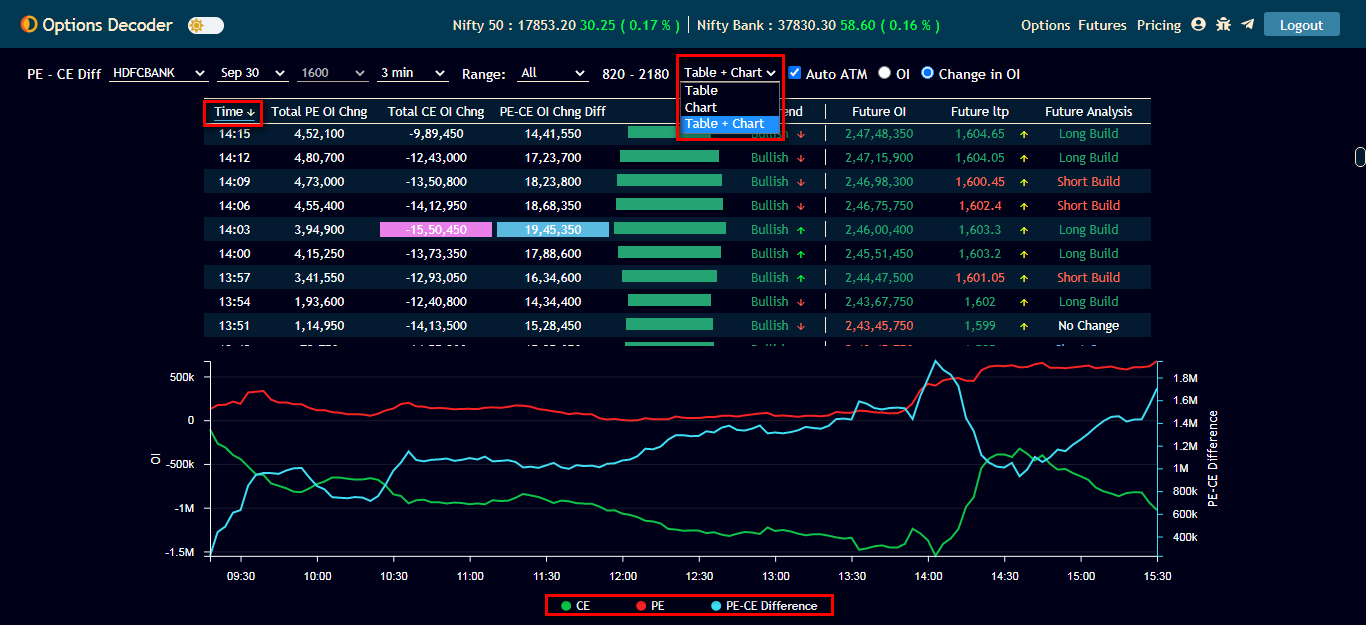
Step 24) >> Data of sector wise Advance/Decline.
>> Stock name with Yellow color indicates the stock is trading above VWAP.
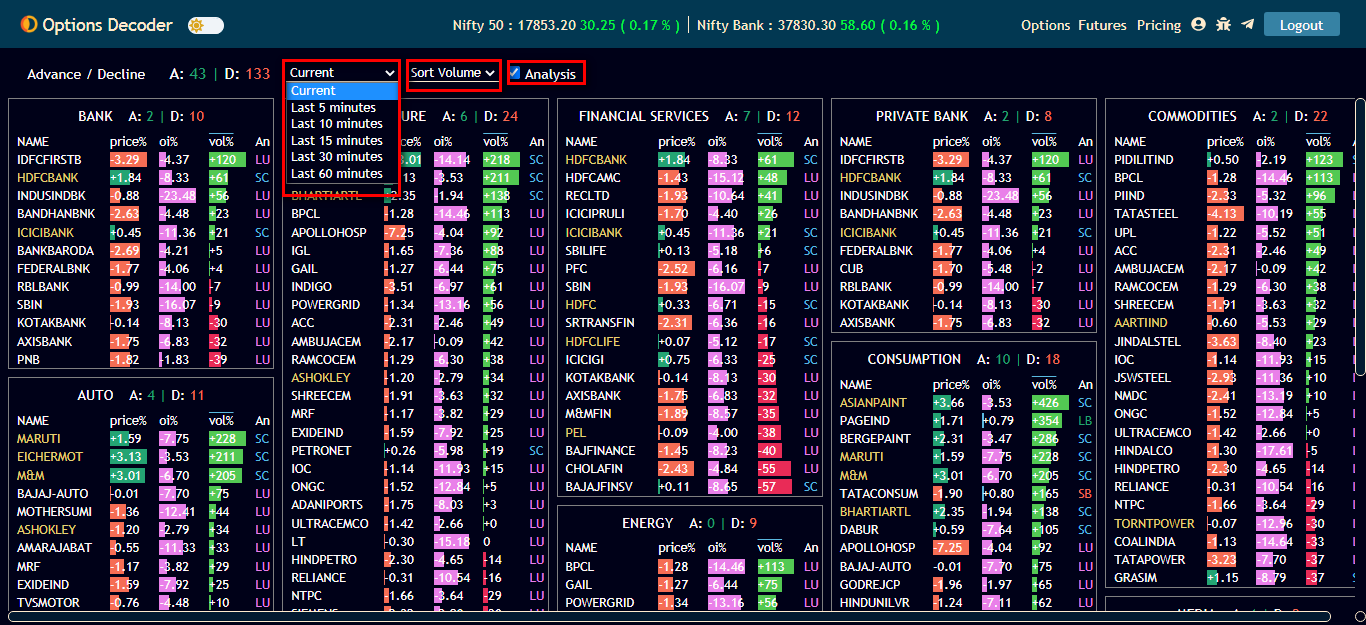
Step 25) Click on the "Futures" menu and select the "Watchlist" All futures and sector-wise data. Top weightage Nifty50 and NiftyBank. Add a watchlist and save
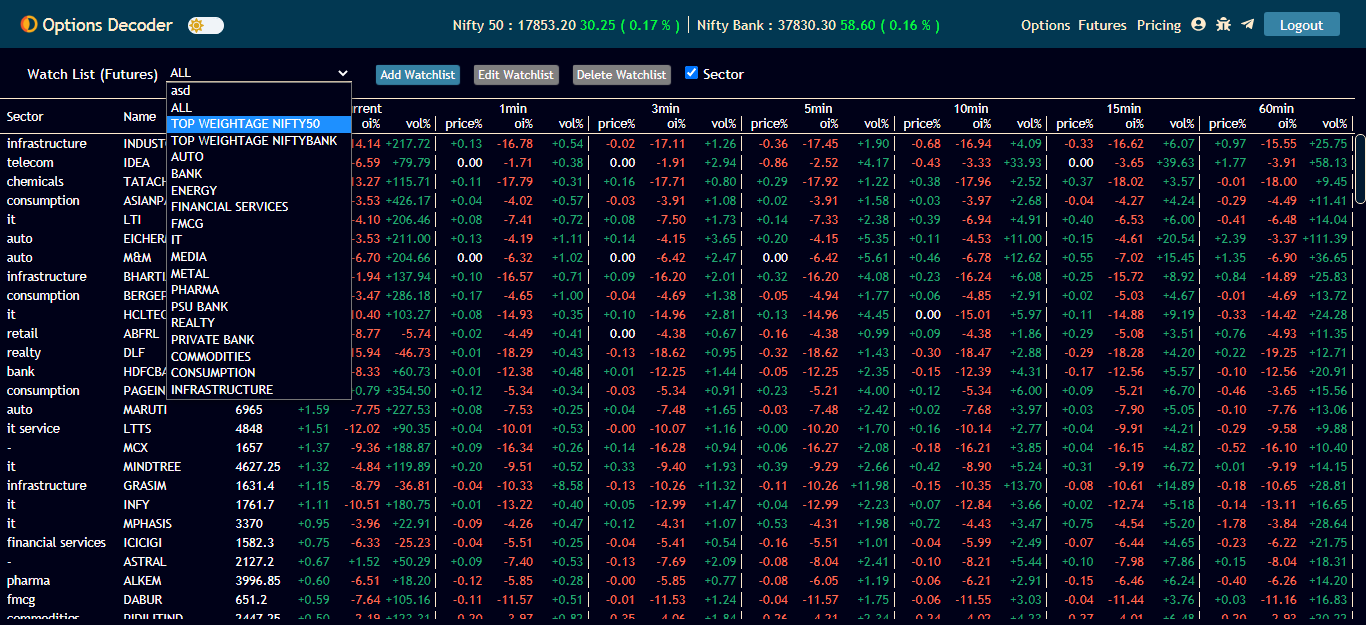
Step 26) Click on the "Futures" menu and select the "HV-IV(Beta)". Plot historical volatility and implied volatility. Select day range.
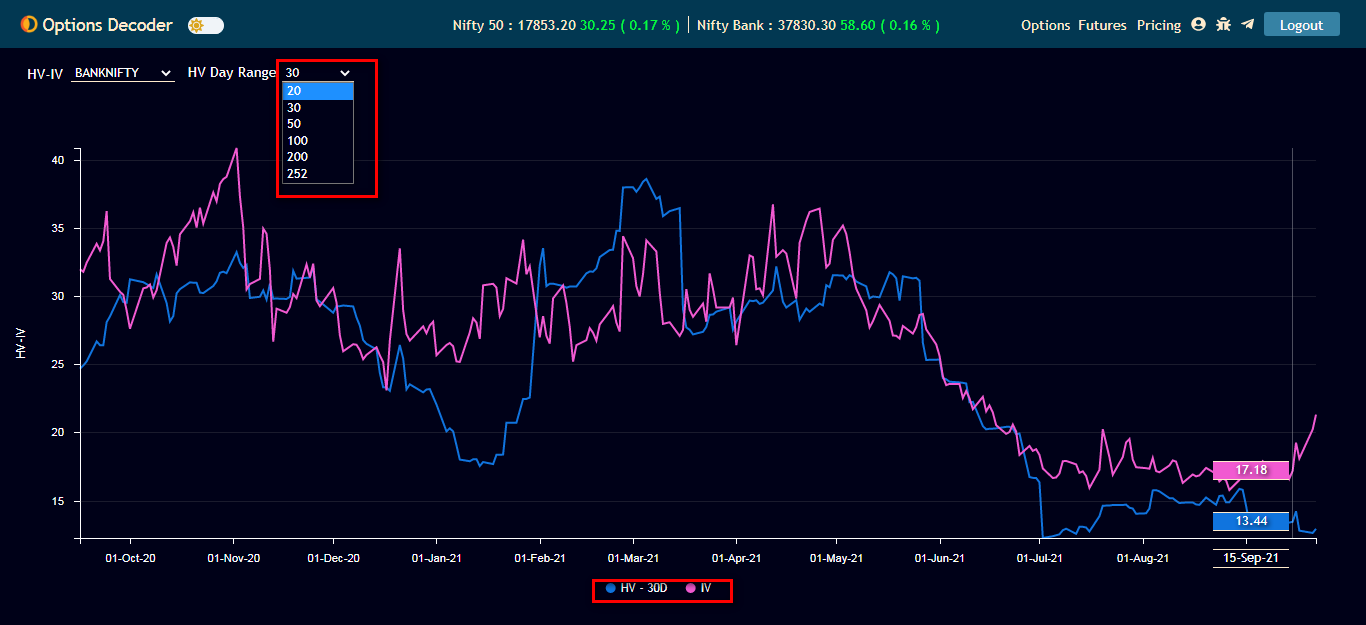
Step 27) Click on the "Futures" menu and select the "Futures Chart (Beta)" Plot price, vwap, and oi change
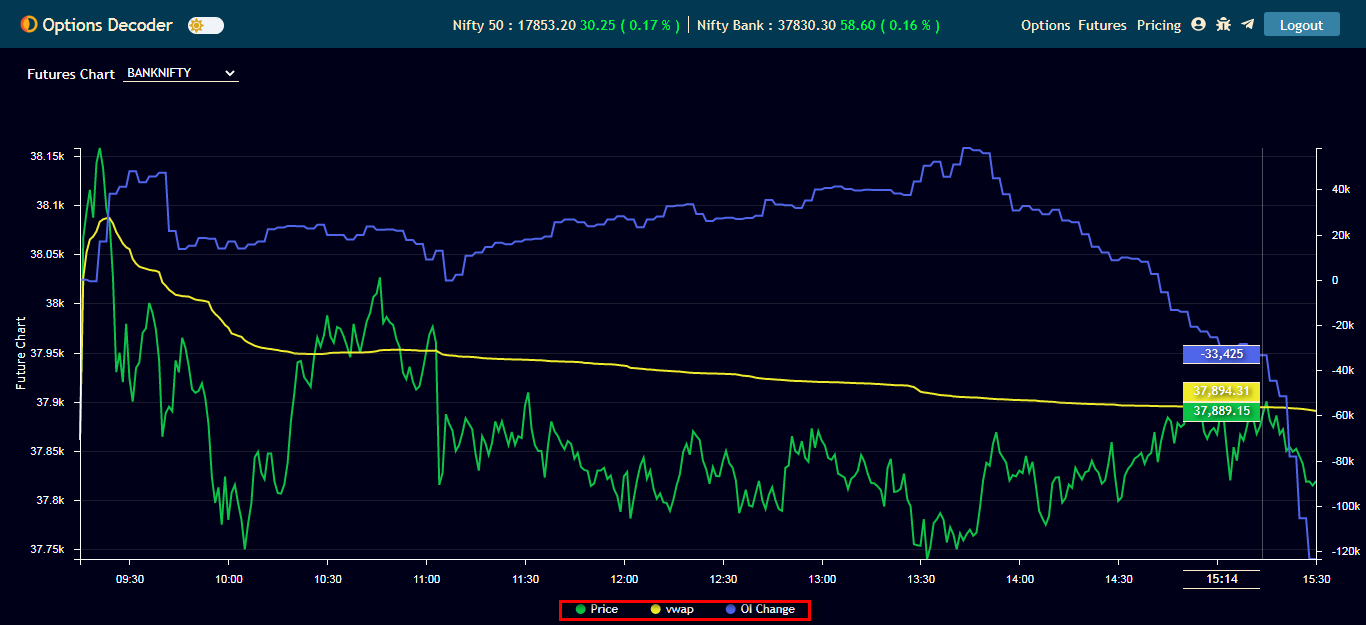
Step 28) If you want to view this from your mobile, you can open the link from the Chrome browser (recommended) and then click on the 3 dots on the top right-hand side corner of the browser to get the below options (check image).
After that, you just need to click on Add to Home Screen.
Step 29) Now, you would be able to see a shortcut being created (Options Decoder) on your phone's home page.
Step 30) After you open it using the shortcut, please log in using the credentials you have created while registering.
>> After logging in successfully, you would be able to view it in landscape mode.
Step 31) In case, you have forgotten the password or are unable to log in using your credentials, please click on Forgot Password? to reset your password (click the image to enlarge it).
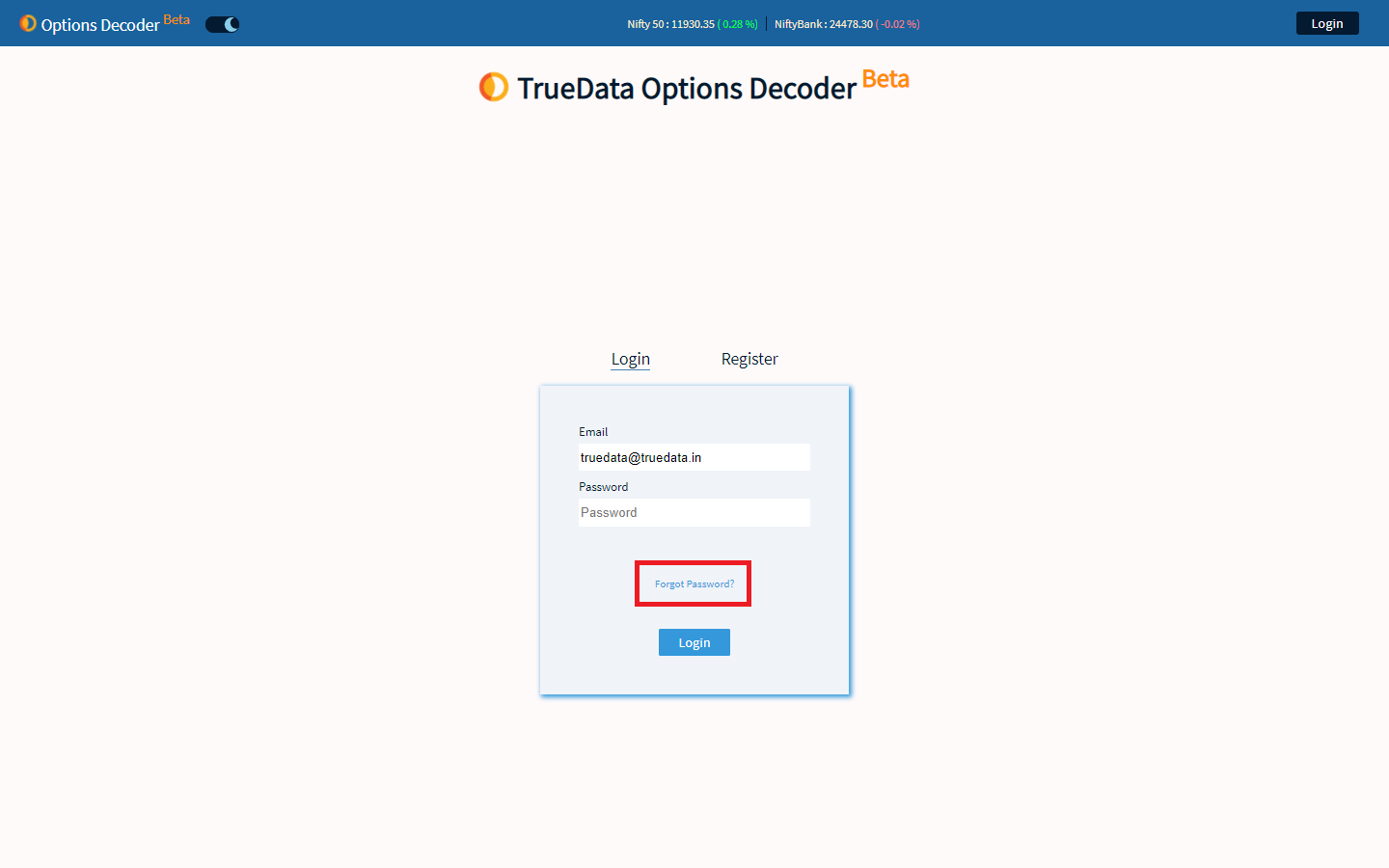
Step 32) You just need to enter your email address and click on Submit button and wait until you get a message stating >> Reset token has been sent successfully to your email ID (click the image to enlarge it).
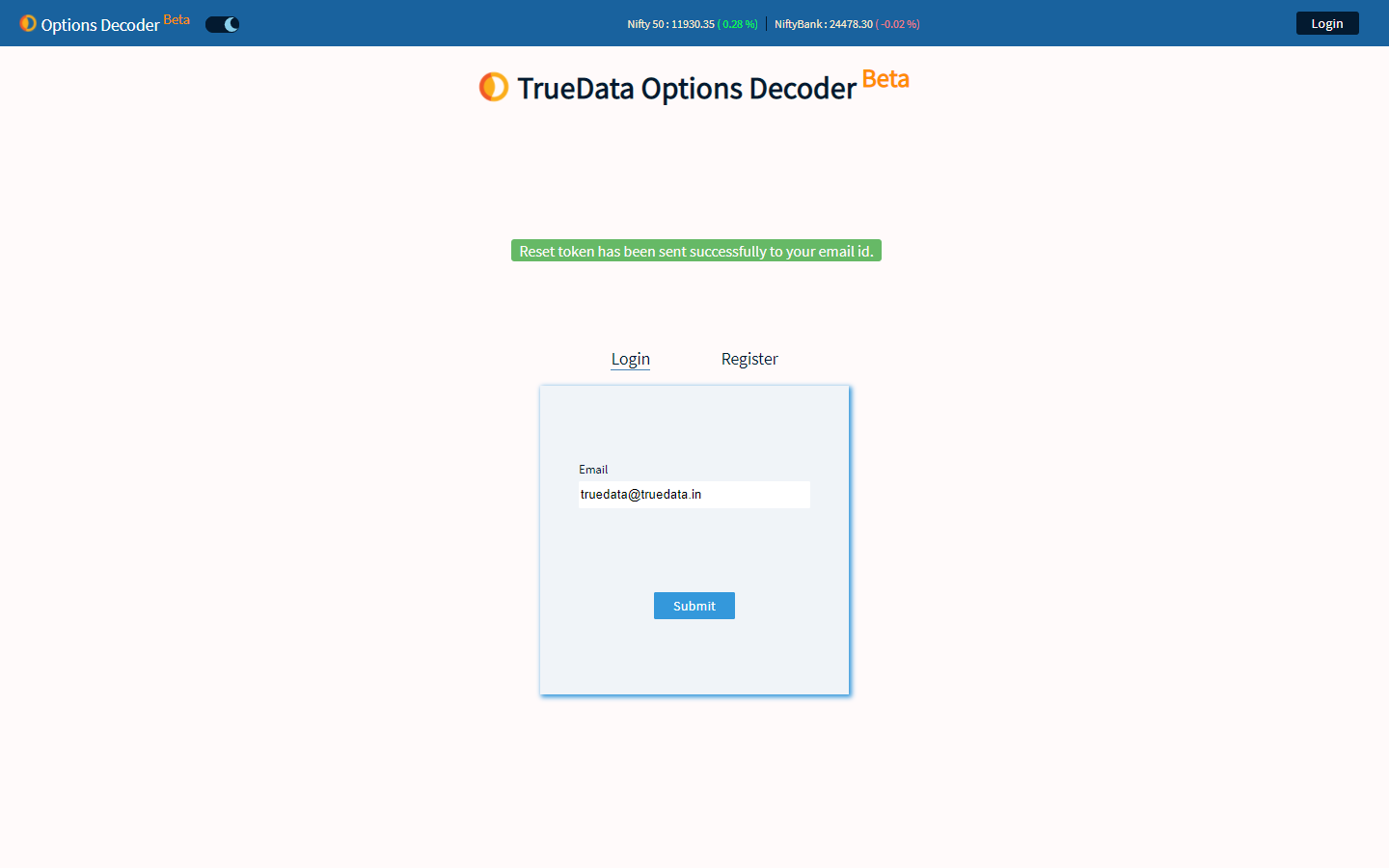
Step 33) Now, open your email and you would see the below email with the password reset link (valid for 10 minutes only).
Please click on the link to reset the password.
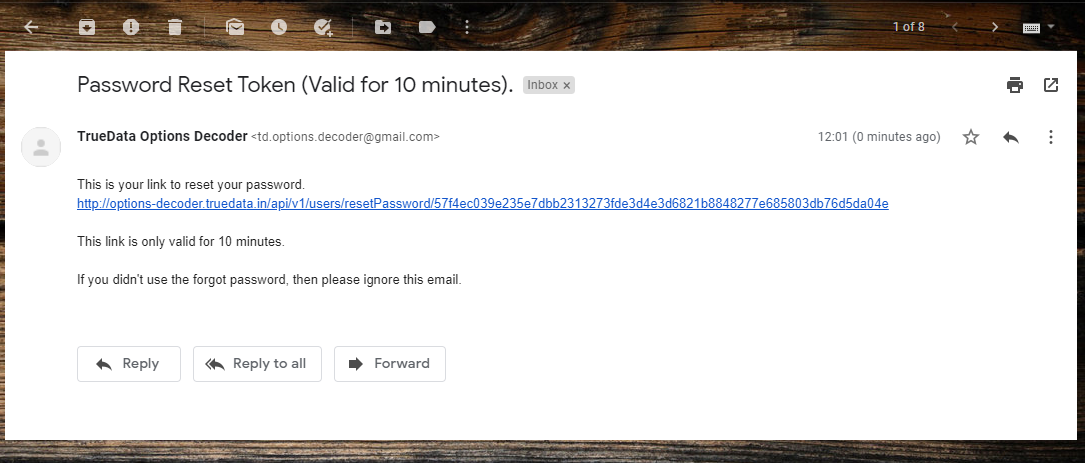
Step 34) After you click on the password reset link, you will get the below page and while setting the new password, make sure it has minimum of 8 or more characters, else you will get the below error message (click the image to enlarge it).
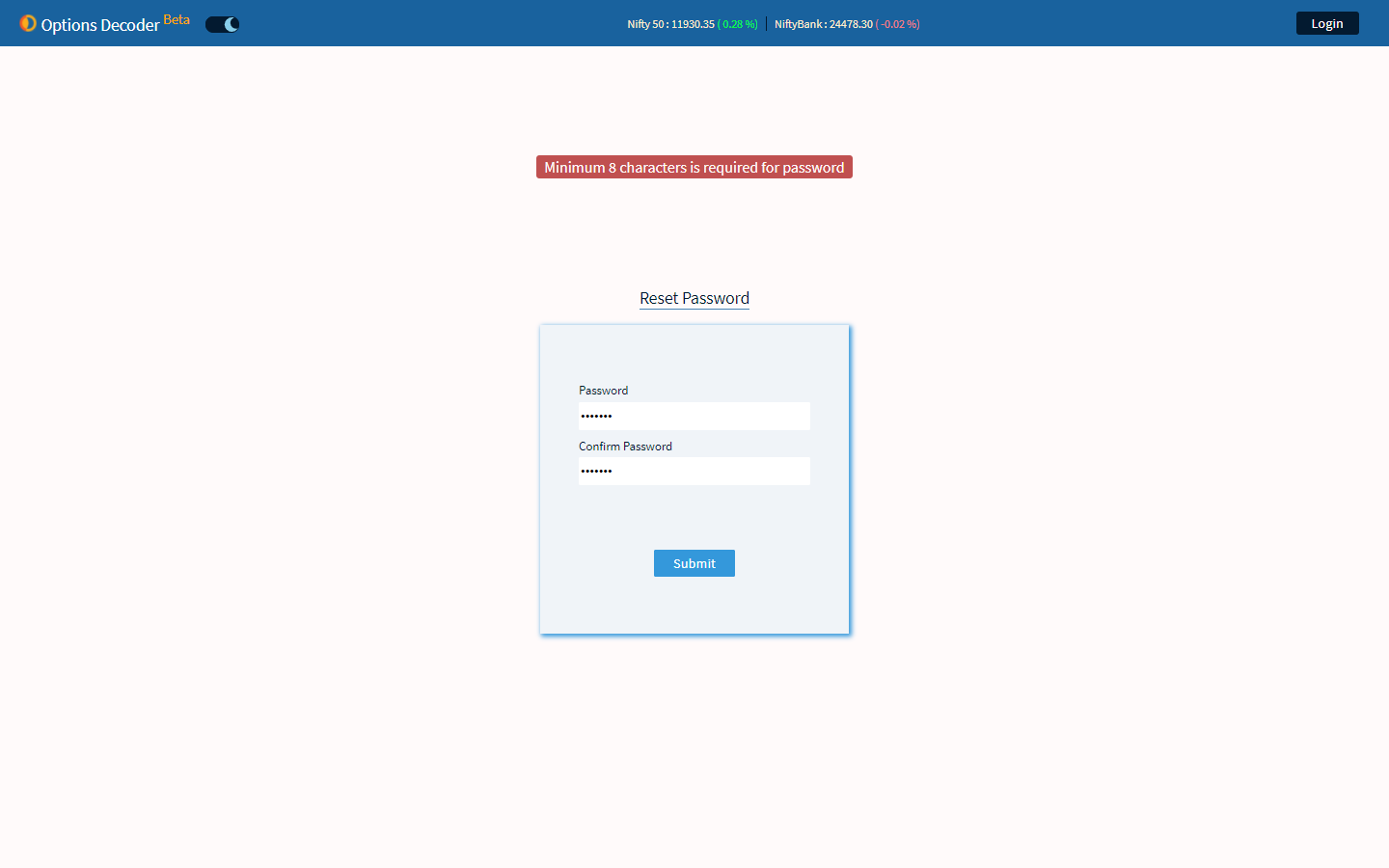
Step 35) Once the password is changed successfully, you will get the below message (click the image to enlarge it).
After this, you should be able to log in using your email address and the new password.
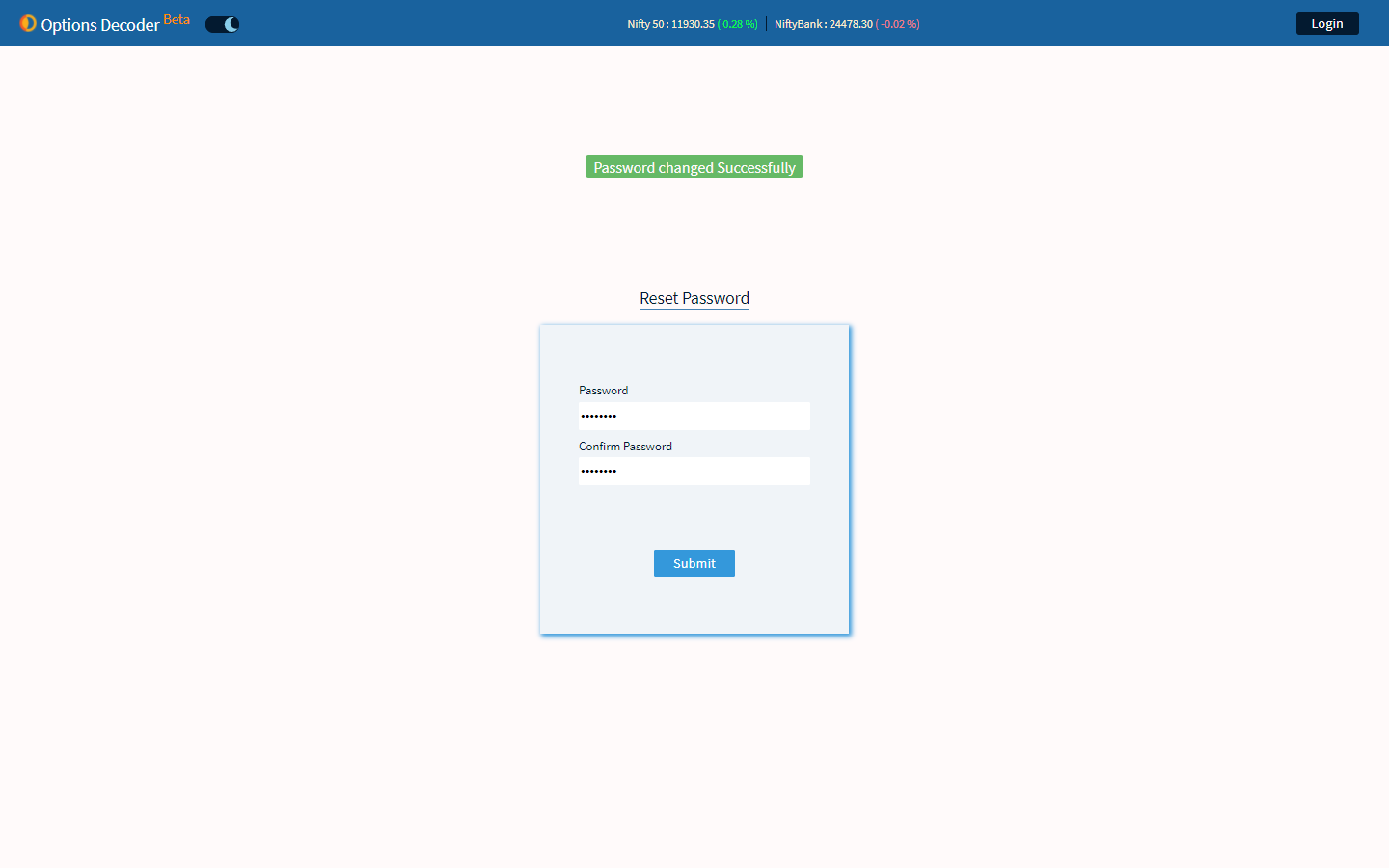
NOTE: At this time, you would be able to log in from multiple devices (including Desktop, Laptop, Mobile, and Tablet) at the same time.
Options Decoder Launch Offer:https://options-decoder.truedata.in/p...
Please follow our TrueData Options Decoder Telegram Channel:https://t.me/truedata_options_decoderto to get information related to all new offers and new features.
TrueData Options Decoder Telegram Group (to discuss or to post any queries):https://t.me/truedata_options_decoder_group