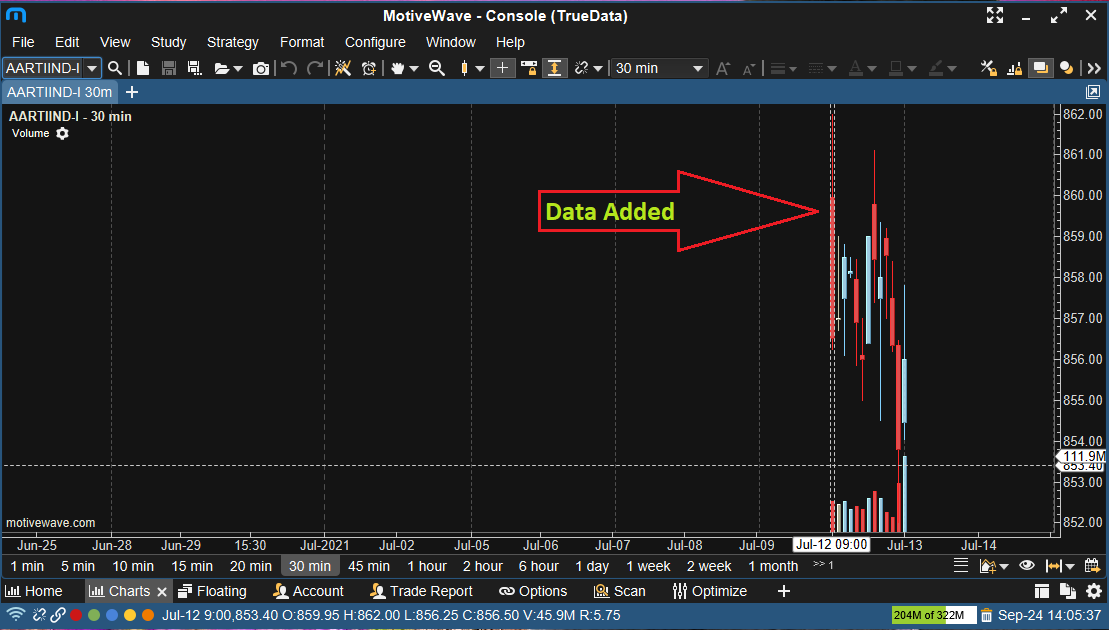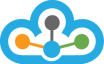Step 1:- First You need to Open Motivewave.
>> Select "File" Menu then go to "Chart" Menu and select "Import Data" as shown in the below image.
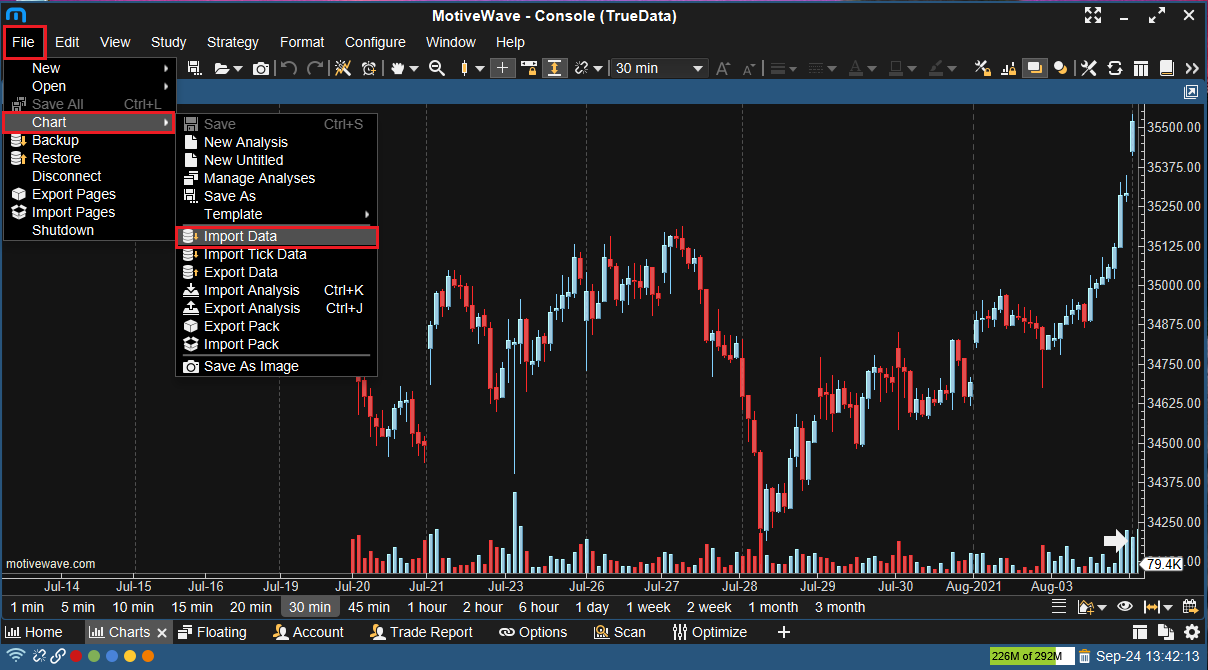
Step 2:- Then Under "Import Data" window, click on the "Add" drop down button and select the "CSV/ASCII File(s)" as shown in the below image.
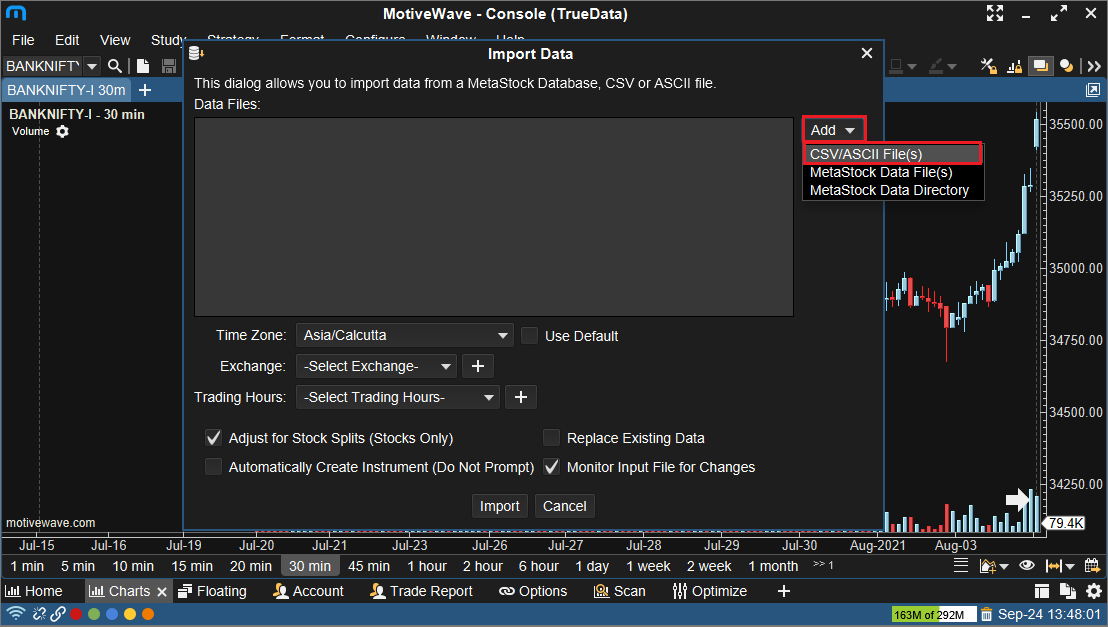
>> After selecting "CSV/ASCII File(s)" menu, your File Explorer will opened and you need to select the "IEOD" symbol wherever you have save and download that file and click on "Open" button as shown in the below image.
"e.g. select the BANKNIFTY-I"
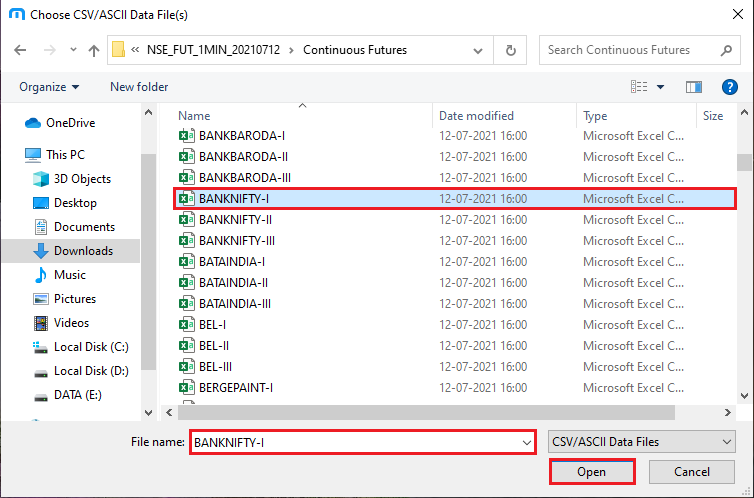
Step 3:- After that you need to select the below menu.
>>TimeZone:- "ASIA/Culcutta"
Exchange:- "NSE"
Trading Hours:- "NSE" and click on "Import" button as shown in the below image.
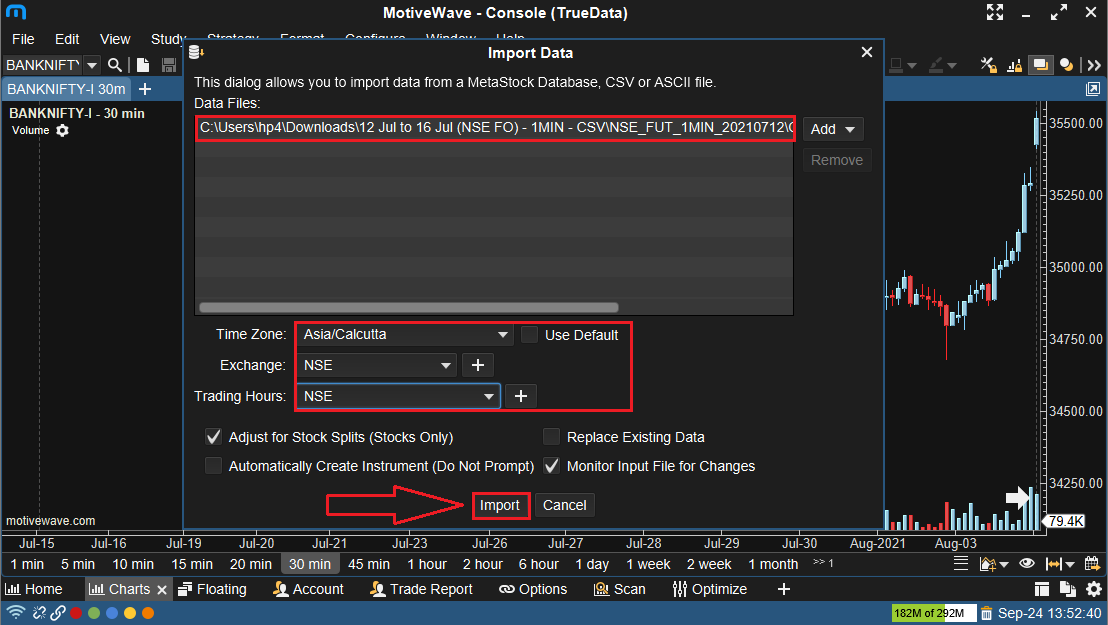
Step 4:- Once completed, you can open your chart and you will be able to see the data added in the chart as shown in the below image.
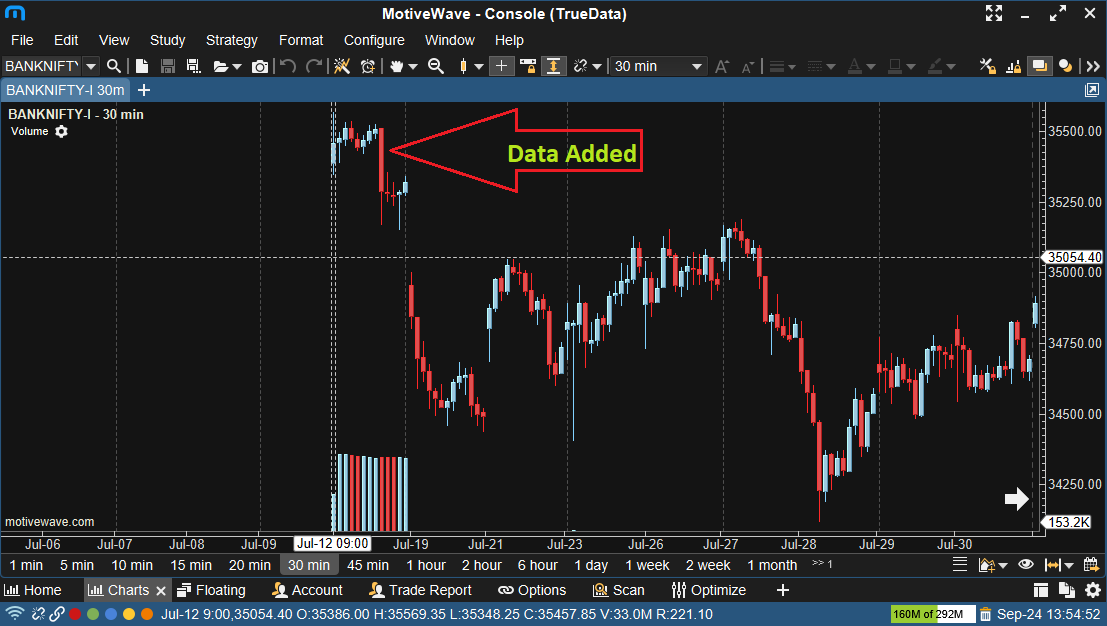
Step 5:- If you wish to import the multiple symbols data at one attempt then you need to follow the same.
>> Then Click on "Add" dropdown button and select the "CSV/ASCII File(s)" menu as shown in the below image.
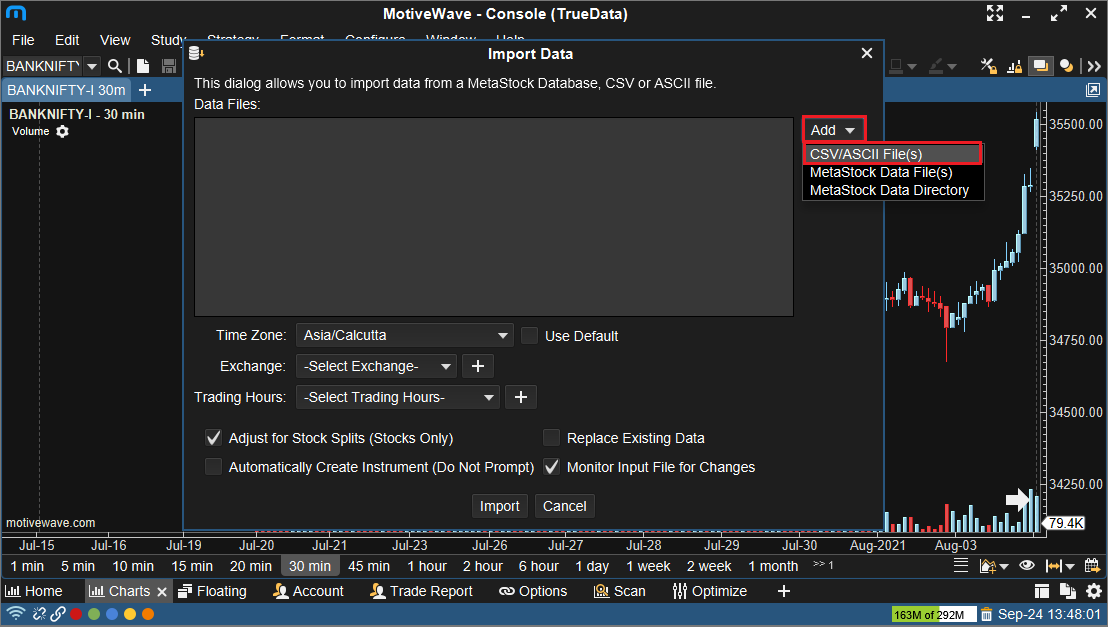
Step 6:- When you clicked on "CSV/ASCII File(s)" menu then "File explorer" window will be opened and you need to select all symbols by presssing "Ctrl + A" and click on "Open" button as you shown in the below image.
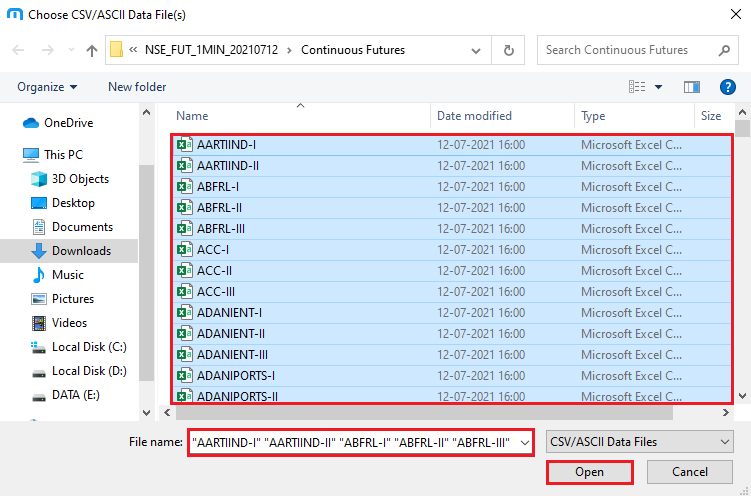
Step 7:- After clicking on "Open" button, you will get the "Import Data" window as you have selected the all symbols.
>> Then select the below menu and click on the "Import" button as you shown in the below image.
>>TimeZone:- "ASIA/Culcutta"
Exchange:- "NSE"
Trading Hours:- "NSE"
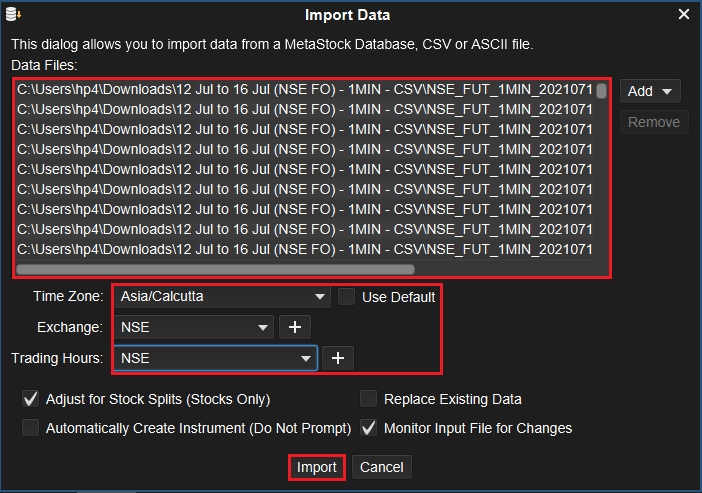
>> You will get the "Confirm Import" window there you need to Click on the "Auto Create Remaining" button as shown in the below image.
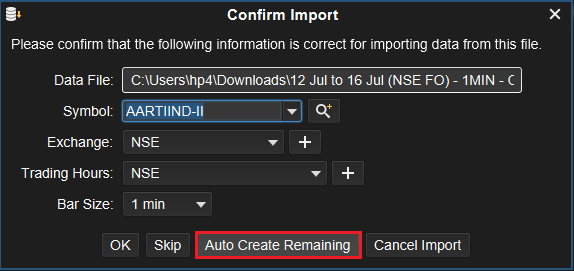
>> Then you will get the pop up message of "confirm create remaining instruments" there you need to click on "Yes" button as shown in the below image.
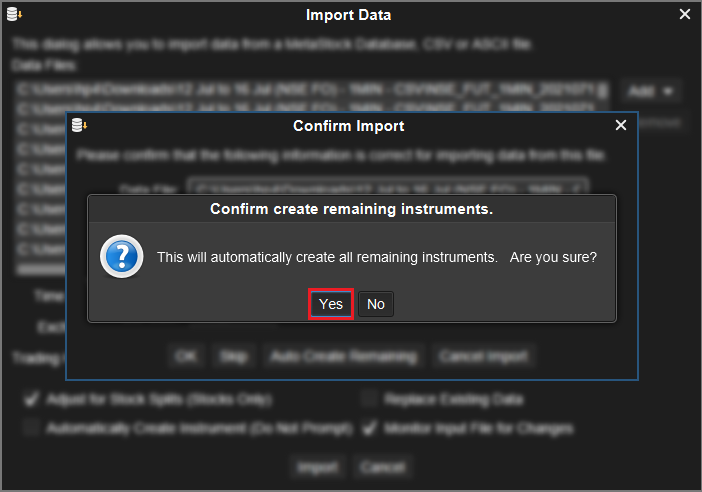
Step 8:- After followed the above process you will get the success for import the data in your Motivewave and check in to the chart as shown in the below image.