How to add /change symbols in Velocity beyond the allowed limit ?
Need an Answer
Right now I have 50 of 50 symbols allowed (Standard) in TrueData.
If I want to add more or change symbols what is the procedure can you help me.
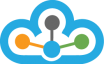



If you wish to see more than the allowed number of symbols at a time as per your subscription, you would need to subscribe to a higher subscription. (say in this case from Standard (50 symbols) to Optima(200 symbols)). However, of you need to change symbols in your current subscription, please follow the steps below:-
Please note that any symbol you add gets logged into your login id on the server side. The server does not remove the symbols till you next restart, even though you may deactivate it from Velocity. So the procedure you have requested for is like this:-
Please contact us for more assistance.
If you wish to see more than the allowed number of symbols at a time as per your subscription, you would need to subscribe to a higher subscription. (say in this case from Standard (50 symbols) to Optima(200 symbols)). However, of you need to change symbols in your current subscription, please follow the steps below:-
Please note that any symbol you add gets logged into your login id on the server side. The server does not remove the symbols till you next restart, even though you may deactivate it from Velocity. So the procedure you have requested for is like this:-
Please contact us for more assistance.
If you wish to see more than the allowed number of symbols at a time as per your subscription, you would need to subscribe to a higher subscription. (say in this case from Standard (50 symbols) to Optima(200 symbols)). However, of you need to change symbols in your current subscription, please follow the steps below:-
Please note that any symbol you add gets logged into your login id on the server side. The server does not remove the symbols till you next restart, even though you may deactivate it from Velocity. So the procedure you have requested for is like this:-
Please contact us for more assistance.
If you wish to see more than the allowed number of symbols at a time as per your subscription, you would need to subscribe to a higher subscription. (say in this case from Standard (50 symbols) to Optima(200 symbols)). However, of you need to change symbols in your current subscription, please follow the steps below:-
Please note that any symbol you add gets logged into your login id on the server side. The server does not remove the symbols till you next restart, even though you may deactivate it from Velocity. So the procedure you have requested for is like this:-
Please contact us for more assistance.
Replies have been locked on this page!