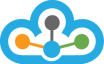Microsoft Excel is a super software capable of doing a lot of calculations and providing results easily, which many Technical Analysis Applications would fail to provide. The possibilities in excel are huge and are only limited to your imagination.
>> Velocity exploits the Excel's RTD Function to enable this ability. The RTD function is an excellent way to retrieve real-time data from a program like TrueData.Velocity.2.0, that support COM automation.
Also, the Excel's ADD IN functionality helps add forms for specifying your requirements of downloading Tick, 1, 5, 15, 60 min & EOD Historical Data.
- To start with, please ensure that you have Velocity 2.0 installed on your PC.
- The Excel plugin has been tested and recommended Excel (32 & 64 Bit versions) 2013,2016,2019.
- Now download & install the TrueData Excel Plugin (This is an additional requirement for integrating the data with Excel). If you have a previous version of the plugin. you will need to uninstall that version and install the latest version. The current version of the excel plugin is > File Version 4.0.0.1112. (To check this go to the \TrueData\TrueData Velocity Excel Plugin folder & hover over 'TrueData.Velocity.RTD.dll'. The File version would be shown)
- The TrueData Excel plugin for 32 bit excel only can be downloaded from here >> TrueData Excel 32 Bit Plugin (TrueData.RTD.Velocity.dll version 4.0.0.1112)
- The TrueData Excel plugin for 64 bit excel only can be downloaded from here >> TrueData Excel 64 Bit Plugin (TrueData.RTD.Velocity.dll version 4.0.0.1112)
- Having downloaded, install the same (use the Default path)
- Please provide Full Administrative Rights to both Excel & Velocity, otherwise Excel will not be allowed by Windows to pull the data from Velocity. If You see an Error #740 when you start Excel, it means that you have either not given Full admin rights to Excel & Velocity or Windows is not allowing Excel to Access the data because your User Access Control (UAC) is ON.
The Excel Plugin enables the following fields. Use these in your formulas - LAST, OPEN, HIGH, LOW, PREV, BID, BIDSIZE, ASKSIZE, ASK, TRADEVOL, TOTALVOL, OI, PREVOI, AVERAGE
Excel Formula to be entered =VALUE(RTD("truedata.velocity",,"SYMBOL","LAST")). This will give the output as a string. To convert it into a number make it e.g. =VALUE(RTD("truedata.velocity",,"NIFTY-I","OI")). The formula must be entered exactly as shown here. The symbol name & the type of data request fields "HIGH", "LOW" etc....must be entered in "CAPITAL LETTERS".
To know more about the configuration, please visit below video link.