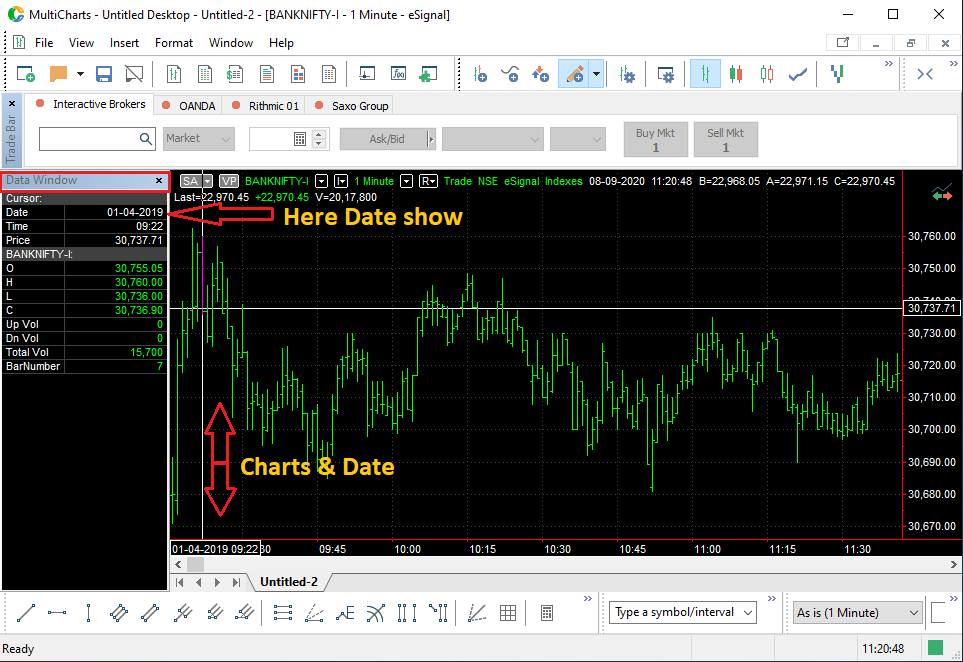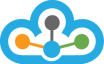Step :-1 : First Open Multicharts and Click on "File" menu and select "QuoteManager Window" as below Image.
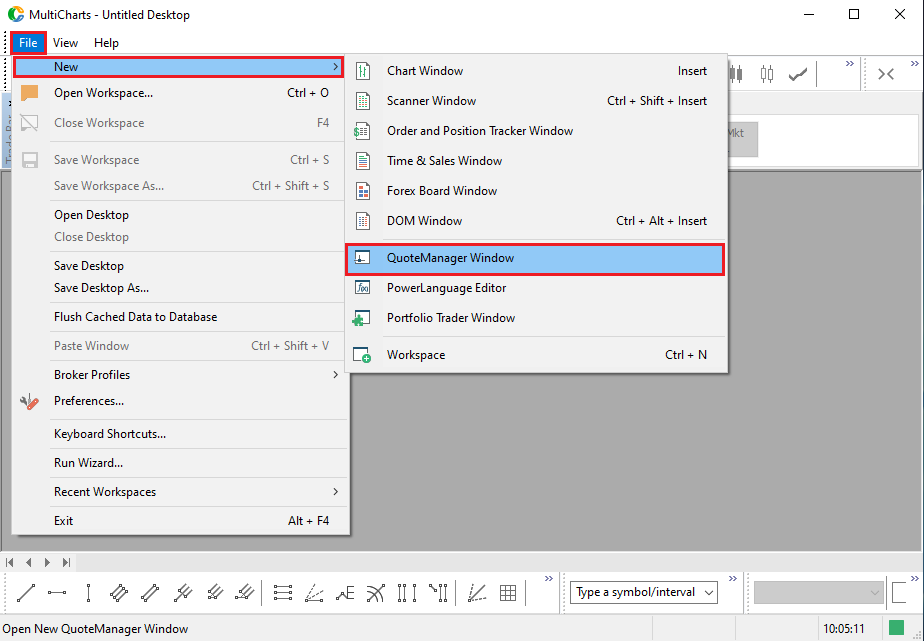
Step :-2 : When Open MultiCharts QuoteManager Window then follow the below steps as below Image.
>> "File" Menu then select "Import Data" then again select "ASCII" below image.
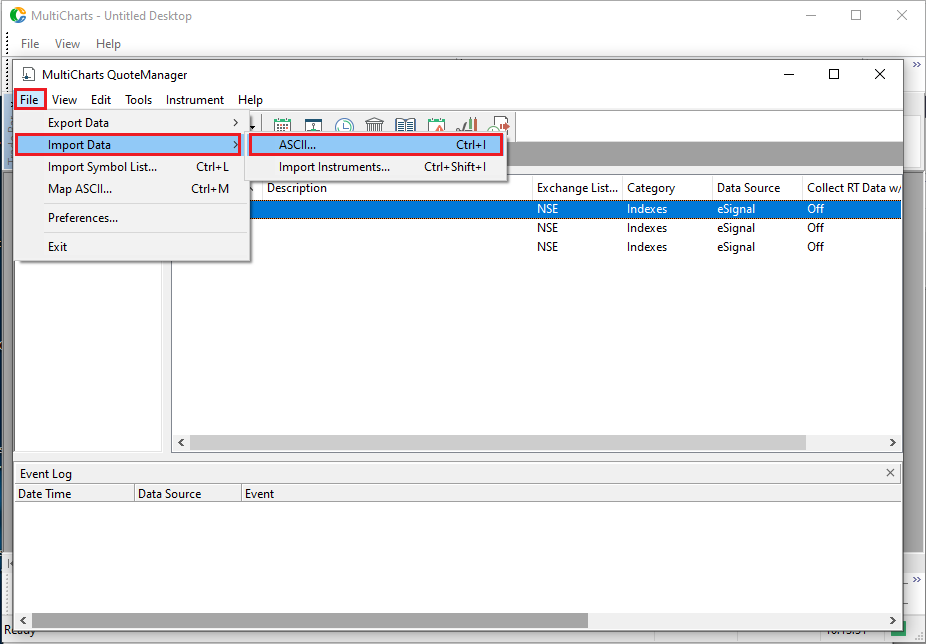
Step:-3 : Then Select Which "Symbol" want to add "Historical Data" then click on "OK" Button As below Image.
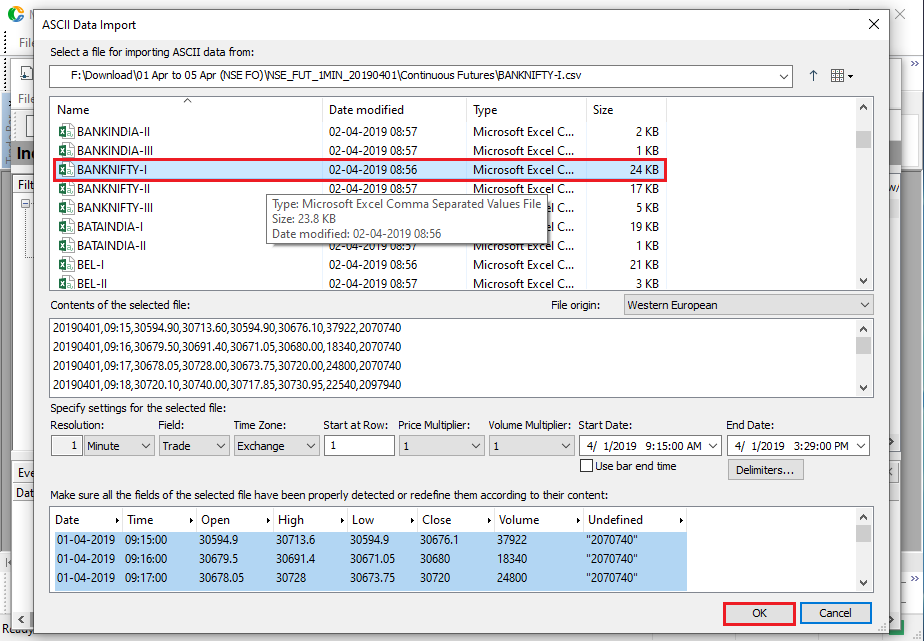
Step ;-4 : After Historical Data imported then will get Pop-up Message "The data was imported Successfully" then click on "OK" Button as below Image.
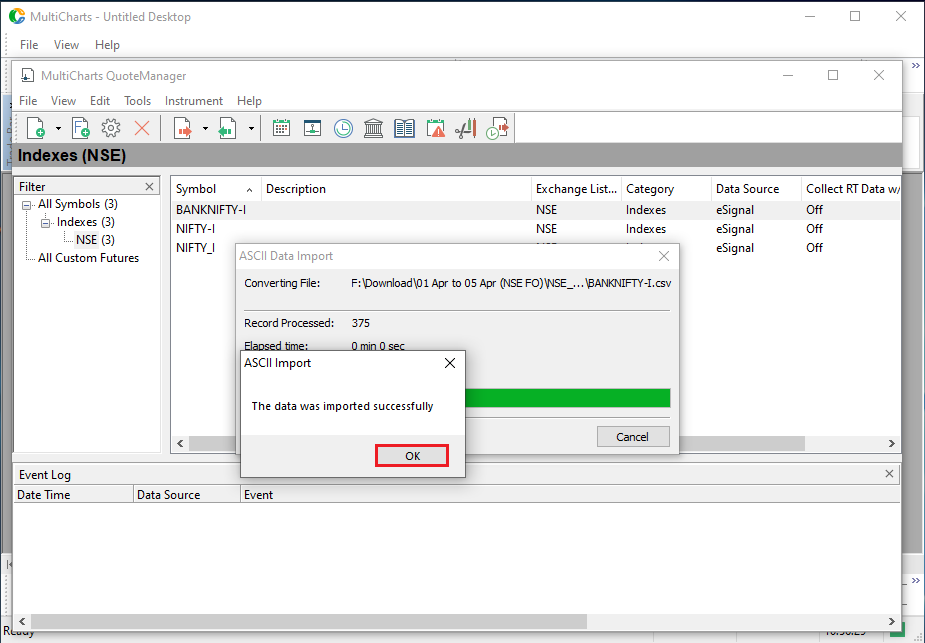
Step:-5 : Then go on main window of Multicharts and opened scanner window and chart as follow below the steps and Image.
>> Click on "File" Menu then Select "NEW" Option and then select "Scanner Window" as below Image.
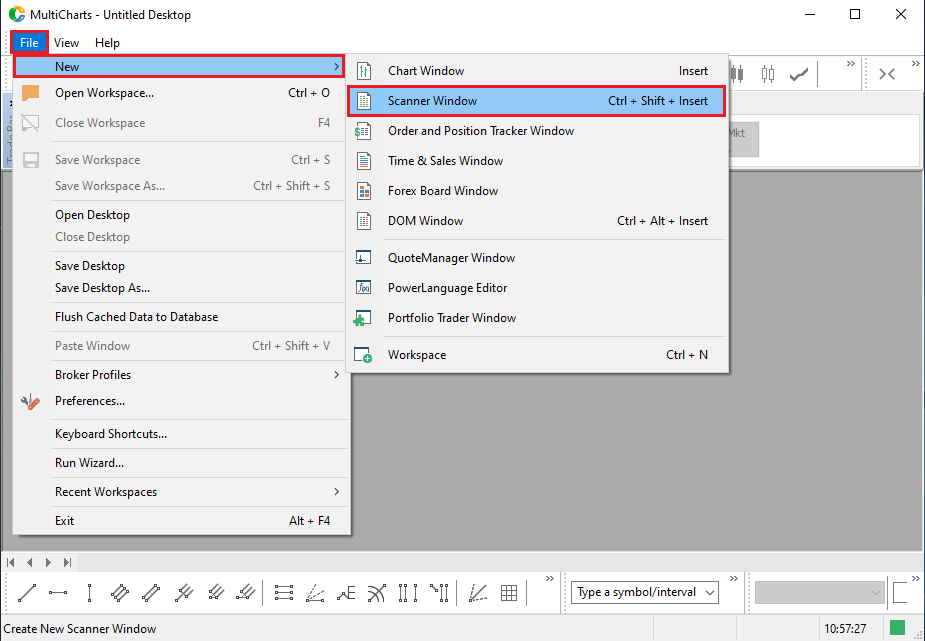
>> After "Watch List" window opened then need to "Right" Click in Scanner window and Select "Insert Instrument" after this process Select the "Symbol" Which want to open then click on "OK" Button as below Images.
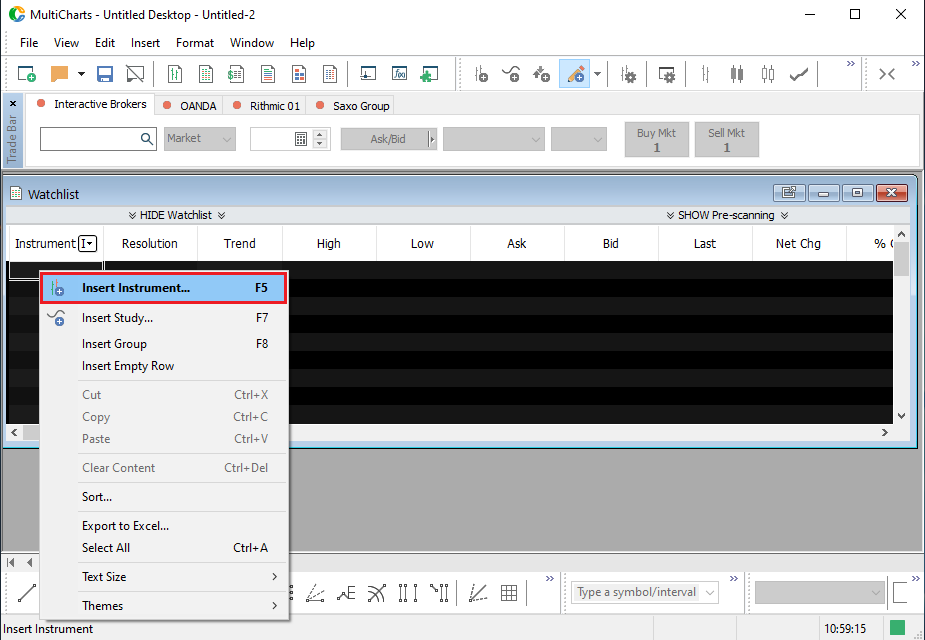
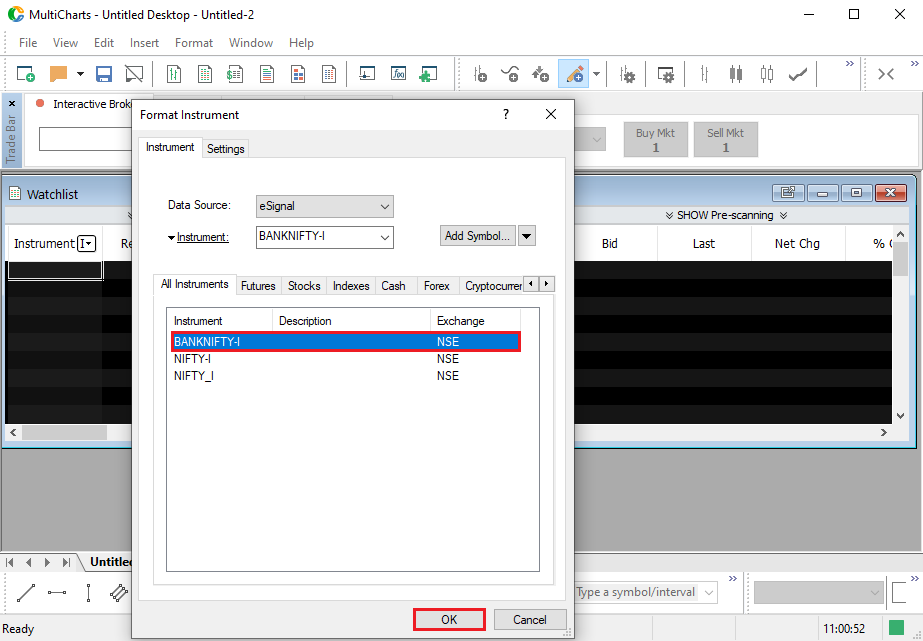
>> After Clicking on "OK" Button then you will see your symbol data in Scanner Window which had opened below Image.
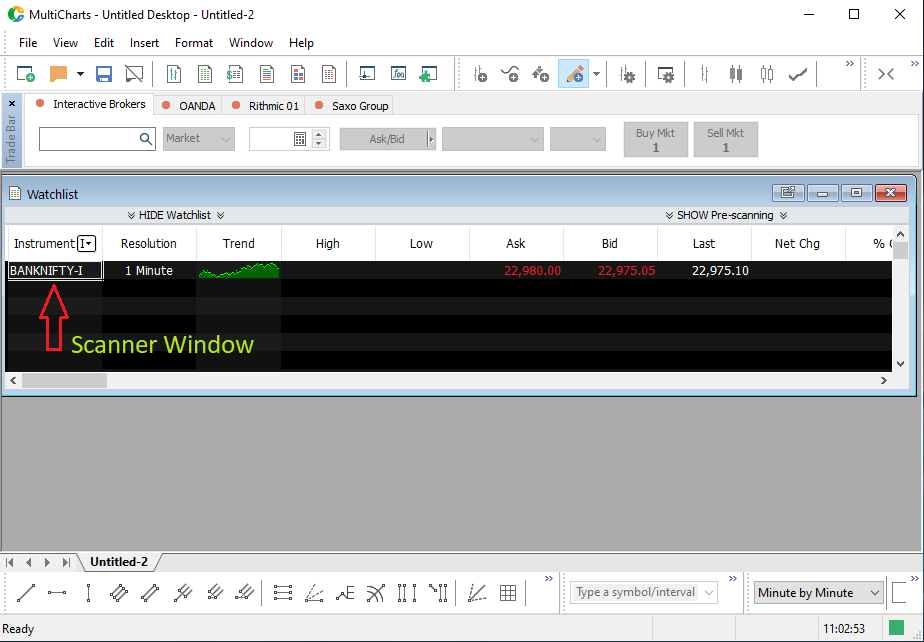
Step:-6 : After opened scanner window need to "Right" Click on symbol then need to select "Create Chart Window" as below Image.
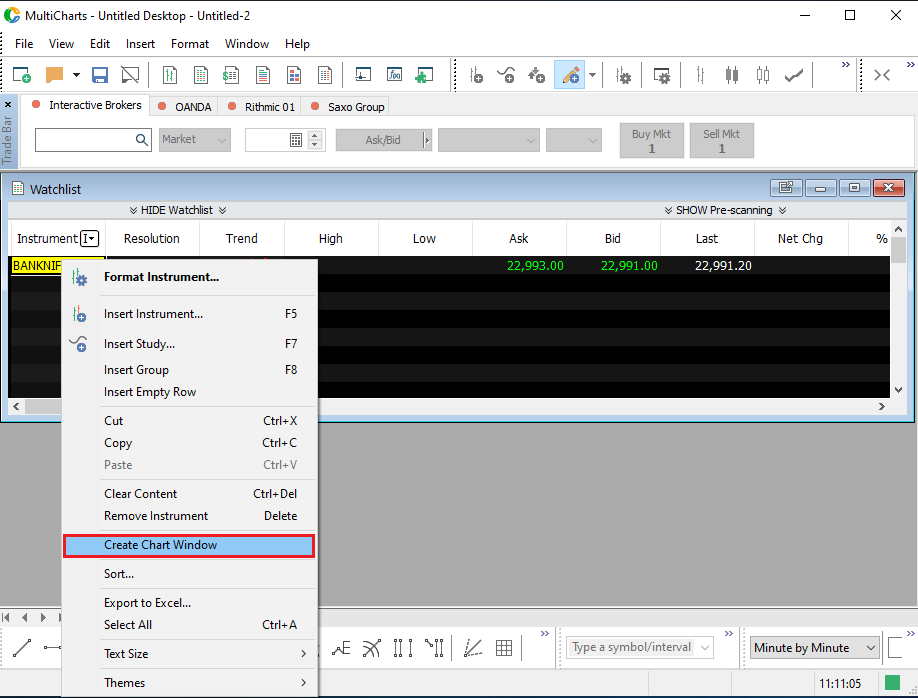
>> When chart will opened in Chart window then "Right" Click on chart window and select "Formate Instuments" and select the "Settings" as show below Images then click on "OK"Button.
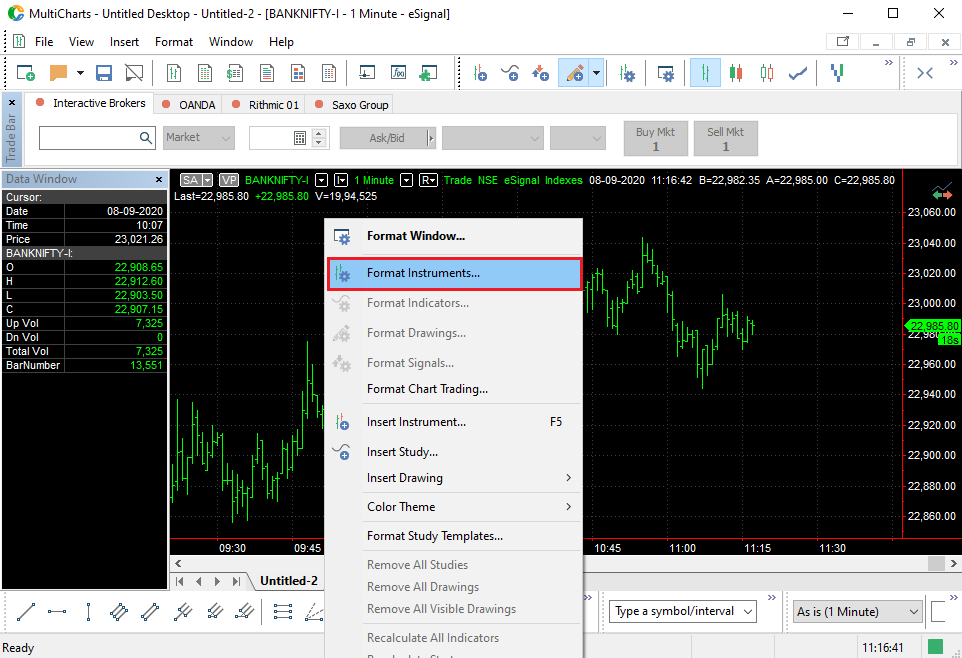
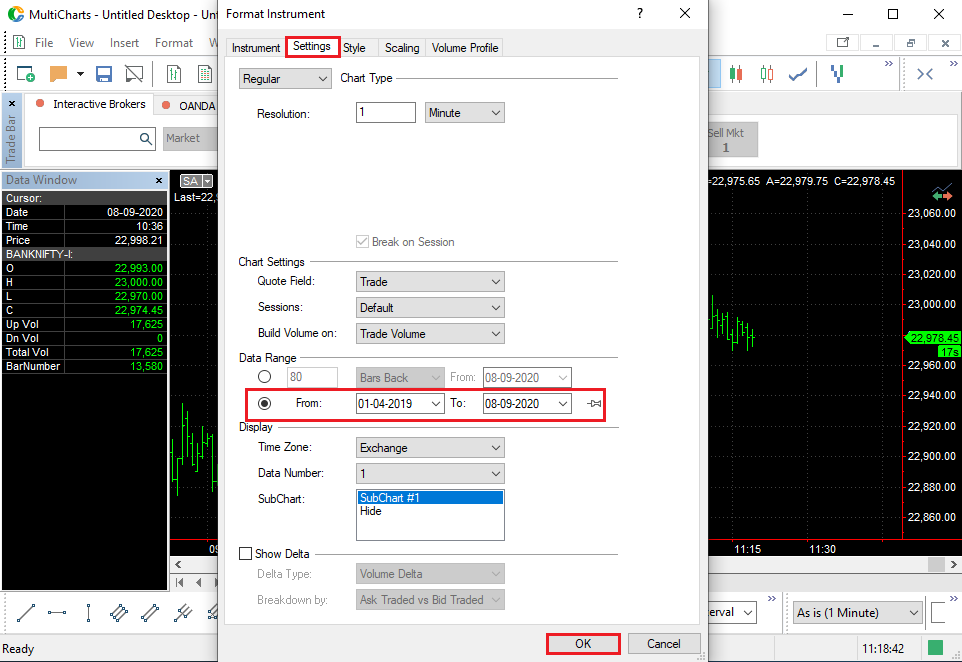
Steps:-7 : After Followed by above "Steps" then will get "Historical Data" in chart as show in Below Image.